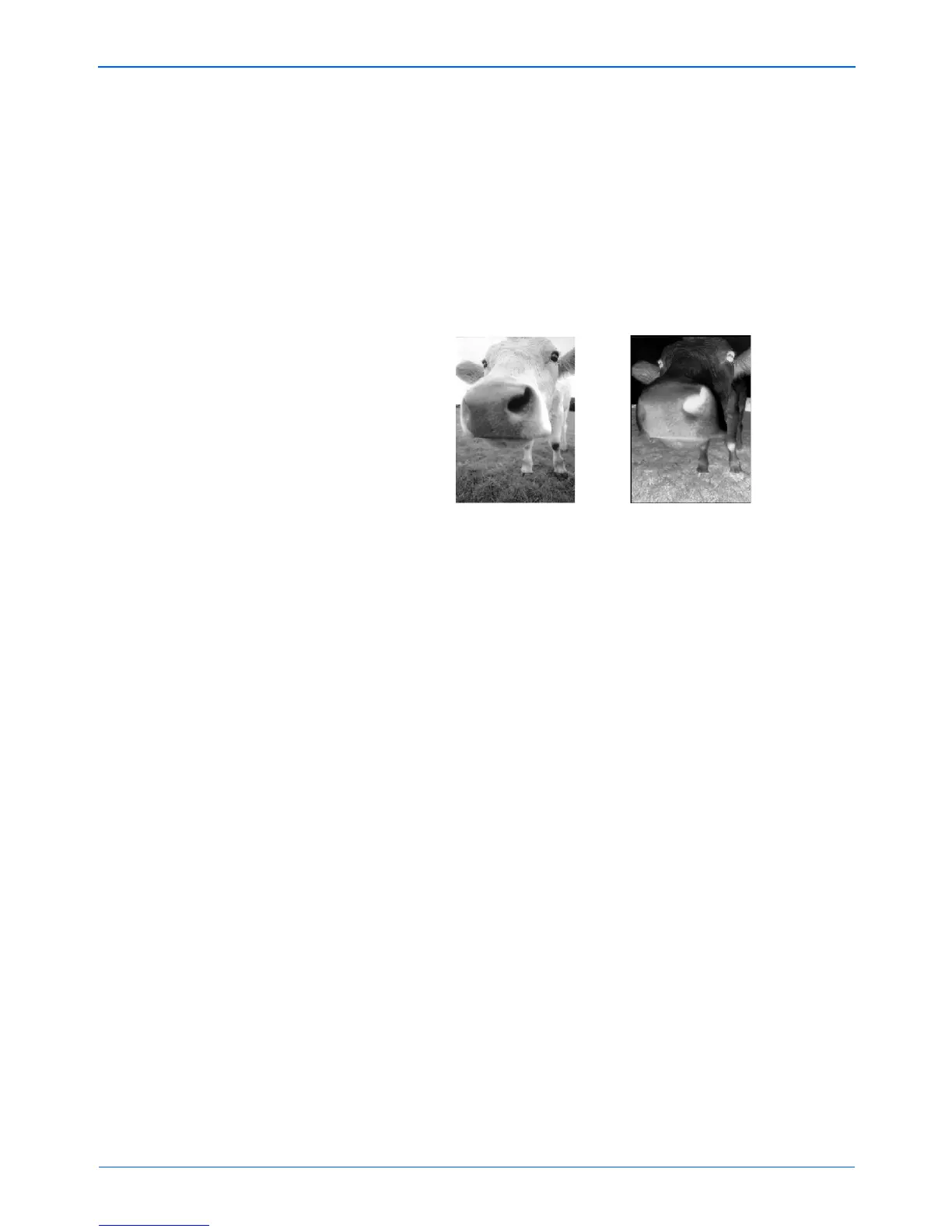Scanning
52 DocuMate 152 Scanner User’s Guide
• Straighten Image—Select this option to let the scanner
automatically determine if a page is skewed, then
straighten its image. The scanner detects page edges and
can sense when the page is fed through at an angle.
However, if the page is fed through at too great an angle,
the image may not scan correctly. In that case, re-scan the
page using the paper guides to feed the paper in straight.
• Invert Image—Only available for Black&White Mode, this
option reverses the black and whites of an image.
• Duplex—Scan both sides of the page. If this option is not
selected, the scanner will scan the face-down side of the
page only.
• Skip Blank Originals—Skips pages that are completely
blank. Typically you use this option when you will scan a
stack of two-sided pages which have a number of blank
sides. This option is only available for Duplex scanning.
NOTE: Because you can set Duplex and Simplex for the One
Touch buttons, there could be a conflict when you press the
Simplex or Duplex button on the scanner. Regardless of the One
Touch setting, the scanner button always takes precedence. In
other words, even if the LED number on the scanner has a
setting for Duplex, when you press the Simplex scanner button
the scanner scans in Simplex mode, and vice versa.
Original Image Inverted Image