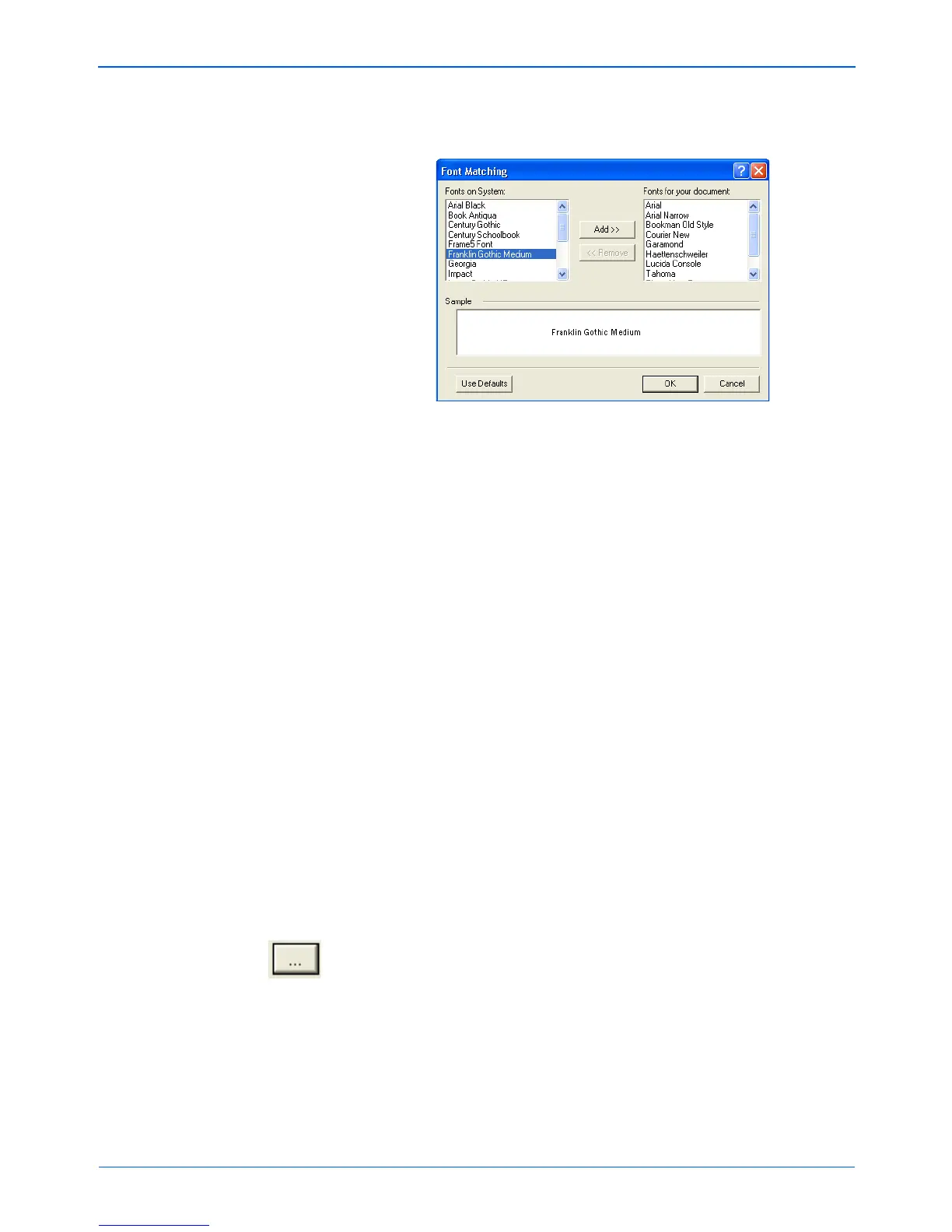Scanning
66 DocuMate 152 Scanner User’s Guide
Click the Font Matching button to see the Font Matching
dialog box.
The list on the left are the fonts available on your computer
system. The list on the right are the fonts that will be used by
the OCR process to recognize the text in your documents. If
possible, the list of Fonts for your document should include
all the fonts in the documents you plan to scan. To add new
fonts to that list, select a font in the Fonts on System list and
click Add. Note that when you select a font, a sample is in the
text box so you can compare it with the fonts in your document
to see if that’s the right font. To remove a font, select it and click
Remove. To return the lists to their defaults, click Use
Defaults. Click OK when you’re finished.
User Dictionary—A user dictionary is your personal dictionary
with words that you want the OCR proofreading process to
recognize as legitimate words. For example, if you scan
documents with highly technical terms not found in typical
dictionaries, you can add them to your personal dictionary. You
can also add names that you expect to be in the documents
too. That way, when the OCR process proofreads the text,
names will not be considered misspelled words.You can create
multiple user dictionaries.
Click the menu arrow and select a user dictionary from the list.
Any Microsoft Word user dictionaries detected on your
computer system are also listed. A dictionary named Custom is
your default Word dictionary.
To create a user dictionary, click the button next to the menu
arrow. Click New, type a name for the dictionary, and click OK.
Click Close then choose your new dictionary from the list. It will
be used during the OCR process. You add words to a
dictionary during the proofreading process. To turn on the
proofreading process for your scanned documents, see the
OmniPage Pro documentation.