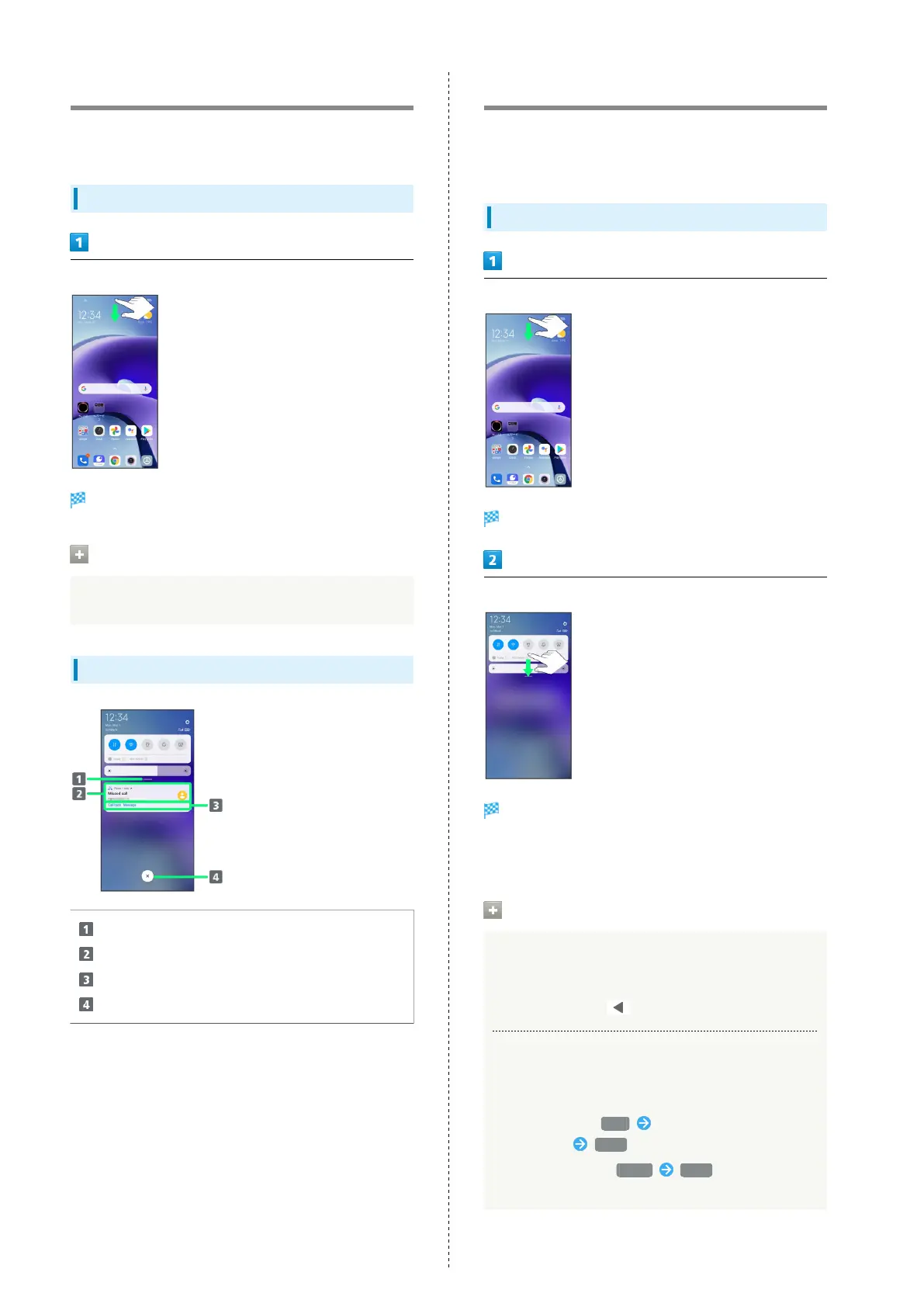30
Using Notifications Window
Swipe/Flick Status Bar down for Notifications Window. Open
notifications and check handset status.
Opening Notifications Window
Swipe/Flick Status Bar down
Notifications Window opens.
Closing Notifications Window
Swipe/Flick Notifications Window up
Notifications Window Layout
Close Notifications Window
Show notifications (calls, etc.) and active functions
Use notification details
1
Delete all notifications and close Notifications Window
2
1 Usable functions depend on the notification.
2 Deletion may not be possible depending on notification
details.
Using Quick Settings
Swipe/Flick Notifications Window down to open Quick
Settings. Tap icons in Quick Settings to enable/disable
functions.
Opening Quick Settings
Swipe/Flick Status Bar down
Notifications Window opens.
Swipe/Flick Notifications Window down
Quick Settings open.
・Alternatively, to open Quick Settings Window, Swipe/Flick
Status Bar down with two fingers.
Quick Settings Operations
Closing Quick Settings
Swipe/Flick Quick Settings up
・
Alternatively, Tap .
Editing Quick Settings
Add, delete, and change order of functions in Quick
Settings.
In Quick Settings, Edit Follow onscreen instructions
and Drag icon Done
・
In edit window, Tap Reset Done to reset Quick
Settings.