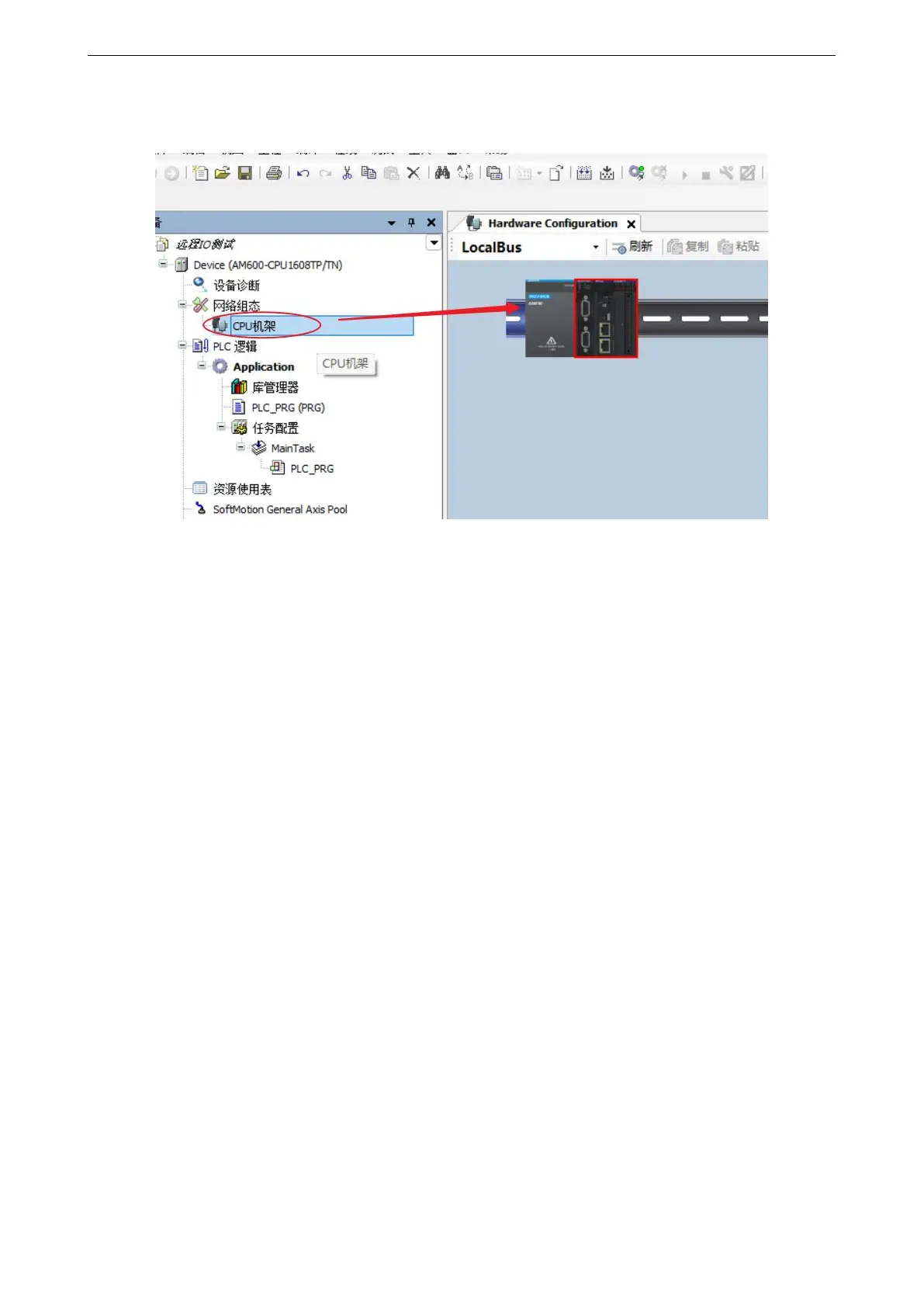51
2)Hardware configuration
Double click the "CPU rack" item on the left to enter the hardware configuration screen of PLC mainframe:
① Double click to enter the local expansion module configuration interface.
② Expansion module component library.
③ Select the position on the right side of the CPU unit on the installation slot, and in the expansion module
component library, double-click to select the required IO modules and place them in order.
According to the module model and installation sequence used by the actual application system, double-click the
selected module from the expansion module library on the right, and drag it to the "installation rack".
To delete a module, select the module and press Del to delete it. Take AM600 as an example, up to 16 expansion
modules can be connected to the mainframe, including 8 analog modules.
3)Add XML file
① Install in the network configuration interface.
Click "import ECT file", and the following dialog box will pop up:
Select the XML file of the corresponding device and click "open".
