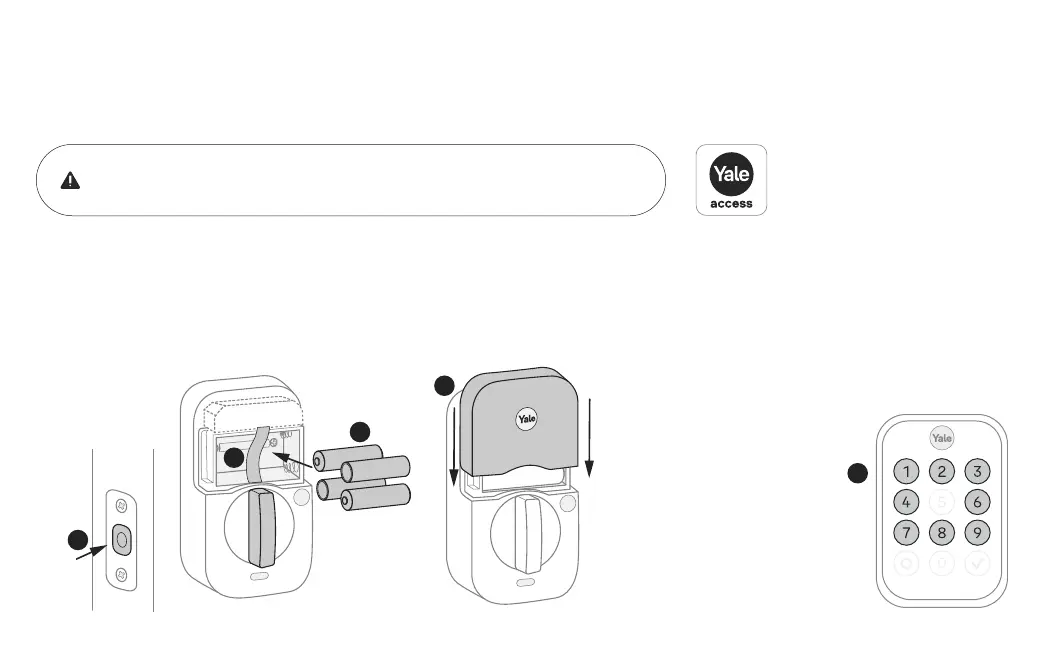23
P/N YRD604-KD-BLE-0047 Rev A
1. Before installing batteries, make sure the deadbolt latch is unlocked.
2. Place ribbon behind batteries for easy battery removal.
3. Install 4 batteries.
4. Replace cover.
5. Once batteries are inserted, the entire keypad will
light up in a clockwise pattern. Once this happens,
the lock is in pairing mode. Open Yale Access App,
tap on “Set Up a Device”, and follow the in-app
setup instructions.
Make sure you have Yale Access App downloaded and an account created.
Once batteries are inserted, lock is ready to be set up with the app.
Note: If the lock exits pairing mode,
simply press the Yale logo to restart.
1
4
5
3
2
10
Install Batteries and Replace Cover
