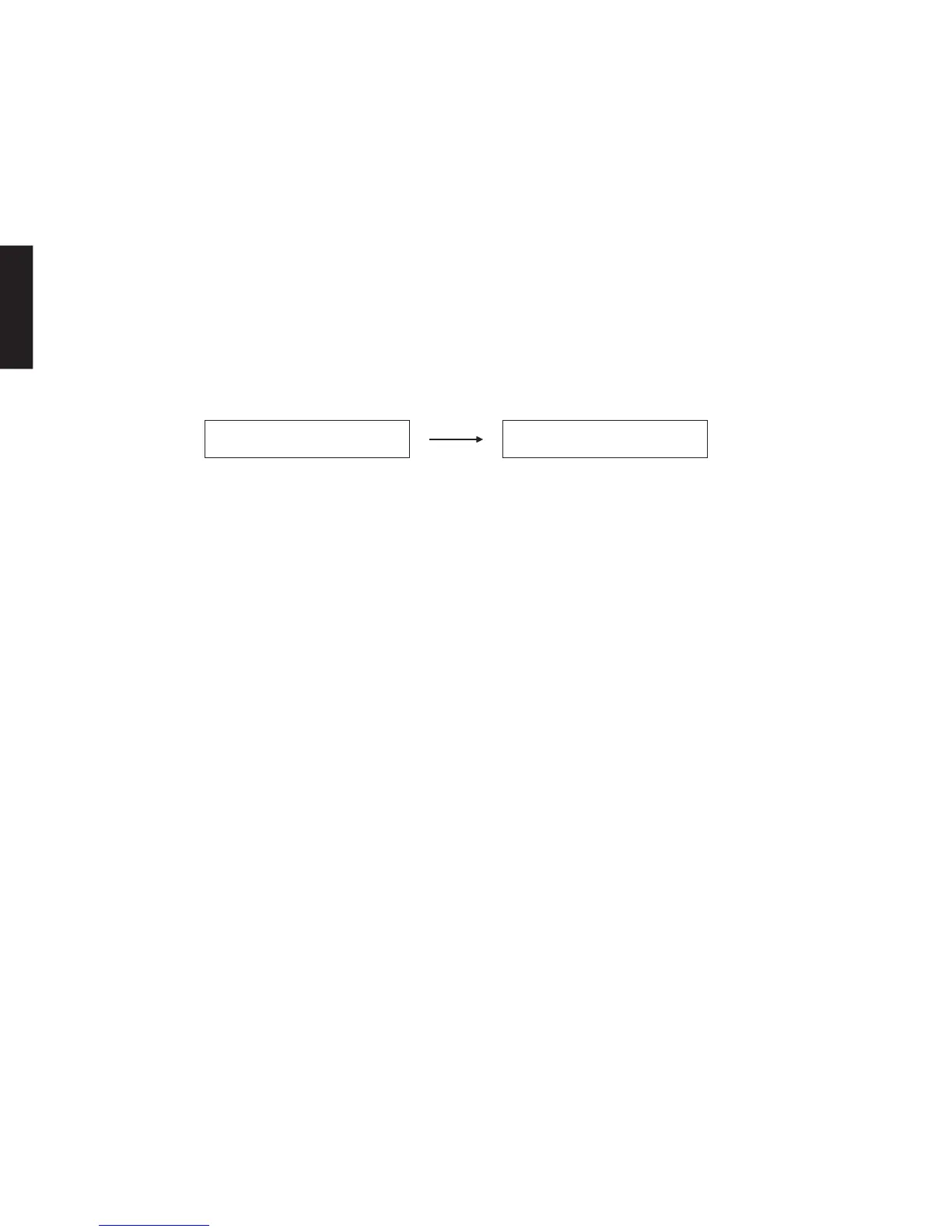22
RX-V1800/HTR-6190/DSP-AX1800
RX-V1800/HTR-6190/
DSP-AX1800
5. DVD/CDプレーヤーのPOWERON/OFFキーを押
し、電源オンします。
6. DVD/CDプレーヤーのEJECTキーを押し、トレ
イを開きます。
7. ファームウェアCDをトレイにのせ、トレイを閉じ
ます。
8. DVD/CDプレーヤーのPLAYキーを押します。
ファームウェアの書き込みが開始されます。(Fig.3)
9. ファーウェアの書き込み完了後、<UpdateSuccess
PleaseMASTEROff!>が表示されます。(Fig.3)
※ <UpdateSuccessPleaseMASTEROff!>が表
示されない場合、または途中で<Errorxxx>が
表示された場合は、「操作方法」の1から8までを
もう一度やり直してください。
Fig. 3
10. DVD/CDプレーヤーのSTOPキーを押します。
11. DVD/CDプレーヤーのEJECTキーを押し、トレ
イを開きます。
12. ファームウェアCDをトレイから外し、トレイを閉
じます。
13.DVD/CDプレーヤーの電源を切り、電源コードを
ACコンセントから抜きます。
14. 本機のMASTERON/OFFキーを押し、電源オフ
します。
15. 本機の電源コードをACコンセントから抜きます。
● ファームウェアのバージョンおよびチェックサム
の確認
ダイアグメニューでファームウェアが正しく更新され
たことを確認します。
ダイアグメニューの詳細は「ダイアグ(自己診断)」を参
照してください。
・ MAINのバージョン (ダイアグ29-1)
・ MAINのチェックサム (ダイアグ29-2)
・ VIDEOのバージョン (ダイアグ29-3)
・ VIDEOのチェックサム (ダイアグ29-4、29-5)
・ DSP1(TI-1)のバージョン (ダイアグ29-6)
・ DSP1(TI-1)のチェックサム(ダイアグ29-7)
・ DSP2(TI-2)のバージョン (ダイアグ29-11)
※ 表示されたファームウェアのバージョンおよび
チェックサムが、書き込んだファームウェアのバー
ジョンおよびチェックサムと異なる場合、「操作方
法」の1から15までをもう一度やり直してくださ
い。
10. Press the “STOP” key of the DVD/CD player.
11. Press the “EJECT” key of the DVD/CD player to
open the tray.
12. Remove the firmware CD from the tray and close
the tray.
13. Turn off the power of the DVD/CD player and dis-
connect the power cord from the AC outlet.
14. Press the “MASTER ON/OFF” key of the main unit
to turn off the power.
15. Disconnect the power cable of the main unit from
the AC outlet.
● Confirmation of firmware version and checksum
Confirm the firmware is updated successfully with the
self-diagnostic function.
For more information, refer to “SELF-DIAGNOSTIC
FUNCTION”.
• Version of MAIN (Menu no. 29-1)
• Checksum of MAIN (Menu no. 29-2)
• Version of VIDEO (Menu no. 29-3)
• Checksum of VIDEO (Menu no. 29-4 and 29-5)
• Version of DSP1 (TI-1) (Menu no. 29-6)
• Checksum of DSP1 (TI-1) (Menu no. 29-7)
• Version of DSP2 (TI-2) (Menu no. 29-11)
* When the displayed firmware version and checksum
are different from written firmware version and
checksum, follow the steps from 1 to 15 of “Opera-
tion Procedures” again.
5. Press the “POWER ON/OFF” key of DVD/CD player
to turn on the power.
6. Press the “EJECT” key of the DVD/CD player to open
the tray.
7. Put the firmware CD on the tray and close the tray.
8. Press the “PLAY” key of the DVD/CD player.
Then writing of the firmware is started. (Fig. 3)
9. When writing of the firmware is completed, <Up-
date Success Please MASTER Off!> is displayed.
(Fig. 3)
* If <Update Success Please MASTER Off!> is
not displayed or <Error xxx> appears before
coming to the end, perform steps 1 to 8 of “Op-
eration Procedures” again.
Writing is started. / 書き込み開始 Writing is completed. / 書き込み完了
Found Header Update Success
Please MASTER Off!
