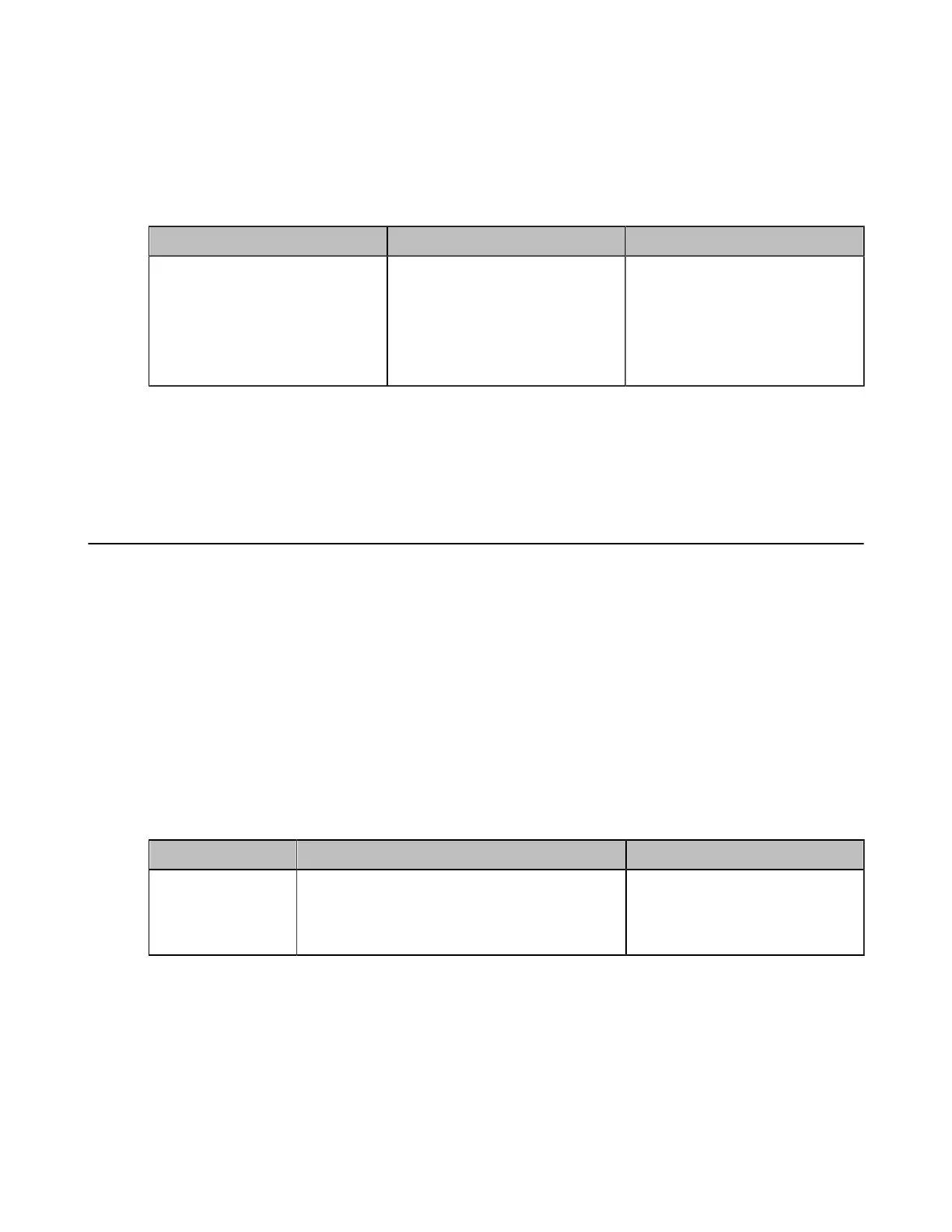| Basic Settings | 137
About this task
This feature is only applicable to MeetingEye 600/MeetingEye 400/PVT960/PVT940/VC200/VC200-E.
Procedure
1. On your web user interface, go to Setting > USB Config.
2. Configure and save the following settings:
Parameter Description Configuration Method
Auto Upload Screenshot
Enable or disable the auto-
uploading of screenshot to YMS.
• On
• Off
Default: Disabled.
Web user interface
Related tasks
Configuring Local Storage
Configuring USB Storage
Configuring the Screenshot
Configuring Video Recording
The video recording feature is enabled by default and you can configure the feature.
Before you begin
If you want to record video to USB flash drive, make sure the USB flash drive is available.
About this task
This feature is not applicable to the third generation VCS devices running in Yealink Cloud system mode.
However, you can save the recored videos to Yealink Cloud server. To record videos, go to Enterprise
Management > Collaboration Files > Recordings on Yealink Meeting Management Platform.
Procedure
1. On your web user interface, go to Setting > USB Config.
2. Configure and save the following settings:
Parameter Description Configuration Method
Recording
Enable or disable the video recording feature
on the system.
Default: On.
Web user interface
