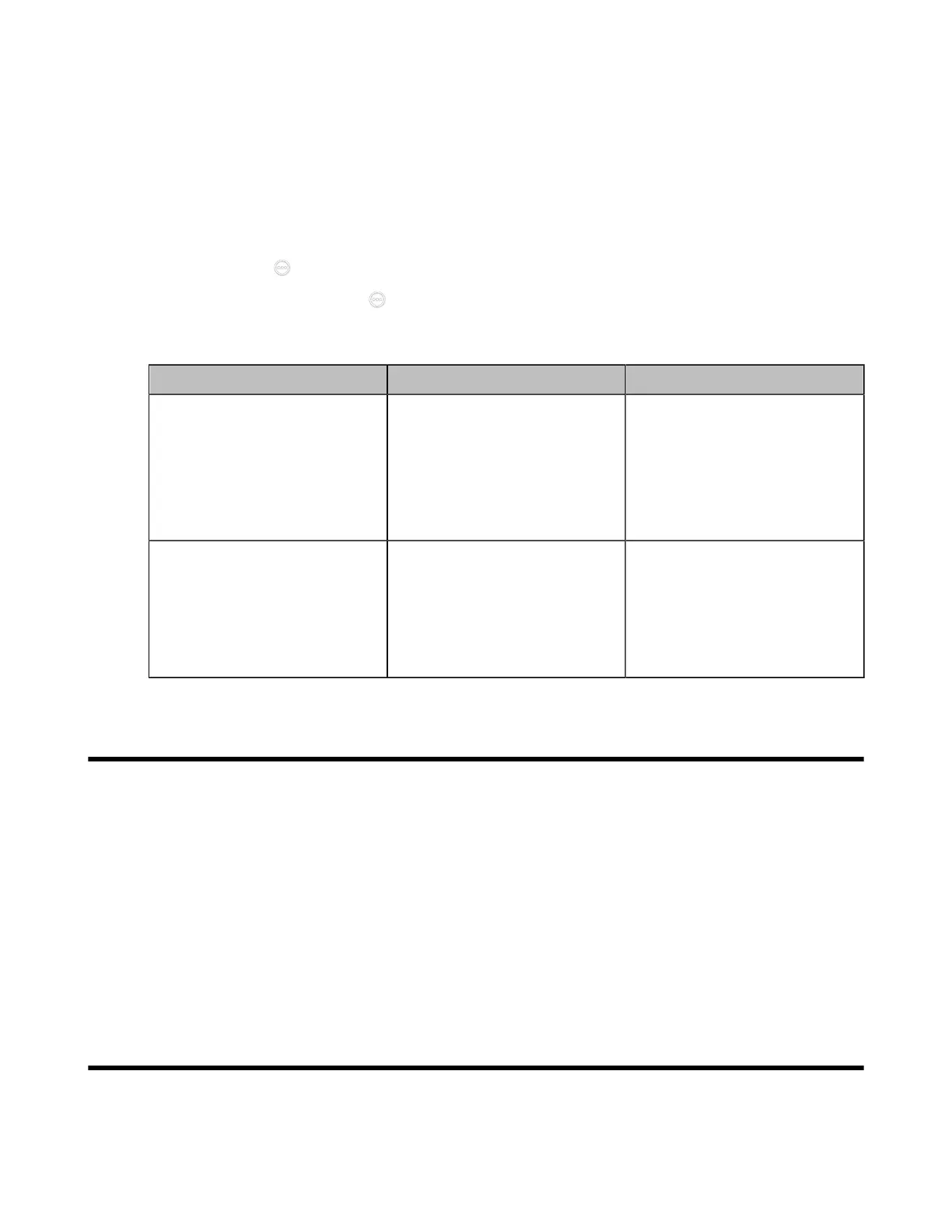| Cloud Deployment Method | 68
Configuring VPN
Procedure
1. Do one of the following:
• On your web user interface, go to Network > Advanced > VPN.
• On your VCS: go to More > Settings > Network Setting > Wired Network > Advanced Network >
VPN.
For VP59, tap > Settings > Network Setting > Wired Network > Advanced Network > VPN.
•
On your CTP20/CTP18, tap > Settings > Network Setting > Host Network > Advanced
Network > VPN.
2. Configure and save the following settings:
Parameter Description Configuration Method
Active/
VPN
Enable or disable VPN feature
on the system.
Note: the default value is Off.
If you change this parameter, the
system will reboot to make the
change take effect.
Web user interface
Endpoint
CTP20/CTP18
Upload VPN Config
Upload the compressed package
of VPN-related files (*.tar) to the
system.
If you change this parameter, the
system will reboot to make the
change take effect.
Web user interface
Cloud Deployment Method
When holding a video conference, customers may encounter several problems, such as no public IP
address, weak network infrastructure, complicated firewall configuration, inefficient deployment and no
traversal server.
Cloud-based technology drives positive changes in the way of organizational communication. With video
conference platform, organizations can communicate easily because the public IP address and the
complex network settings are unnecessary. Challenges such as infrastructure costs and interoperability
are also eliminated. Both the head office and the branch offices can use the cloud deployment method.
Besides, both the inbound and the outbound calls are available.
Related information
Configuring the Video Conference Platform Account
Configuring Network Settings
The following introduces how to configure network settings.
• Configuring IPv4 or IPv6
