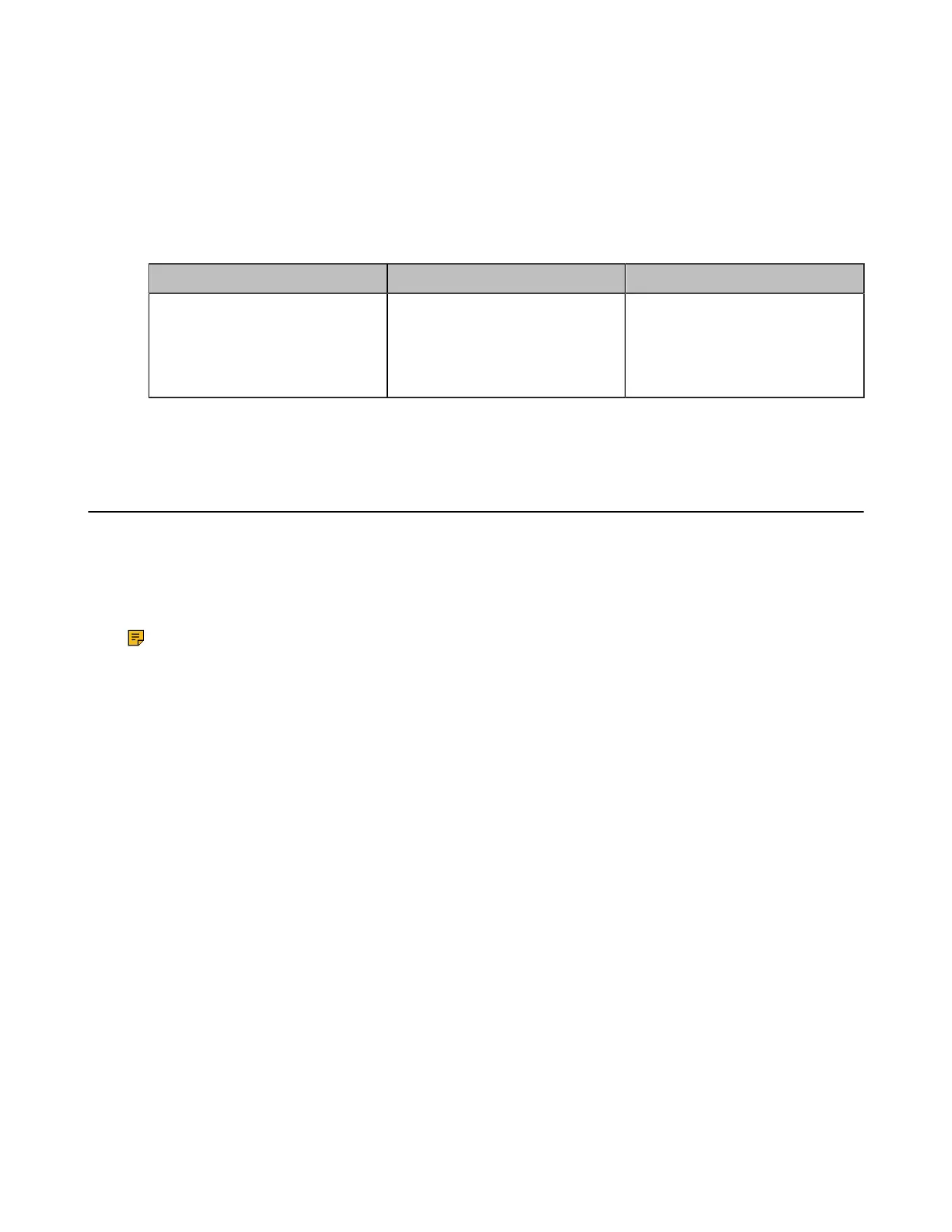| Configuring Camera Settings | 200
the preset, the corresponding camera adjusts to the preset position and is selected as the currently
active camera. If preset synchronize with active camera feature is disabled, after switching the preset, the
corresponding camera is adjusted to this preset position, but the current active camera is not switched, and
the active camera is still the camera selected by the current endpoint.
Procedure
1. On your web user interface, go to Setting > Camera > Other Settings.
2. Configure and save the following settings:
Parameter Description Configuration Method
Preset Synchronize With
Active Camera
Enable or disable the Preset
Synchronize With Active
Camera.
Default: On.
Web user interface
Related tasks
Setting the Camera Presets
Allowing the Remote System to Control Your Camera
You can allow the far-end to control your camera, so that the far-end can meet their watching need.
To allow the far-end system to control your camera, meet the following conditions:
• Enable the protocol of camera control.
• Enable the feature of far control near camera (it is not applicable to VP59).
Note: Note that during a call, you can use your VP59 to control the far-end camera, but the far-end
cannot control the camera of your VP59.
• Camera Control Protocol
• Configuring the Far Site to Control the Near Camera
Camera Control Protocol
If far site wants to control your camera, both the far site and you should enable the camera control protocol
simultaneously. Your system supports FECC (Far End Camera Control) protocol. You can enable the
FECC(H.323) protocol for the H.323 call and enable FECC(SIP) protocol for the SIP call.
• Configuring FECC (H.323) Protocol
• Configuring FECC (SIP) Protocol
Configuring FECC (H.323) Protocol
When logging in to the StarLeaf platform or using an H.323 account, you can enable the FECC (H.323)
protocol for H.323 calls. To control the far-site camera, the call parties should enable this protocol
simultaneously.
Procedure
1. On your web user interface, go to Account > H.323.
