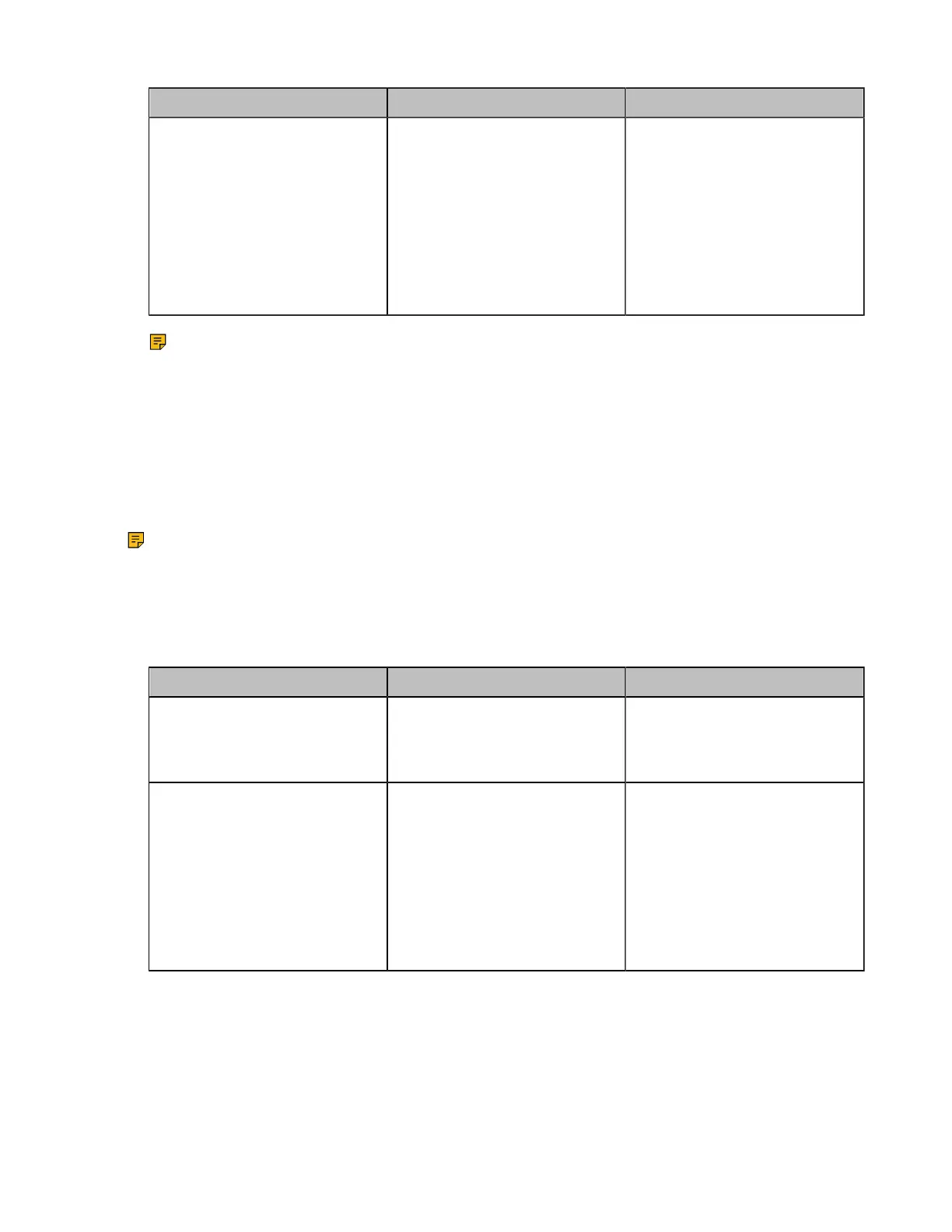| Configuring Video Settings | 167
Parameter Description Configuration Method
Select a Camera
Select the camera you want to
highlight.
Note:
The first connected camera.
This configuration appears only
if Multi-camera Default Layout
is set to 1+N or Selected
Speaker.
Web user interface
Note: It is not available if you only connect one VCC22 to the system and you disable the main
camera or the connected VCC22.
Configuring Voice Activation
Voice activation displays the active speaker in largest pane. Other participants are displayed in a strip
beside the active speaker. When a new speaker is identified, the image of the previous speaker is replaced
by the new speaker. Other video images remain unchanged.
About this task
Note: This feature is only applicable to PVT980/PVT950/VC880/ VC800 with a MCU license. Voice
activation works only when the conference call has more than two participants.
Procedure
1. On your web user interface, go to Setting > Built-in MCU Setting > Conference Setting.
2. Configure and save the following settings:
Parameter Description Configuration Method
Voice Activation
Enable or disable the voice
activation feature.
Default: On.
Web user interface
Voice Hold Active Duration
Configure the voice activation
interval.
Note: the default value is 1
second.
If the voice duration of a speaker
is greater than 1 second, the
video image of this speaker is
displayed in largest pane.
Web user interface
Configuring the View Switching
The view switching allows the video images on the monitor change automatically. It is initiated when the
number of participants exceeds the number of windows in the selected video layout.
• Average Mode: Up to 9 video images can be displayed in the Equal N×N layout. When the number of
participants exceeds 9, all participants’ video images will be switched automatically. The video image of
