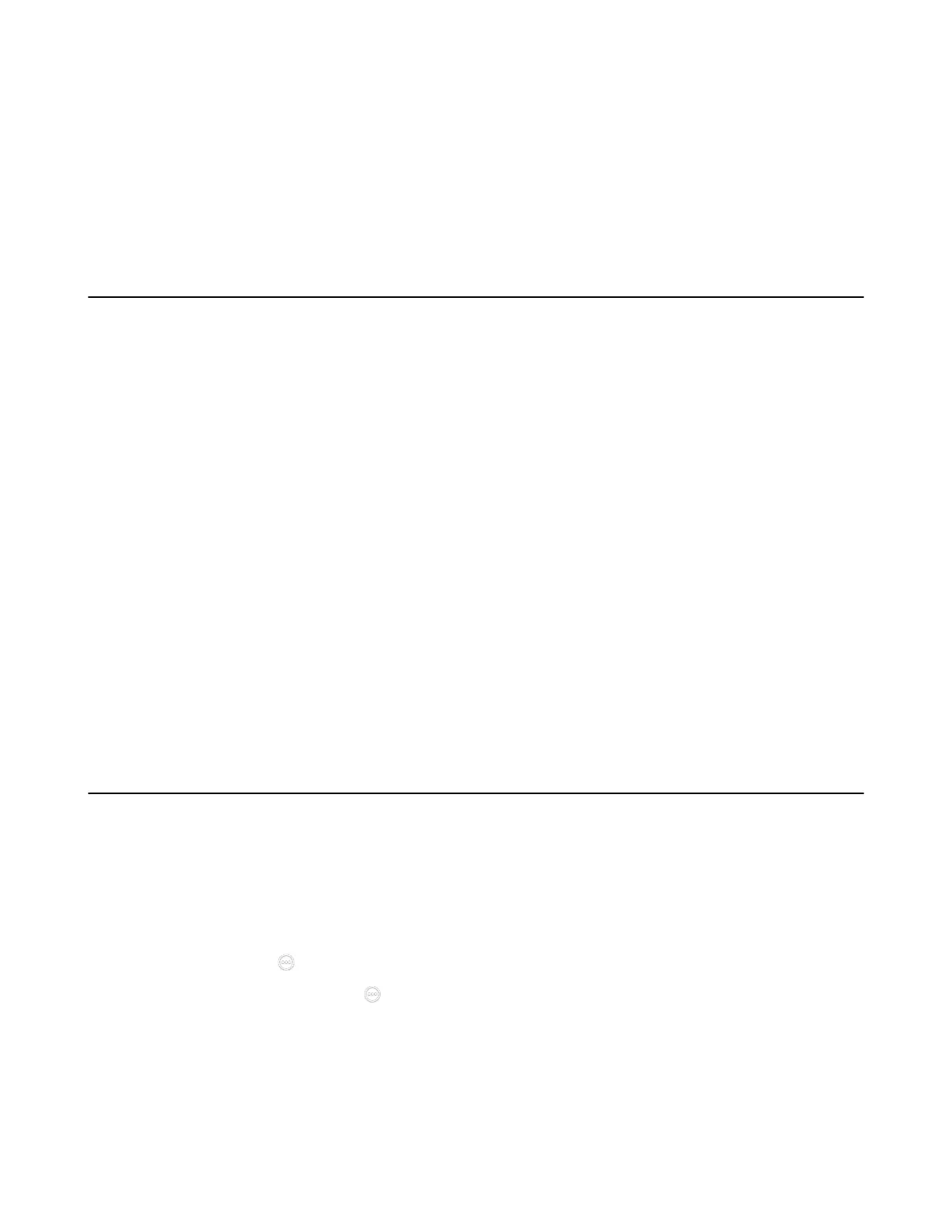| System Maintenance | 257
• Resetting the SD card of VP59
• Resetting the System
• Exporting Log Files
• Capturing Packets
• System Firmware
• Viewing Multipoint License Status
• Viewing the Device Type
Exporting or Importing Configuration Files
You can export the configuration files to check the current configuration of the system and to troubleshoot
if necessary. You can also import configuration files for a quick and easy configuration. The format of the
imported configuration file must be “*.bin”.
• Exporting BIN Files from the System
• Importing BIN Files to the System
Exporting BIN Files from the System
Procedure
1. On your web user interface, go to Setting > Configurations > Configuration > Export Configuration.
2. Click Export.
Importing BIN Files to the System
Procedure
1. On your web user interface, go to Setting > Configuration > Configuration > Import Configuration.
2. Click Browse and select a BIN configuration file from your computer.
3. Click Import.
Rebooting the System
Procedure
1. Do one of the following:
• On your web user interface, go to Setting > Upgrade > Reboot.
• On your VCS, go to More > Settings > Advanced > System Settings > Reboot & Reset >
Reboot.
For VP59, tap > Settings > Advanced > System Settings > Reboot & Reset > Reboot.
•
On you CTP20/CTP18, tap > Settings > Advanced > System Settings > Reboot & Reset >
Reboot.
It prompts whether you are sure reboot.
2. Confirm the action.
