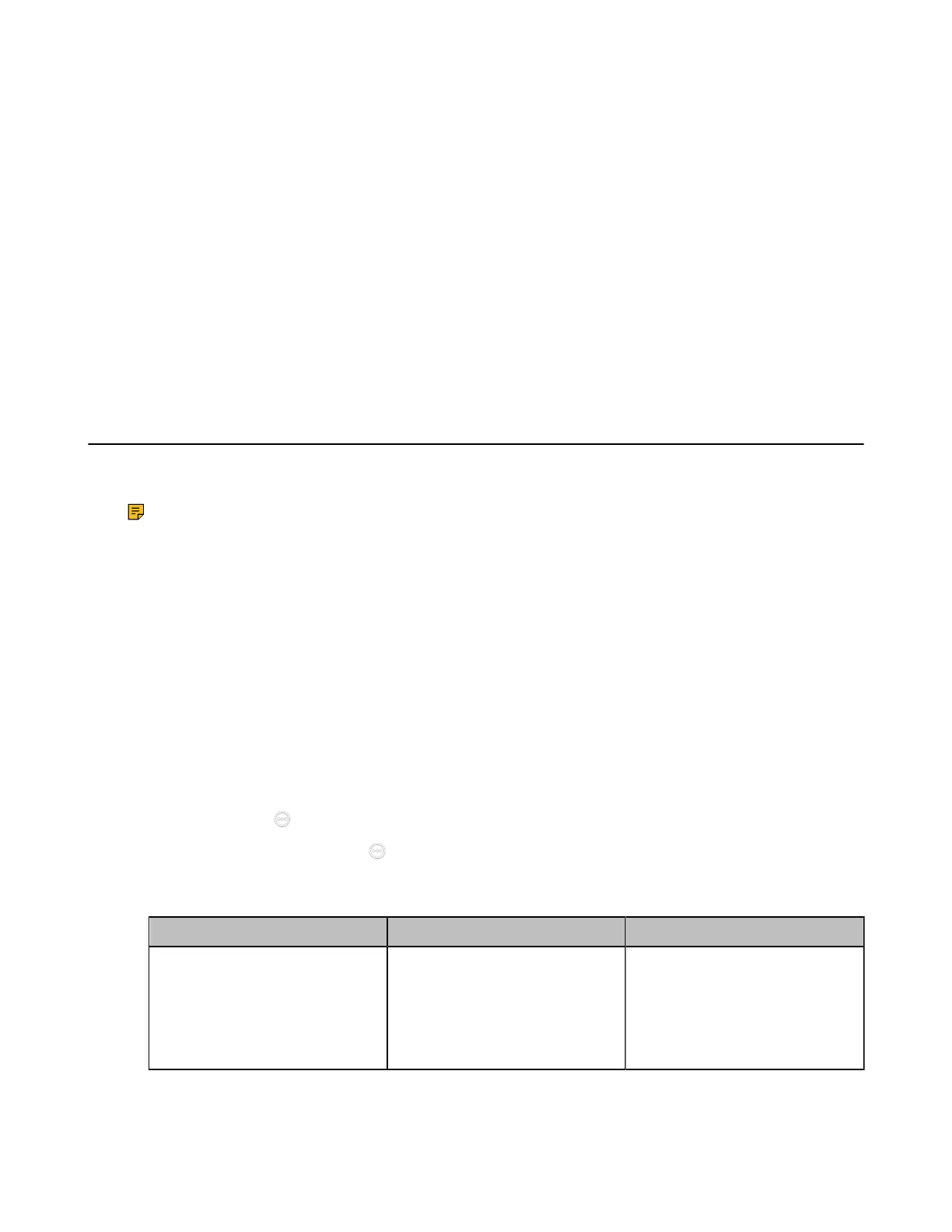| Configuring Network Settings | 69
• Setting the Wireless Network
• Wireless Access Point
• Configuring DNS Server
• DHCP Options
• Configuring LLDP
• Configuring VLAN Manually
• Configuring DHCP VLAN
• 802.1x Authentication
• Enabling/Disabling the PC Port
• Network Speed and Duplex Mode
• Restricting Reserved Ports
• Quality of Service (QoS)
• Configuring MTU
• Configuring SNMP
Configuring IPv4 or IPv6
Yealink video conferencing system supports IPv4 addressing mode, IPv6 addressing mode, as well as the
IPv4&IPv6 dual stack-addressing mode.
Note:
Yealink video conferencing systems comply with the DHCPv4 specifications documented in RFC
2131, and the DHCPv6 specifications documented in RFC 3315.
• Configuring IP Addressing Mode
• Configuring IPv4
• Configuring IPv6
Configuring IP Addressing Mode
Procedure
1. Do one of the following:
• On your web user interface, go to Network > LAN Configuration > Internet Port > IPv4/IPv6.
• On your VCS: go to More > Settings > Network Setting > Wired Network > IP Mode.
For VP59, tap > Settings > Network Setting > Wired Network > IP Mode.
•
On your CTP20/CTP18, tap > Settings > Network Setting > Host Network > Network > Wired
Network > IP Mode.
2. Configure and save the following settings:
Parameter Description Configuration Method
IP Mode/IPv6/IPv4 Configure the IP address mode.
Note: the default mode is IPv4.
If you change this parameter, the
system will reboot to make the
change take effect.
Web user interface
Endpoint
CTP20/CTP18
