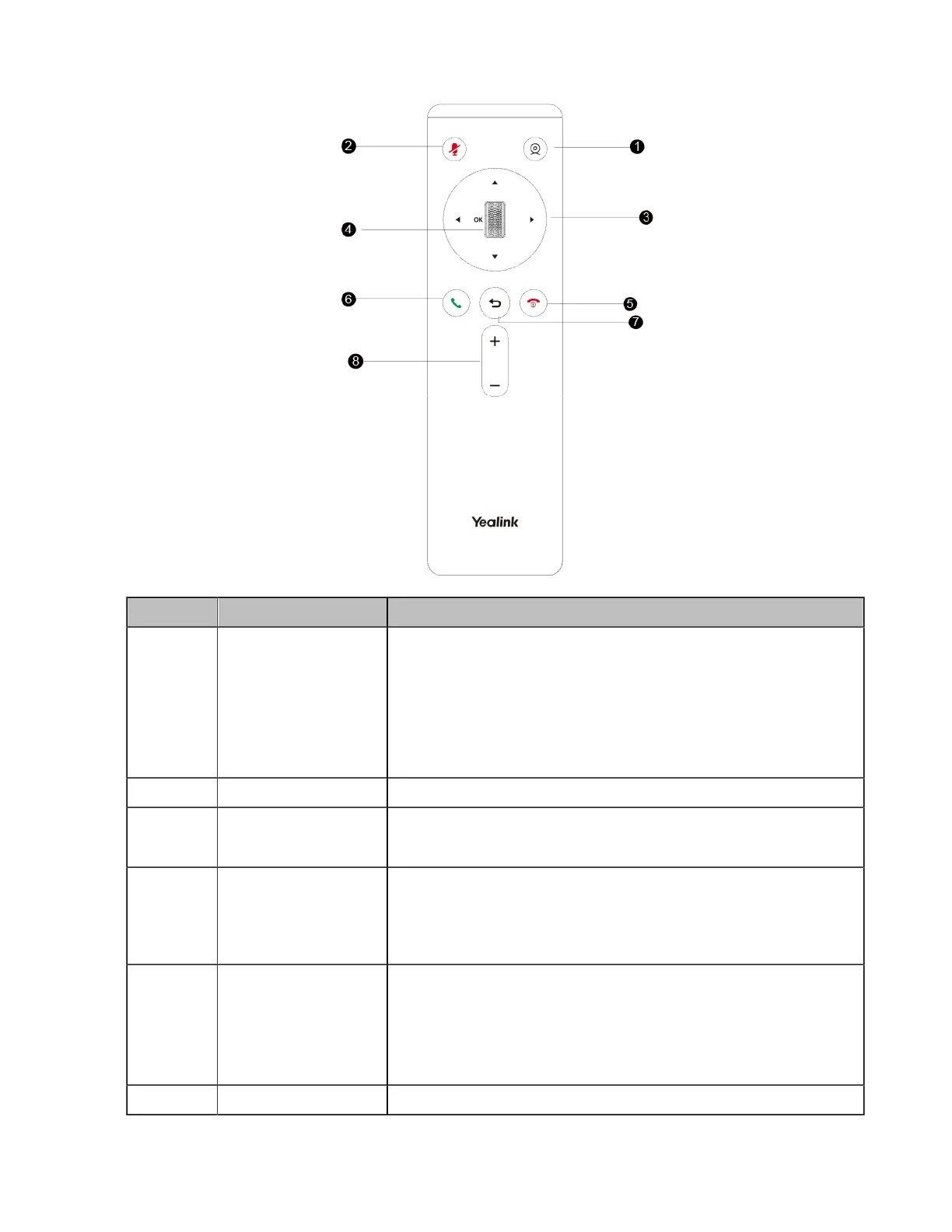| Getting Started | 27
Name Description
①
Custom Key
Customize the key function.
You can configure this key as the Presentation, the Tracking mode,
the ScreenShot, the Mute, the Preset, or the Camera Control key.
Note: for second generation VCS devices, it defaults to
Presentation key; for third generation VCS devices, it defaults to
Camera Control key.
②
Mute Key Mute or unmute the microphone
③
Navigation Key
• Navigate through menu items.
• Pan and tilt the camera to adjust the viewing angle.
④
Scroll Wheel (OK Key)
• Scroll up or down to the desired menu item. Press the key to go
to the sub-menu or confirm actions.
• Zoom in/out the camera: After selecting the video, scroll up or
down to zoom in/out the video image.
⑤
Hang up key
• End a call or exit the current conference.
• Return to the idle screen.
• Long press to shut down the system or put the system to sleep.
• Press it to power on the endpoint when the endpoint is shut
down but not powered off.
⑥
Answer key Go to the Pre-dialing screen, place a call or answer a call.
