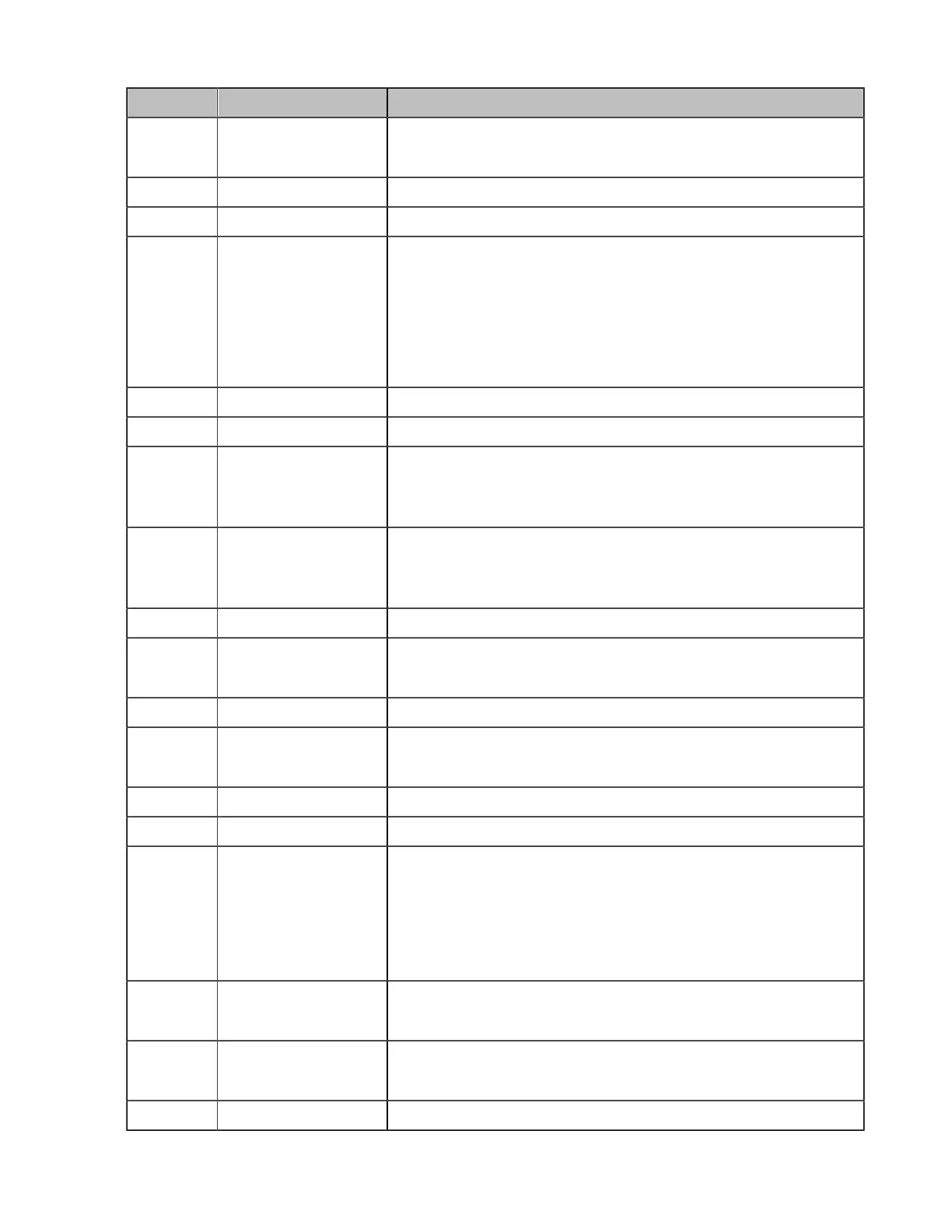| Getting Started | 29
No. Name Description
1 Power Key
• Power on or power off the endpoint.
• Put the endpoint to sleep or wake up the endpoint.
2 Video Recording Key Start or stop recording the video and audio.
3 Layout Key Adjust the layout during a video call.
4 Custom Key
Customize the key function.
You can configure this key as the Presentation, the Input, the
ScreenShot, the Mute, or Preset key.
Note: for second generation VCS devices, it defaults to
Presentation key; for third generation VCS devices, it defaults to
Camera Control key.
5 Volume up key Increase the speaker volume.
6 Volume down key Turn down the speaker volume.
7 Zoom in key
• Zoom the camera in.
• Zoom in the screenshot.
• Turn the page up.
8 Zoom out key
• Zoom the camera out.
• Zoom out the screenshot.
• Turn the page down.
9 OK key Go the sub-menu, confirm actions or answer incoming calls.
10 Navigation Key
• Navigate through menu items.
• Pan and tilt the camera to adjust the viewing angle.
11 Mute Key Mute or unmute the microphone
12 Home key
• Return to the idle screen when the endpoint is not in a call.
• Open the Talk Menu during a call.
13 Back key Return to the previous menu.
14 Off-hook Key Go to the Pre-dialing screen, place a call or answer a call.
15 Delete Key
• Delete the text. Delete one character at a time. Long press to
delete all characters in the input field.
• One press to capture packets. When the device is connected
to the USB flash drive, long press it for 2 seconds to start
capturing packets and long press it for 2 seconds again to stop
capturing packets.
16 On-hook Key
• End a call or exit the current conference.
• Return to the idle screen.
17 Keypad
• Enter digits.
• Go to the pre-dialing screen.
18 Character Key Enter the special characters: .@*.
