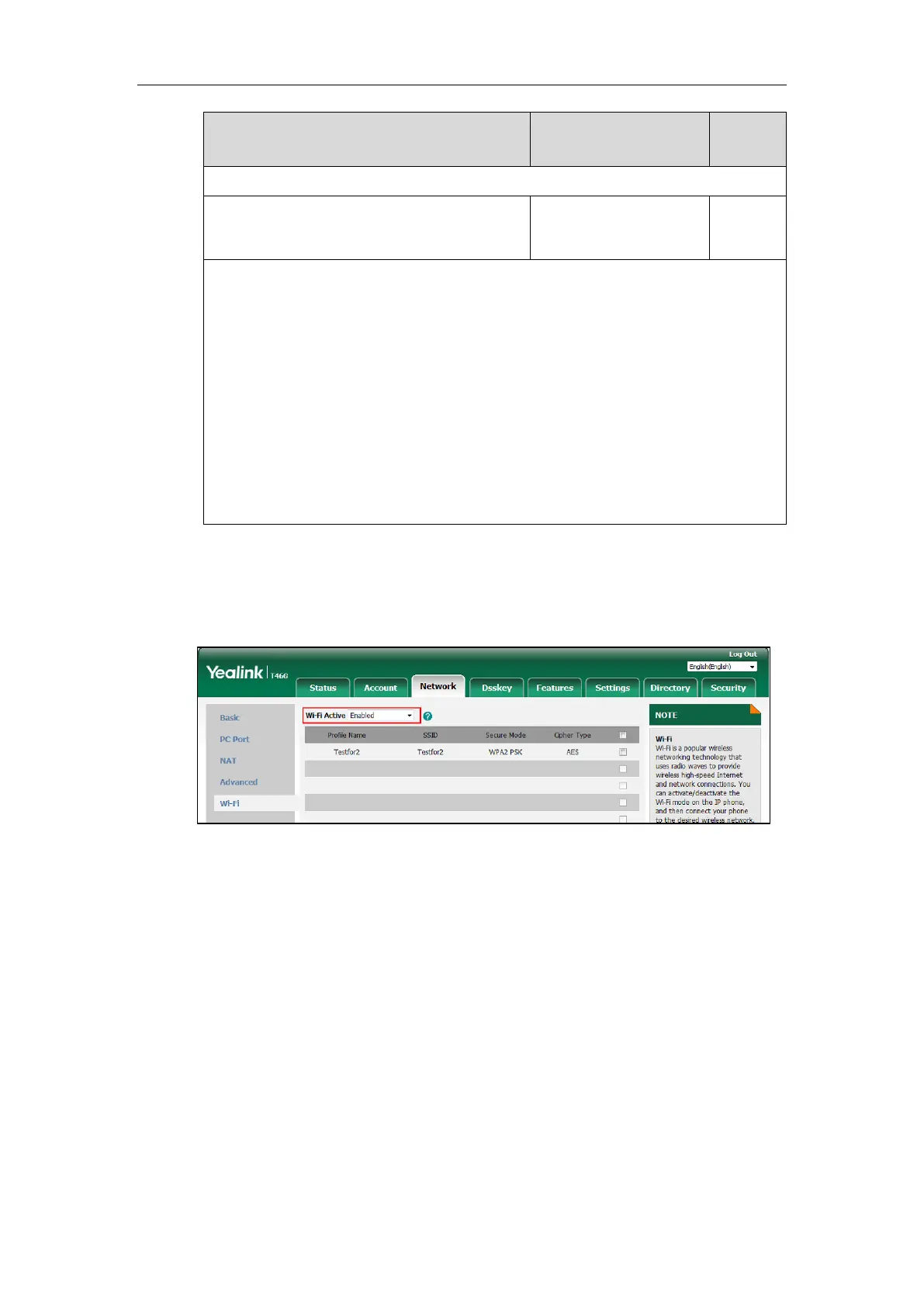Description:
Configures the password of the wireless network X.
Note: It works only if the value of the parameter “static.wifi.enable” is set to 1 (Enabled) and
“static.wifi.X.security_mode” is set to WEP, WPA-PSK or WPA2-PSK. It is only applicable to
SIP-T54S/T52S/T48G/T48S/T46G/T46S/T42S/T41S/T29G/T27G/CP920 IP phones.
Web User Interface:
Network->Wi-Fi->PSK
Phone User Interface:
Menu->Basic->Wi-Fi->Wi-Fi (On)->Add->WPA Shared Key
To enable the Wi-Fi feature via web user interface:
1. Click on Network->Wi-Fi.
2. Select Enabled from the pull-down list of Wi-Fi Active.
3. Click Confirm to accept the change.
To add a wireless network via web user interface:
1. Click on Network->Wi-Fi.
2. Enter the desired value in the Profile Name field.
3. Enter the desired value in the SSID field.
4. Select the desired value from the pull-down list of Secure Mode.
- If you select WEP:
1) Enter the desired password in the PSK field.
- If you select WPA-PSK or WPA2-PSK:
1) Select the desired value (TKIP, AES or TKIP AES) from the pull-down list of the
Cipher Type.
