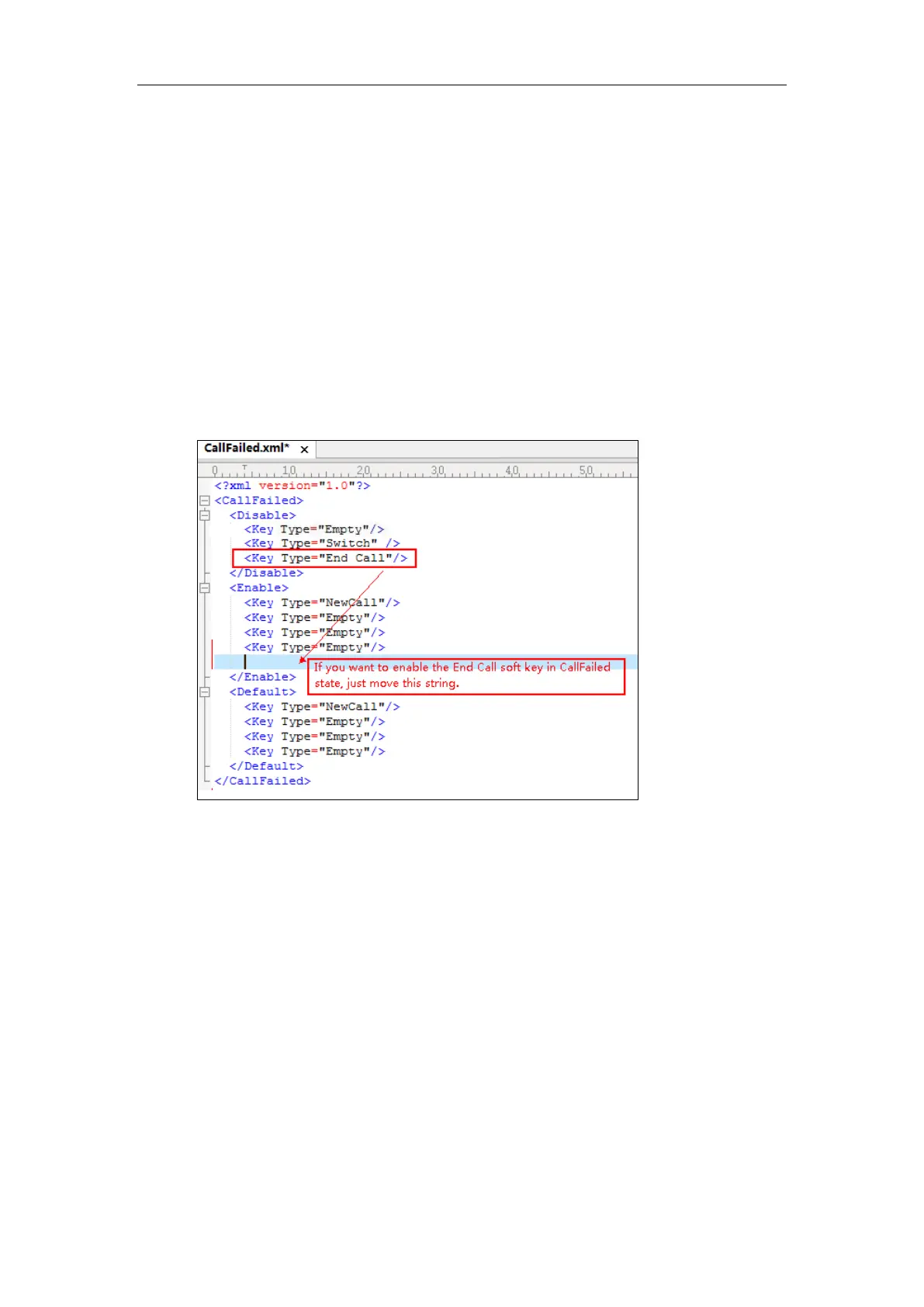Administrator’s Guide for SIP-T2 Series/T19(P) E2/T4 Series/T5 Series/CP860/CP920 IP Phones
292
Create disabled soft keys between <Disable> and </Disable>.
<Enable> indicates the start of the enabled soft key list and </Enable> indicates the end
of the soft key list. The enabled soft keys are displayed on the LCD screen.
Create enabled soft keys between <Enable> and </Enable>.
<Default> indicates the start of the default soft key list and </Default> indicates the end
of the default soft key list. The default soft keys are displayed on the LCD screen by
default.
To customize a softkey layout template:
1. Open the template file using an ASCII editor.
2. For each soft key that you want to enable, move the string in the disabled soft key list to
enabled soft key list in the file.
