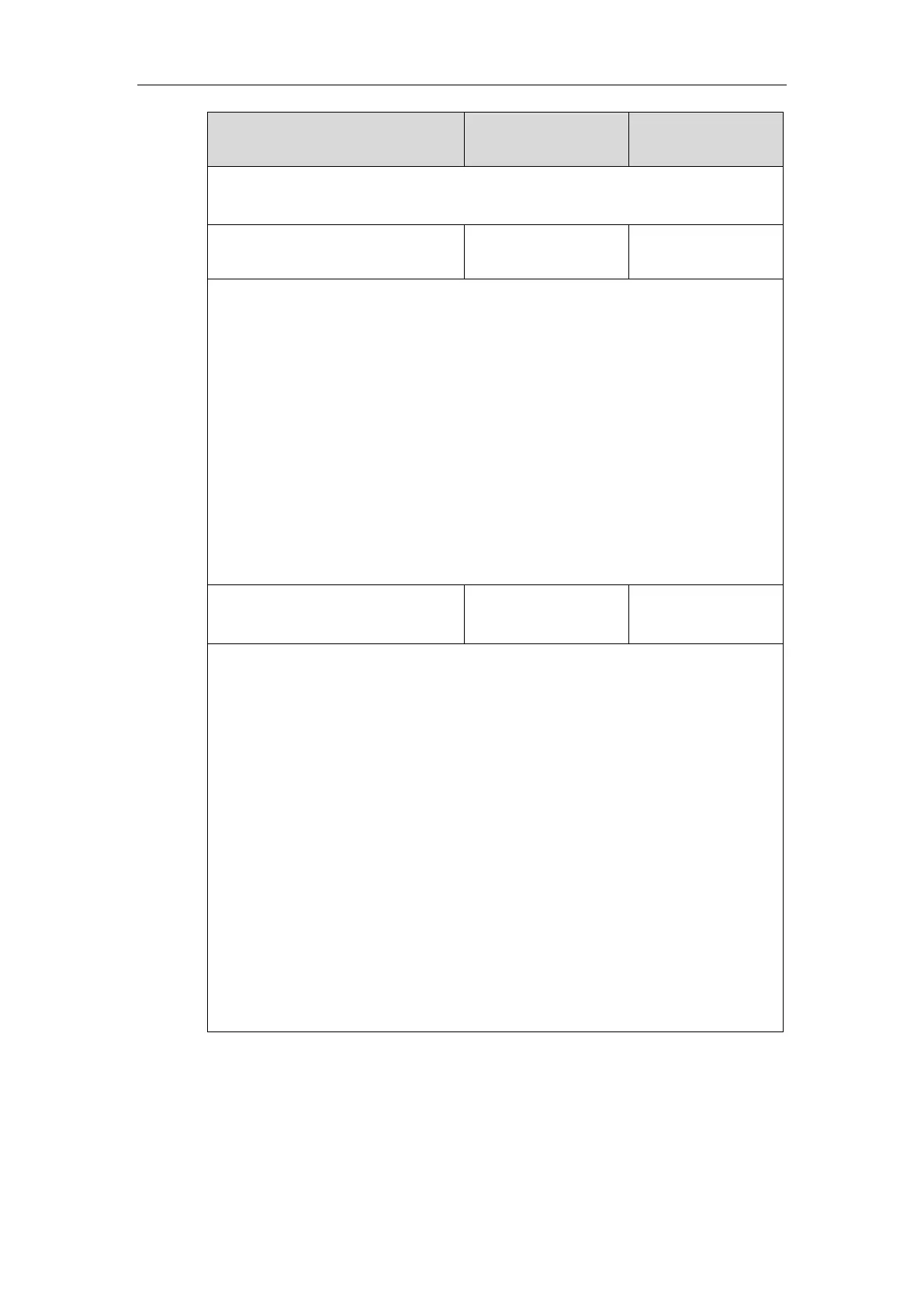Description:
Enables or disables the IP phone to play an audio alert when the monitored user receives
an incoming call.
0-Disabled
1-Enabled
Note: It is not applicable to SIP-T19(P) E2/CP860/CP920 IP phones.
Web User Interface:
Features->Call Pickup->Audio Alert for BLF Pickup
Phone User Interface:
None
Description:
Configures a ring tone for BLF pickup.
Permitted Values:
Ring1.wav, Ring2.wav, Ring3.wav, Ring4.wav, Ring5.wav, Ring6.wav, Ring7.wav, Ring8.wav,
Silent.wav, Splash.wav or custom ring tone name (e.g., Customring.wav).
Example:
features.blf.ring_type = Ring5.wav
Note: It works only if the value of the parameter “features.pickup.blf_audio_enable” is set
to 1 (Enabled). It is not applicable to SIP-T19(P) E2/CP860/CP920 IP phones.
Web User Interface:
Features->Call Pickup->Ring Type for BLF Pickup
Phone User Interface:
Menu->Basic->Sound->BLF Ring Type
To configure visual alert and audio alert for BLF pickup via web user interface:
1. Click on Features->Call Pickup.
2. Select the desired value from the pull-down list of Visual Alert for BLF Pickup.
3. Select the desired value from the pull-down list of Audio Alert for BLF Pickup.
