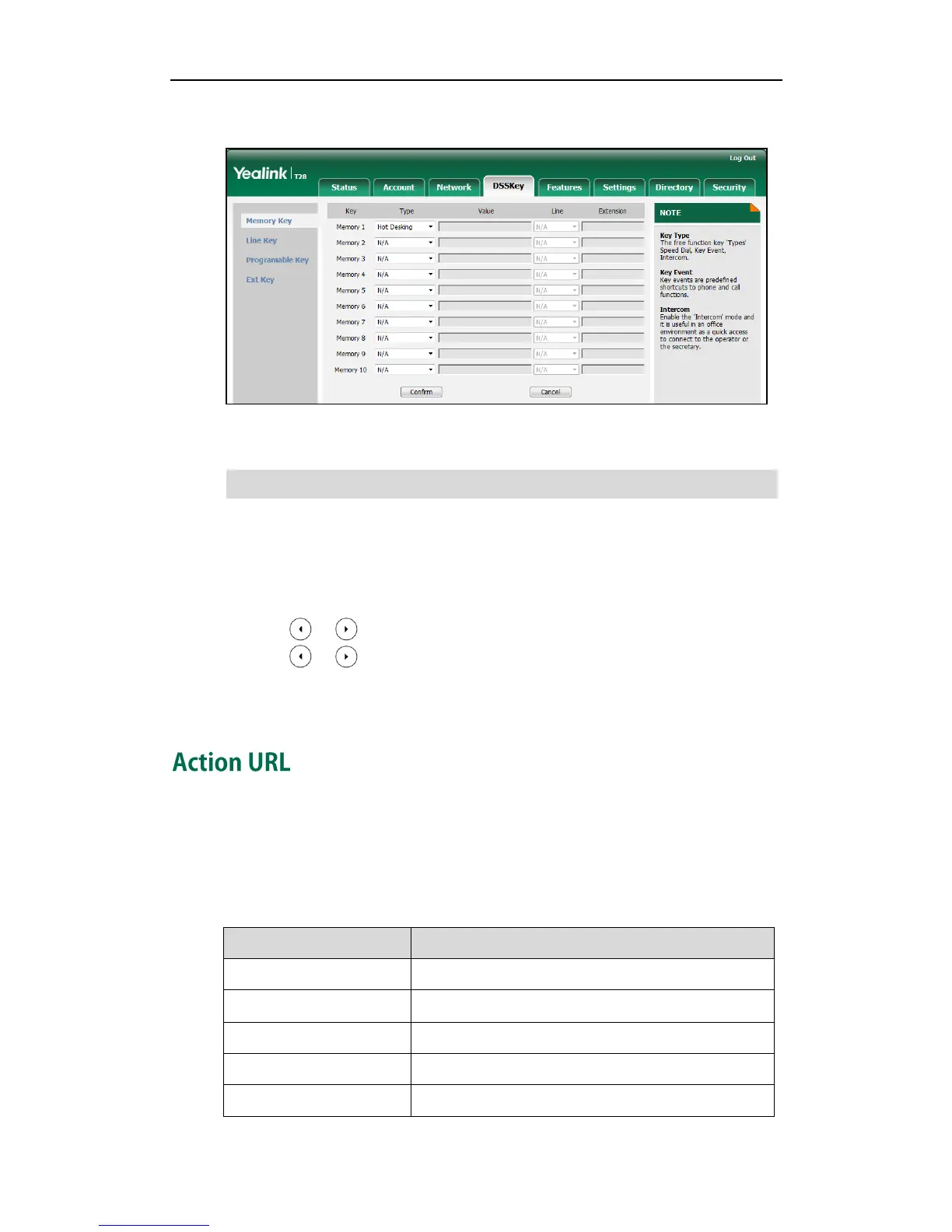Configuring Advanced Features
173
2. In the desired DSS key field, select Hot Desking from the pull-down list of Type.
3. Click Confirm to accept the change.
Note
To configure a hot desking key via phone user interface:
1. Press Menu->Features->DSS Keys->Memory Keys (or Line Keys).
2. Select the desired DSS key.
3. Press or , or the Switch soft key to select Key Event from the Type field.
4. Press or , or the Switch soft key to select Hot Desking from the Key Type
field.
5. Press the Save soft key to accept the change.
Action URL allows IP phones to interact with web server applications by sending an
HTTP or HTTPS GET request. You can specify a URL that triggers a GET request when a
specified event occurs. Action URL can only be triggered by the pre-defined events
(e.g., log on). The valid URL format is: http(s)://IP address of the server/help.xml?.
The following table lists the pre-defined events for action URL.
