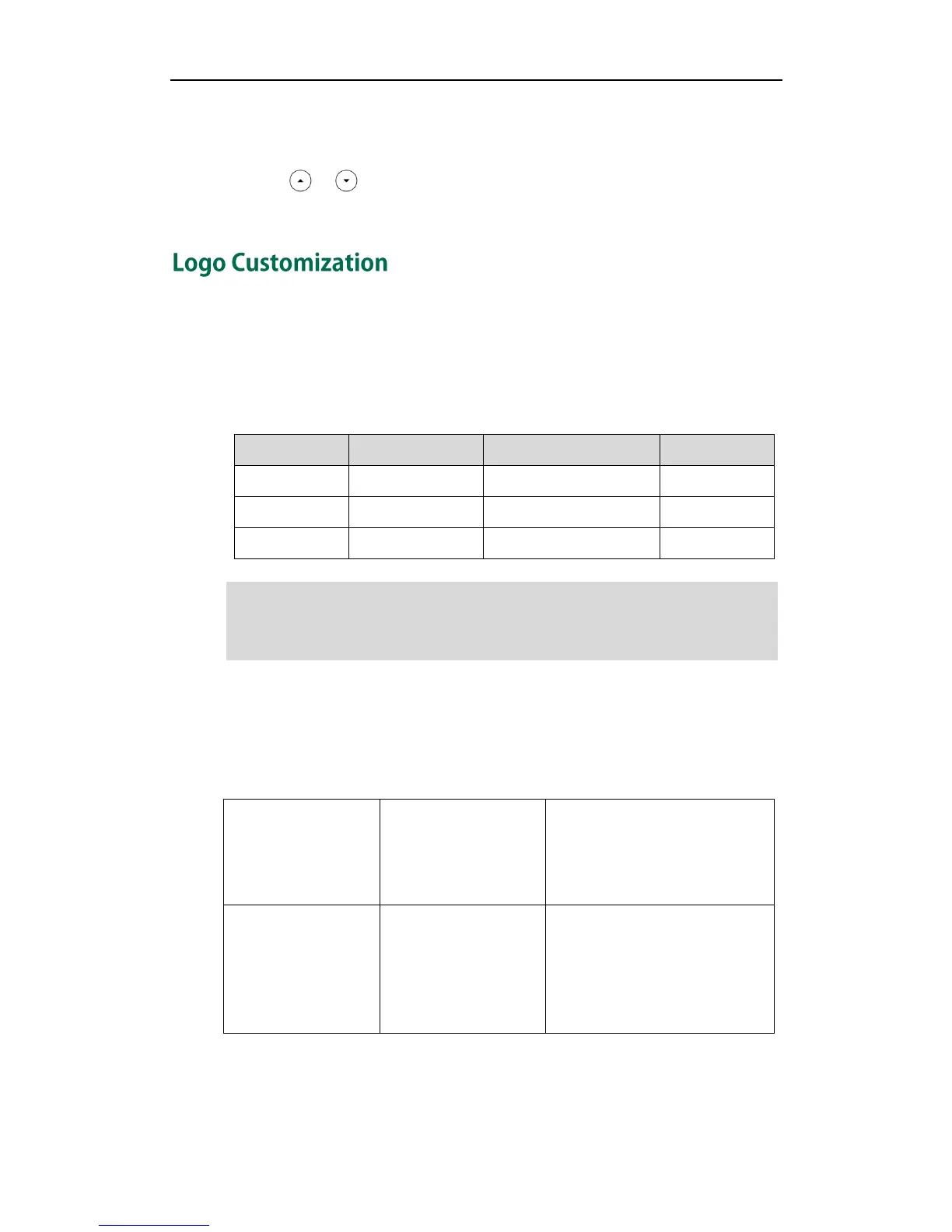Configuring Basic Features
59
To specify the language for the phone user interface via phone user interface:
1. Press Menu->Settings->Basic Settings->Language.
2. Press or to select the desired language.
3. Press the Save soft key to accept the change.
Logo customization allows unifying the IP phone appearance or displaying a custom
image on the idle screen such as a company logo, instead of the default system logo.
SIP-T20P IP phones only support a text logo.
The following table lists the logo file format, resolution and total files size for each phone
model.
Note
Procedure
The logo shown on the idle screen can be configured using the configuration files or
locally.
Configure the logo shown on the
idle screen.
For more information, refer to
Logo Customization on page 299.
Configure the logo shown on the
idle screen.
Navigate to:
http://<phoneIPAddress>/servlet
?p=features-general&q=load
To configure an image logo via web user interface (not applicable to SIP-T20P IP
phones):
1. Click on Features->General Information.
Before uploading your custom logo to IP phones, ensure your logo file is correctly
formatted. For more information on customizing a logo file, refer to
Yealink_SIP-T2_Series_T19P_T4_Series_IP_Phones_Auto_Provisioning_Guide
, available
online: http://www.yealink.com/DocumentDownload.aspx?CateId=142&flag=142.
