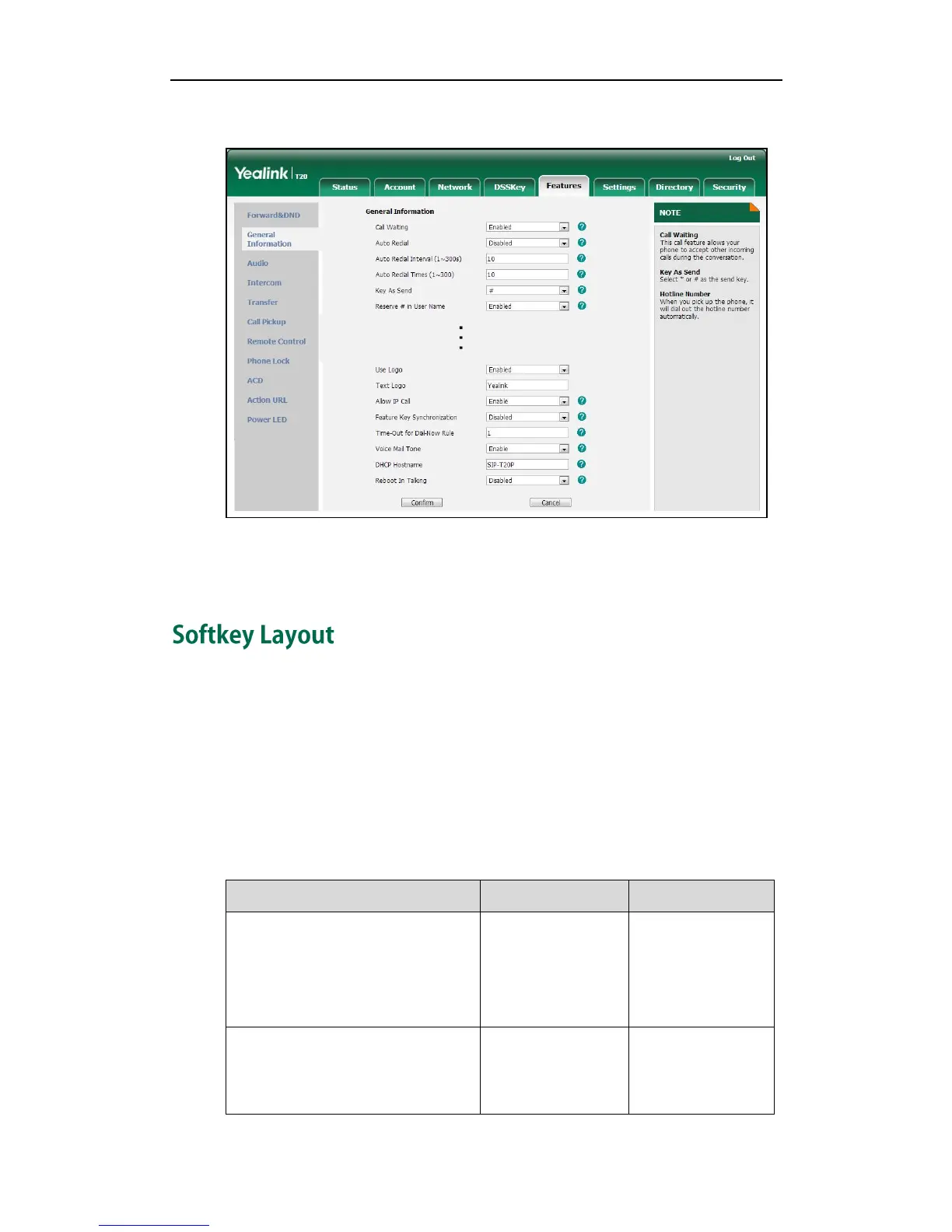Administrator’s Guide for SIP-T2xP and SIP-T19P IP Phones
62
3. Enter the desired text (0~15 characters) in the Text Logo field.
4. Click Confirm to accept the change.
The registered account and the configured text logo are displayed alternately.
Softkey layout is used to customize the soft keys at the bottom of the LCD screen to best
meet users’ requirements. In addition to specifying which soft keys to display, you can
determine their display order. It can be configured based on call states. Softkey layout
is not applicable to SIP-T20P IP phones.
You can configure the softkey layout using the softkey layout templates for different call
states. For more information on how to configure a softkey layout template, refer to
Softkey Layout Template on page 240.
The following table lists soft keys available for IP phones in different call states.
