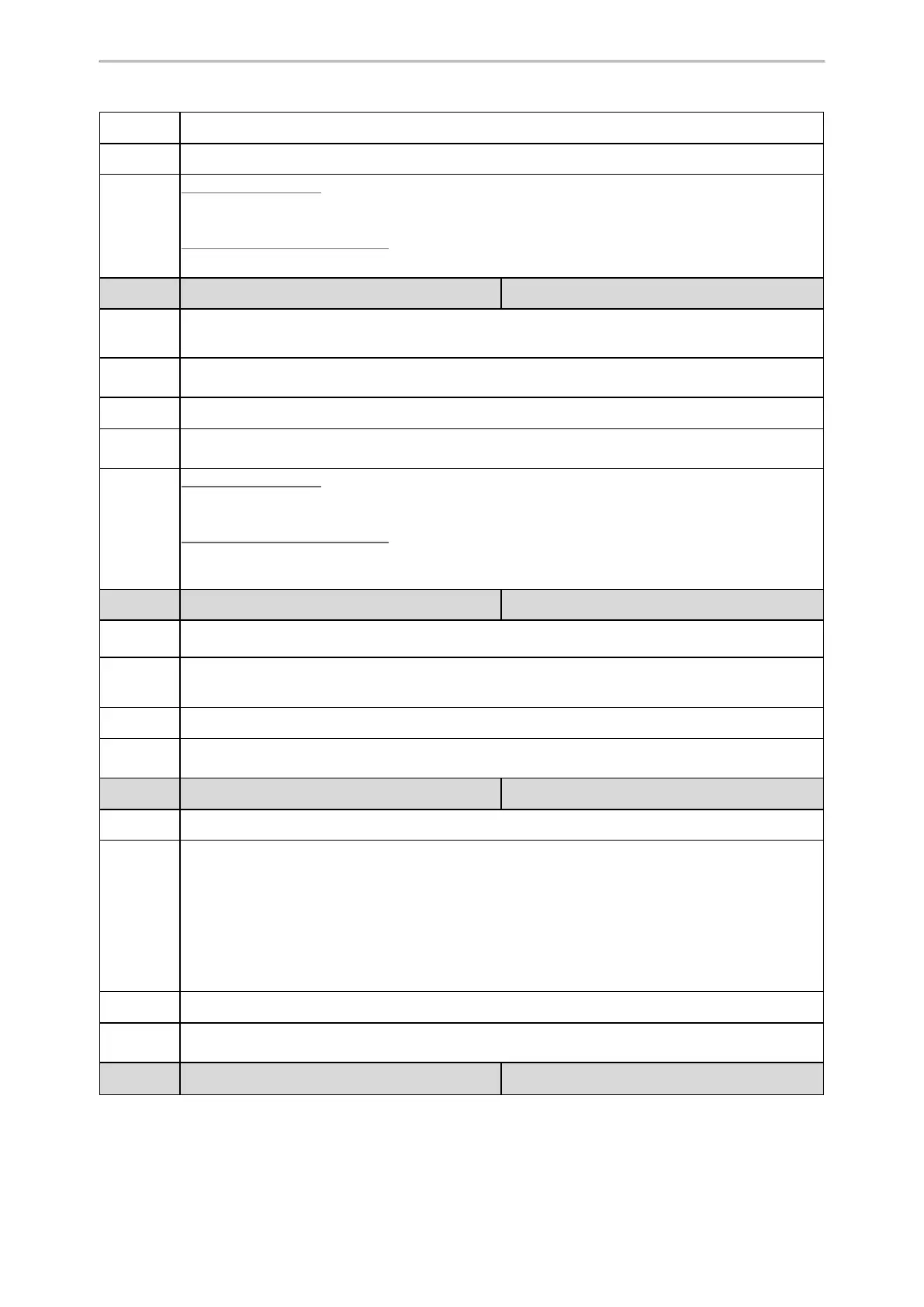Phone Customization
251
Devices
T27G, CP920
Web UI
Features > Bluetooth > Bluetooth Active
Phone UI
Color Screen Phones:
Menu > Basic > Bluetooth > Bluetooth
Black-and-white Screen Phones:
Menu > Settings > Basic Settings > Bluetooth
Parameter
features.bluetooth_adapter_name <y0000000000xx>.cfg
Description
It configures the Bluetooth device name.
Note: It works only if “features.bluetooth_enable” is set to 1 (On).
Permitted
Values
String within 64 characters
Default
Yealink $DEV
Supported
Devices
T57W, T54W, T53W, T53, T48U, T48S, T48G, T46U, T46S, T46G, T43U, T42U, T42S, T41S, T29G,
T27G, CP920
Phone UI
Color Screen Phones:
Menu > Basic > Bluetooth > Bluetooth (On) > Edit My Device Information > Device Name
Black-and-white Screen Phones:
Menu > Settings > Basic Settings > Bluetooth > Bluetooth (On) > Edit My Device Information > Device
Name
Parameter
bluetooth.connect_confirm.enable
[1]
<y0000000000xx>.cfg
Description
It enables or disables the phone to prompt users to confirm the connection request from the Bluetooth
device.
Permitted
Values
0-Disabled
1-Enabled, the prompt will not appear during the call.
Default
0
Supported
Devices
CP920
Parameter
bluetooth.a2dp_sink
[1]
<y0000000000xx>.cfg
Description
It enables or disables the phone to act as the connected Bluetooth-enabled mobile phone player.
Permitted
Values
0-Disabled, the Media audio item is hidden on the connected Bluetooth-enabled mobile phone.
1-Enabled, you need to enable the Media audio feature manually after the Bluetooth-enabled mobile
phone is paired and connected. Enable the Media audio feature via the phone user interface at the
path: Menu > Settings > Basic Settings > Bluetooth > Paired Bluetooth Device > Option > Detail >
Channel Control > Media Audio.
2-Enabled, the phone automatically acts as the Bluetooth-enabled mobile phone player after you pair
and connect the Bluetooth-enabled mobile phone to the phone successfully.
Default
1
Supported
Devices
CP920
Parameter
bluetooth.high_encryption.enable <y0000000000xx>.cfg
