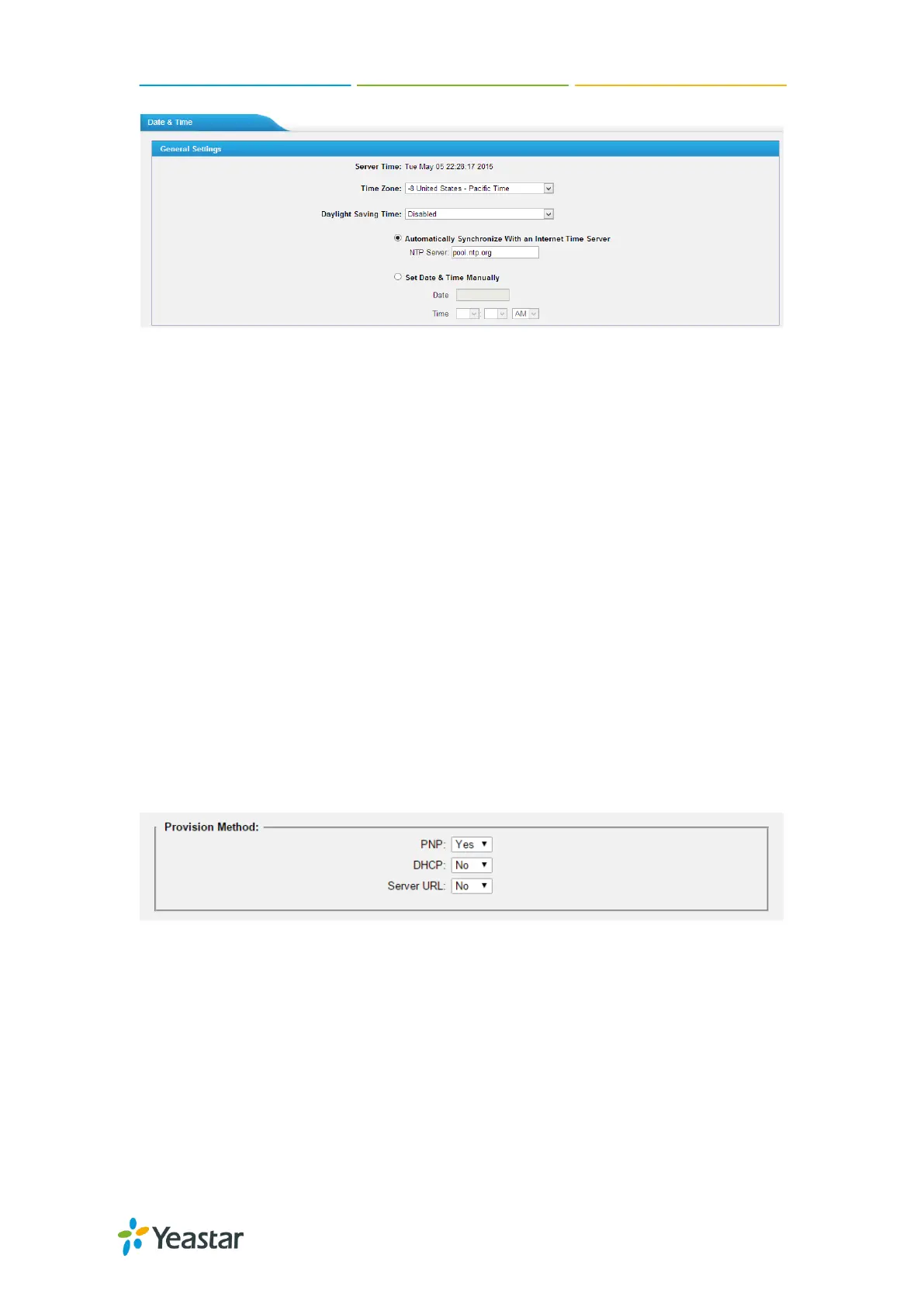TA410/810 User Manual
53/63
Figure 11-2 Date and Time
Time Zone
Select your current and correct time zone on TA410/810.
Daylight Saving Time
The option is disabled by default. Enable it when necessary.
Automatically Synchronize with an Internet Time Server
TA410/810 will adjust its internal clock to a central network server. Please
note the TA410/810 should be able to access to the Internet if you choose this
method.
Set Date & Time Manually
Enter the time using the numbers on your keyboard.
Note: you have to reboot the system to make the changes take effect.
Auto Provision Settings
Three methods are supported for Auto Provision: PNP, DHCP and you can manually
configure a server URL to get the configuration file from the server. Go to
System→System Preferences→Auto Provision Settings to configure.
Figure 11-3 Auto Provision Methods
PNP and DHCP modes work along with MyPBX "TA Provisioning".Firstly, users need
to configure TA410/810 on MyPBX "TA Provisioning" page. Then TA410/810 will find
and get the configuration file from MyPBX during boots up.
In PNP mode, you just need to place the TA410/810 in the same IP range network
with MyPBX, then you can find the TA410/810 and provision it on MyPBX ”TA
Provisioning” page.