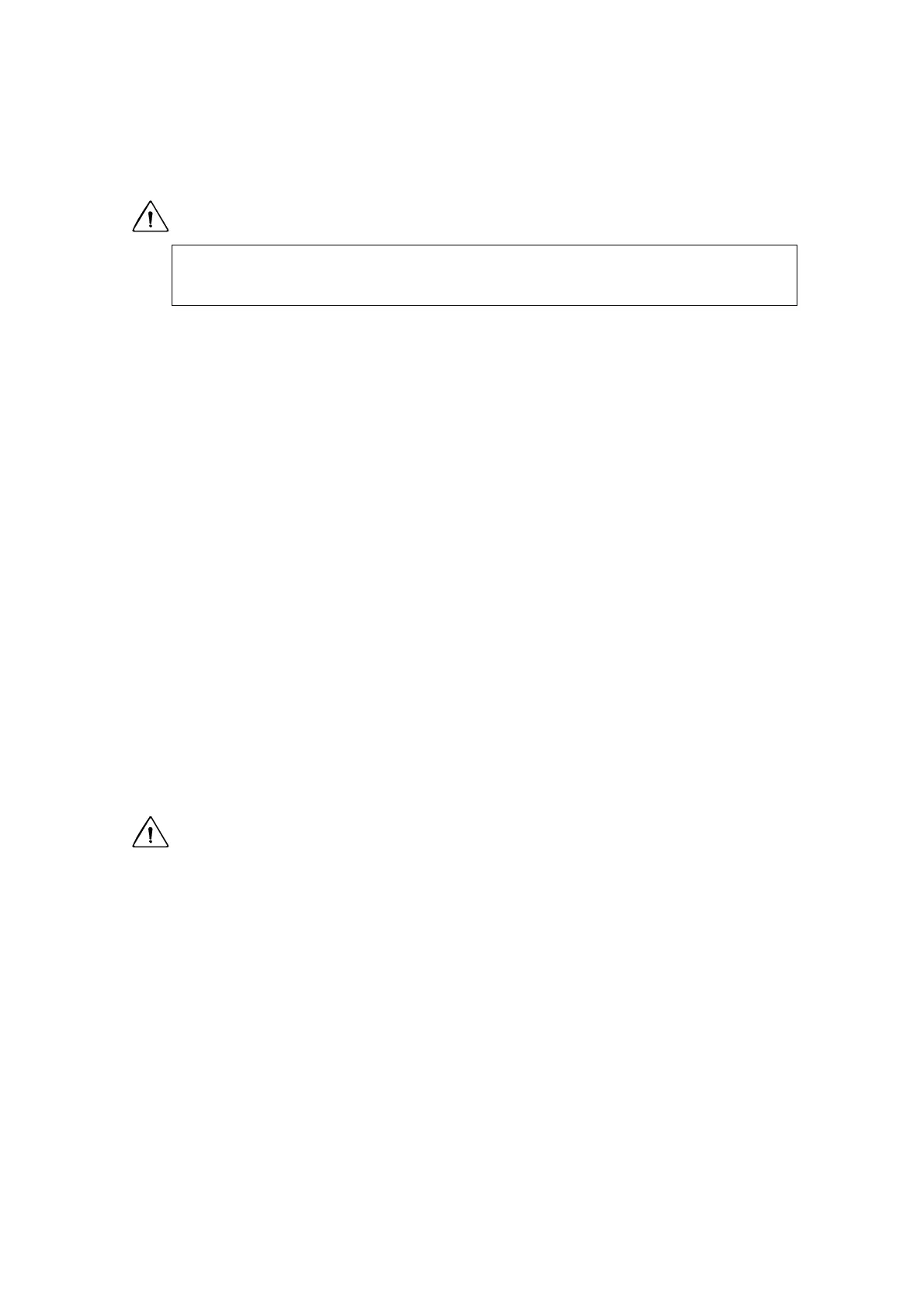-32-
3.3.3 Installation of CSU-X1
CAUTION
(1) Mechanical and optical installation and connection
Attach the microscope C-mount adapter to the bottom of the CSU-X1 by turning
clockwise until hand-tight in accordance with the microscope user’s manual. Be
careful not to thread too tight.
When you set the CSU-X1 to side port of an invert type microscope, please support
the CSU-X1 with the level screw provided so that the adapter will not be deformed.
Depending of the microscope type, it may be necessary to insert appropriate spacers
under the microscope.
(2) Electrical connection
Plug the DC plug of the AC adapter into the DC POWER of the CSU-X1. You must
always use the AC adapter supplied with CSU-X1.
For laser safety, the scanner power switch is designed as a key switch. To turn the
unit on, insert the key provided.
(3) Connection of fiber
Connect the fiber to the FC connector port of the CSU-X1 by matching the guide key
on the FC connector and fiber connector and turning the screw tightly. Attach fiber
guard.
CAUTION
Please only use CSU-X1 specific optical fiber supplied with the CSU-X1 head for the
best optical performance. In case different optical fibers were used, CSU-X1 may
not be able to work at its best optical performance.
(4) Interlock
If you use the optional control unit, please refer (5) and (6).
Before use, insert CSU-X1 interlock key supplied with the unit into the interlock
connector and then turn the power switch on. The interlock is unlocked, enabling
you to manually open/close the shutter from the operation panel.
Do not turn on the laser system before all the installation and connection
procedures described below have been completed.
