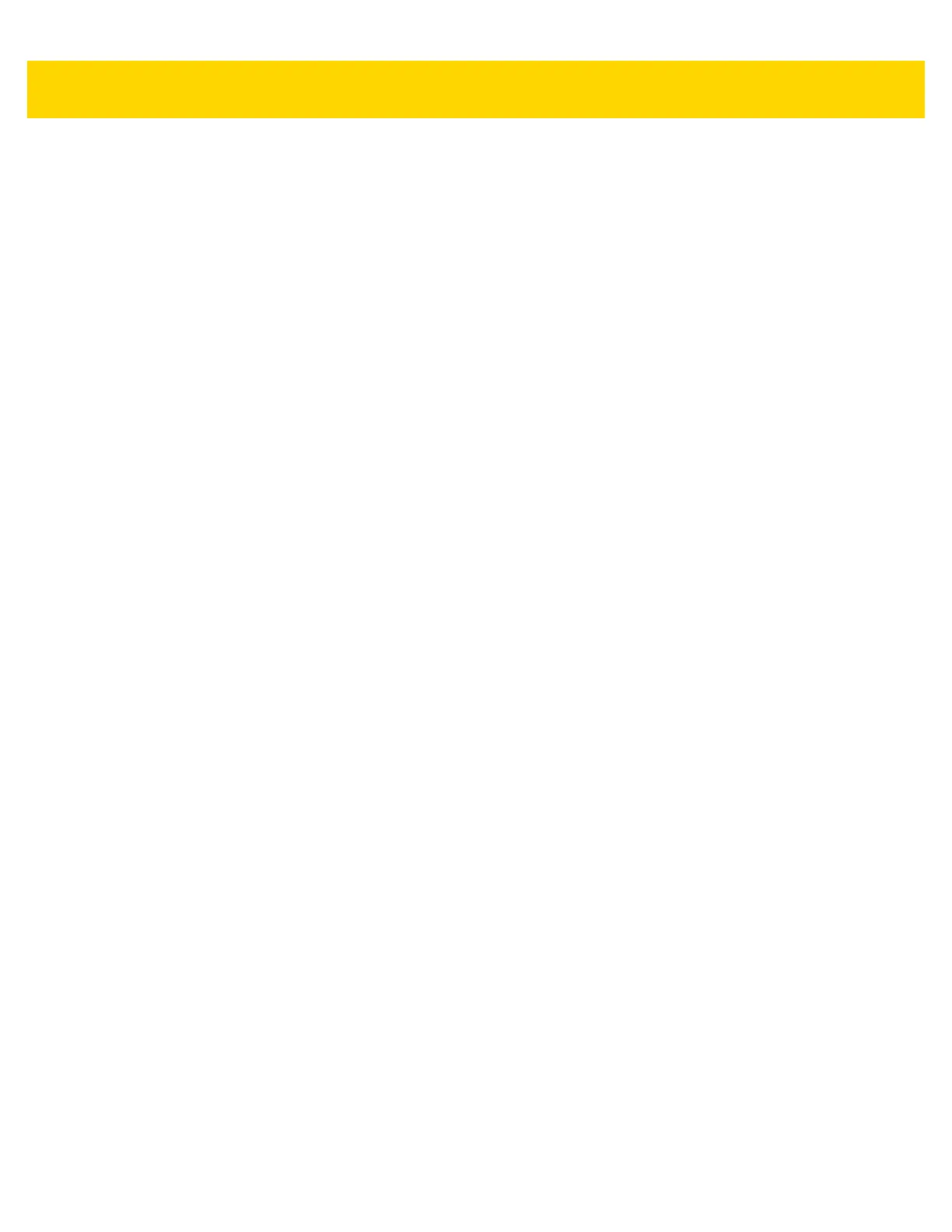x TC56 Touch Computer Integrator Guide for Android Version 6.0.1
TCPDump Plug-in ............................................................................................................ 5-20
ANR Plugin ....................................................................................................................... 5-20
Kernal Plug-in ................................................................................................................... 5-20
Configuration File ................................................................................................................... 5-21
Enabling Logging ................................................................................................................... 5-21
Disabling Logging ................................................................................................................... 5-21
Extracting Log Files ................................................................................................................ 5-21
About Phone ................................................................................................................................ 5-21
Chapter 6: Application Deployment
Introduction .................................................................................................................................... 6-1
Security .......................................................................................................................................... 6-1
Secure Certificates ......................................................................................................................... 6-1
Installing a Secure Certificate ........................................................................................................ 6-1
Configuring Credential Storage Settings .................................................................................. 6-2
Development Tools ........................................................................................................................ 6-2
Android ..................................................................................................................................... 6-2
EMDK for Android .................................................................................................................... 6-4
StageNow ................................................................................................................................. 6-4
ADB USB Setup ............................................................................................................................. 6-4
Enabling USB Debugging ........................................................................................................ 6-4
Application Installation ................................................................................................................... 6-5
Installing Applications Using the USB Connection ................................................................... 6-5
Installing Applications Using the Android Debug Bridge .......................................................... 6-7
Installing Applications Using a microSD Card .......................................................................... 6-8
Uninstalling an Application ....................................................................................................... 6-8
Performing a System Update ......................................................................................................... 6-9
Download the System Update Package ................................................................................... 6-9
Using microSD Card .............................................................................................................. 6-10
Using ADB .............................................................................................................................. 6-11
Verify System Update Installation .......................................................................................... 6-11
Performing an Enterprise Reset ................................................................................................... 6-12
Download the Enterprise Reset Package .............................................................................. 6-12
Using microSD Card .............................................................................................................. 6-12
Using ADB .............................................................................................................................. 6-12
Performing a Factory Reset ......................................................................................................... 6-13
Download the Factory Reset Package ................................................................................... 6-13
Using microSD Card .............................................................................................................. 6-13
Using ADB .............................................................................................................................. 6-14
Storage ........................................................................................................................................ 6-15
Random Access Memory ....................................................................................................... 6-15
Internal Storage ...................................................................................................................... 6-16
External Storage .................................................................................................................... 6-18
Formatting a microSD Card ............................................................................................. 6-20
Format as Internal Memory .............................................................................................. 6-22
Enterprise Folder .................................................................................................................... 6-24
Application Management ............................................................................................................. 6-24
Viewing Application Details .................................................................................................... 6-25
Managing Downloads .................................................................................................................. 6-26