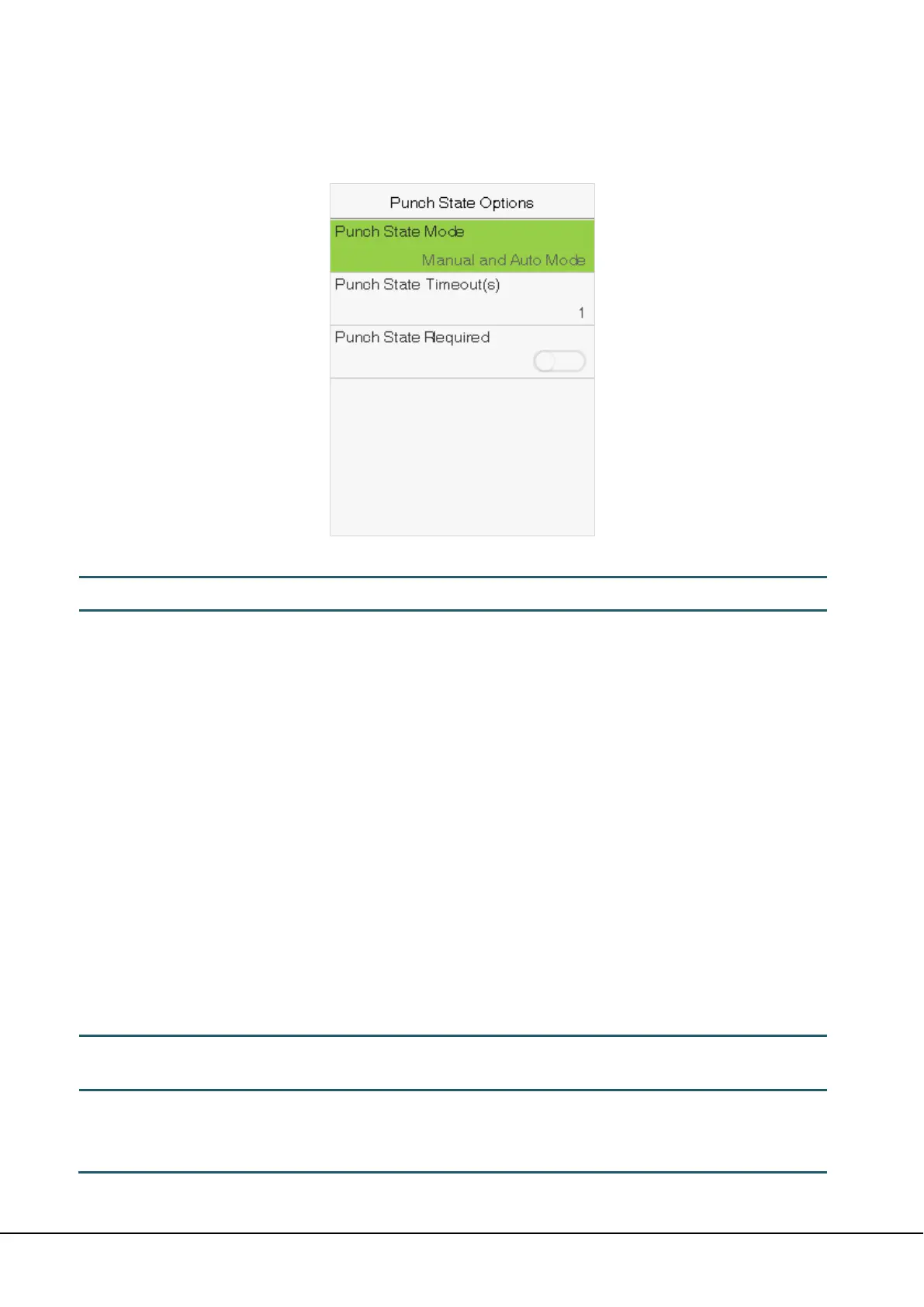32 2.8-inch Linux Visible Light Product User Manual
7.3 Punch States Settings
Select Punch State Options on the Personalize interface.
Punch State Mode
To choose the Punch State Mode, which includes the following modes:
Off: To disable the punch state key function. The punch state key set under Shortcut
Key Mappings menu will become invalid.
Manual Mode: To switch the punch state key manually, and the punch state key
will disappear after Punch State Timeout.
Auto Mode: After this mode is chosen, set the switching time of punch state key in
Shortcut Key Mappings; when the switching time is reached, the set punch state
key will be switched automatically.
Manual and Auto Mode: Under this mode, the main interface will display the
auto-switching punch state key, meanwhile supports manually switching punch
state key. After timeout, the manually switching punch state key will become
auto-switching punch state key.
Manual Fixed Mode: After punch state key is manually switched, the punch state
key will remain unchanged until being manually switched next time.
Fixed Mode:
Only the fixed punch state key will be shown and it cannot be
switched.
Punch State Timeout (s)
The timeout time of the display of punch state. The value ranges from 5~999
seconds.
Punch State Required
Whether it is necessary to choose attendance state in verification.
ON: Choosing attendance state is needed after verification.
OFF: Choosing attendance state is not needed after verification.
Remarks: There are four punch states: Check-In, Check-Out, Overtime-In, Overtime-Out.
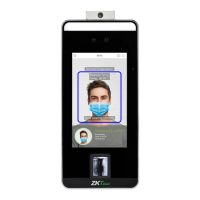