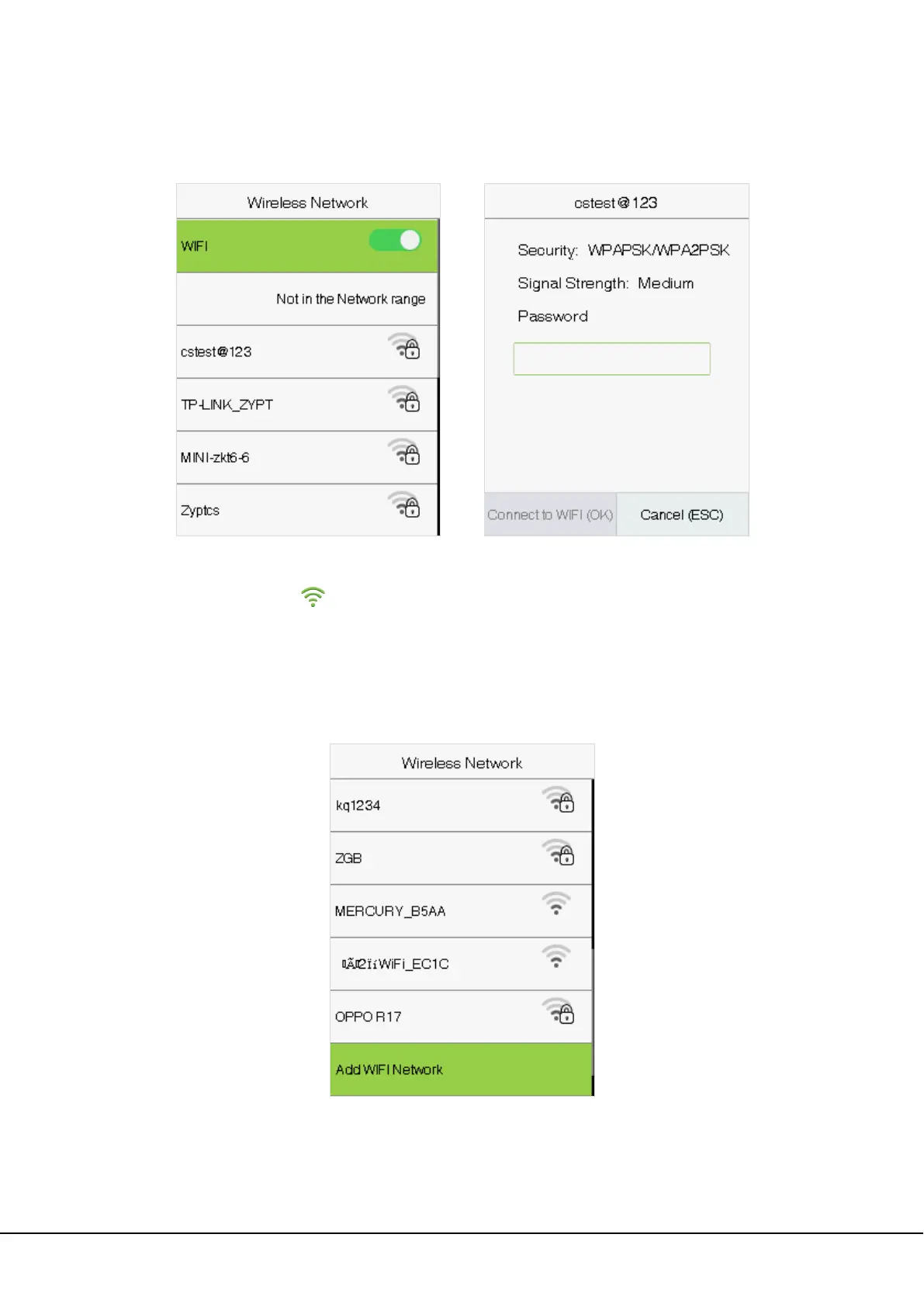2.8-inch Linux Visible Light Product User Manual 21
5.3 WIFI Setting
Select Wireless Network on the Comm. Settings interface.
When WIFI is enabled, select the searched network. Enter the password, and select Connect to WIFI (OK). The
connection succeeds, with icon displayed on the status bar.
Adding WIFI Network
If the desired Wi-Fi network is not in on the list, you can add the Wi-Fi network manually.
Select Add WIFI Network. Enter the parameters of the Wi-Fi network. (The added network must exist.)
After adding, find the newly added Wi-Fi network in list and connect to it in the above way.
Advanced
This is used to set Wi-Fi network parameters.