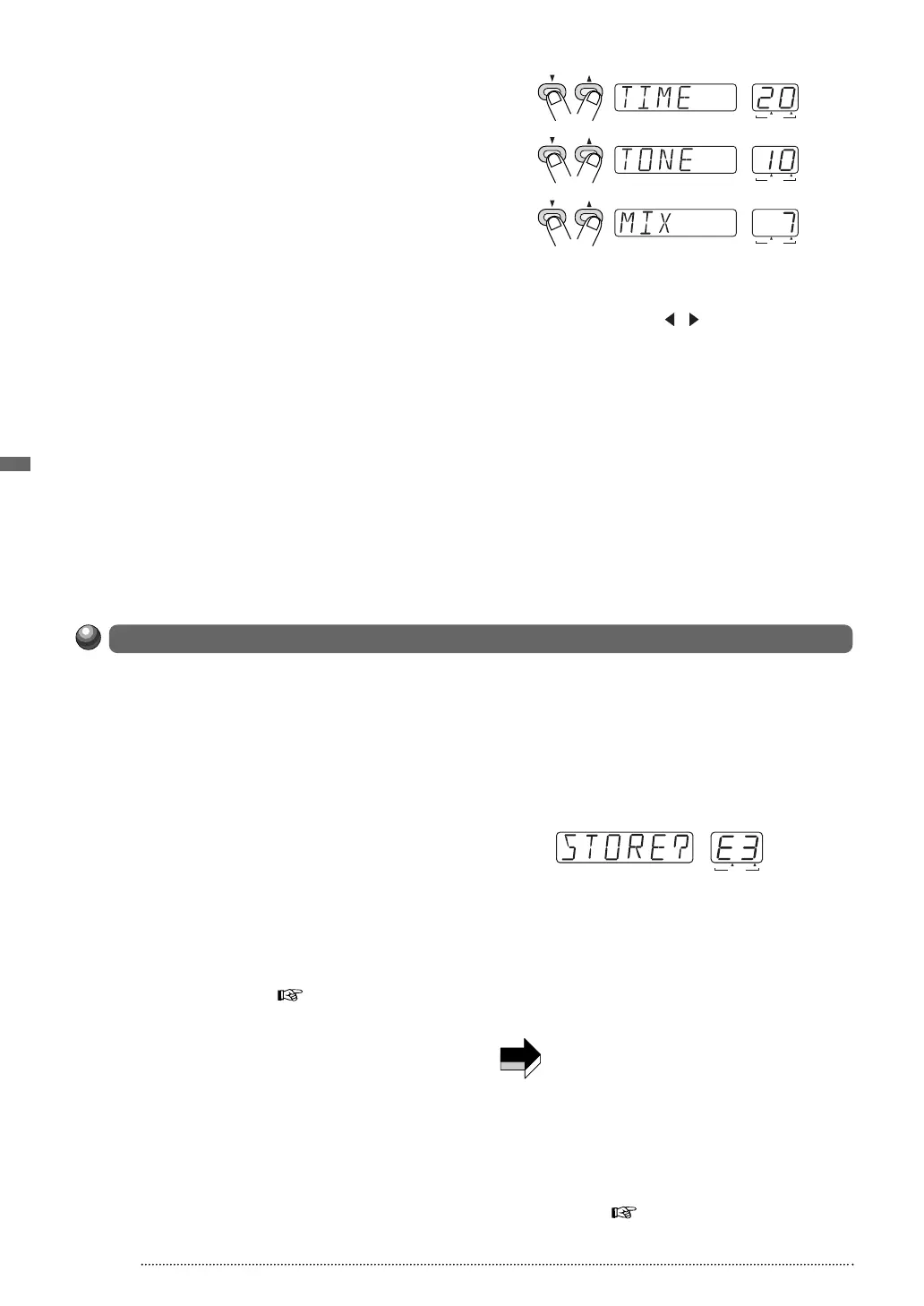Unless you store an edited patch in the memory of the unit, the edited contents will be lost (the
patch will revert to its original condition) when you select another patch. If you have created a
patch you like, do not forget to store it. It is also possible to store an existing patch in another
location, thereby creating a copy. By copying several patches you want to use in a song to
adjacent numbers in the USER group, you can easily call them up during a performance.
1 In play mode or edit mode, press the
STORE key.
The GFX-707 enters the store standby
condition. If the STORE key is pressed while
using the rhythm function, the rhythm output is
stopped and the unit then enters the standby
condition. When storing an edited patch, be
sure to change the patch name. This is done
with the TOTAL module ( p. 20).
2 Use the TYPE (BANK) ▼/▲ keys and ▼/▲
foot switches to select the store target
(copy target).
If you do not specify the store target, the original
bank/patch number becomes the store target.
When you change the store target bank/patch
number, the changed portion on the
BANK/PATCH indicator flashes. The indication
"STORE?" and the store target patch name are
flashing alternately on the display.
3 To execute the patch store (copy) process,
press the STORE key once more.
Storing is carried out, and the unit returns to the
play mode. To abort the store process, press
the EDIT (CANCEL) key before step 3.
• The PRESET group is read-only. If a patch
from the PRESET group was selected and
the STORE key is pressed, the store target
automatically becomes "A1". Change the
bank/patch number as required.
• When store (copy) is carried out, the previous
patch in the target is overwritten (erased). If
that patch was edited, its contents cannot be
restored. However, it is possible to restore a
selected patch or all patches from the USER
group ( p. 23) to the factory defaults.
Storing and Copying Patches
16
Altering the Sound of a Patch (Edit Mode Operation)
ZOOM GFX-707
5 Use parameter knobs 1 - 3 to change the
parameter setting.
In edit mode, the parameter knobs 1 - 3 serve to
adjust the parameters 1 - 3 of the currently
selected module.
When one of parameter knobs 1 - 3 is turned,
the name of the corresponding parameter
appears on the display and the current value on
the BANK/PATCH indicator.
For example, if the effect type ROOM of the REV
module is selected, the parameter knobs 1 - 3
will adjust the following parameters.
• Parameter knob 1
••••••TIME
• Parameter knob 2
••••••TONE
• Parameter knob 3
••••••MIX
To check the value of a parameter without
moving the parameter knob, press the TYPE
(BANK) ▼/▲ keys together. With each push of
the two keys, the names of parameters 1 - 3 and
the respective settings are shown.
6 To switch the ON/OFF status of a module,
press the MODULE / keys together.
7 Repeat steps 3 - 6 to edit other modules
8 When editing is completed, press the EDIT
(CANCEL) key.
The GFX-707 returns to the play mode. A dot (.)
appears at the "EDITED" position of the
BANK/PATCH indicator, to indicate that the
patch has been edited.
BANK PATCH
(
VALUE
)
BOTH EDITED
PATCH NAME
BANK PATCH
(
VALUE
)
BOTH EDITED
PATCH NAME
BANK PATCH
(
VALUE
)
BOTH EDITED
PATCH NAME
First push
Second push
Third push
TYPE (BANK)
(
GROUP
)
TYPE (BANK)
(
GROUP
)
TYPE (BANK)
(
GROUP
)
BANK PATCH
(
VALUE
)
BOTH EDITED
PATCH NAME
NOTE
