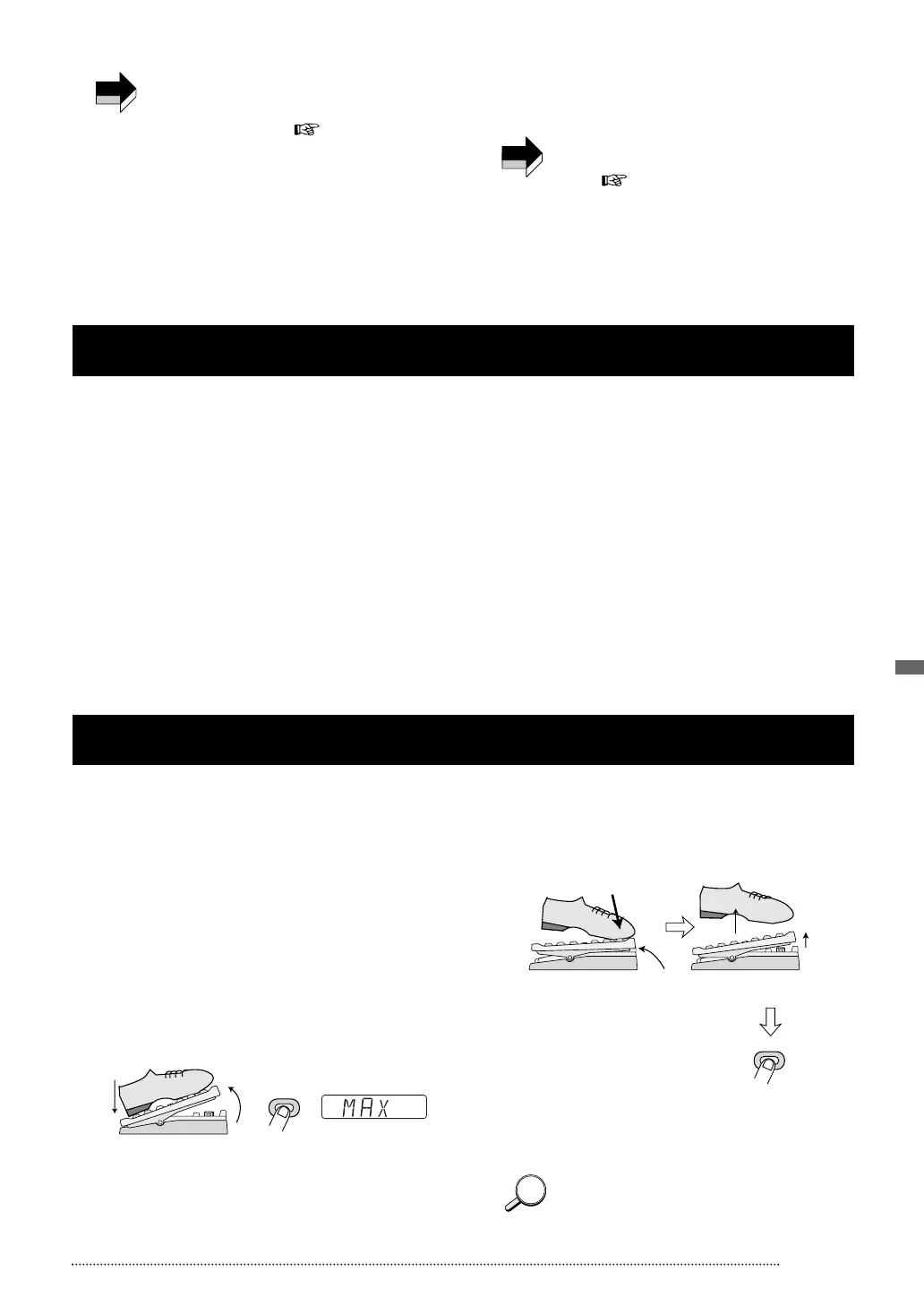ZOOM GFX-707
23
All Initialize/Factory Recall / Adjusting the Expression Pedal
For information on the volume change when
using the expression pedal as a volume pedal,
see the explanation of the MINVOL parameter
in the PEDAL volume ( p. 20).
5
While the stored patch is selected, move the
expression pedal. The parameter assigned to
the pedal in edit mode should change.
6 To switch the ON/OFF status of a module
assigned to the pedal, push the expression
pedal fully down.
In play mode, pushing the expression pedal fully
down switches the ON/OFF status of a module.
• There is one exception to the above
behavior. If a patch is selected for which Jam
Play ( p. 21) is active, pushing the
expression pedal fully down will activate Jam
Play mode and cause the GFX-707 to go into
the recording standby condition.
• When using the expression pedal as a
volume pedal, pushing the pedal fully down
has no effect other than raising the volume.
The All Initialize/Factory Recall function is a special function that lets you reset the GFX-707 to the condition in
which it was originally shipped. When All Initialize is performed, all patches in the USER group and all other
settings of the unit are returned to the default condition. Factory Recall can be used to reset specific patches in the
USER group to the default settings.
1 Turn power to the GFX-707 on while
keeping the STORE key depressed.
The indication "ALINIT" flashes on the display.
• To perform All Initialize → Continue with step 2
• To perform Factory Recall → Use the ▼/▲
foot switches and TYPE (BANK) ▼/▲ keys to
select the patch (from the USER group) that
you want to return to the factory default
condition.
2 Press the STORE key once more.
All Initialize or Factory Recall is carried out. If All
Initialize was carried out, the unit automatically
returns to the play mode.
Important: When All Initialize is executed, the
contents of all patches stored by the user will
be overwritten (erased). When wishing to
cancel All Initialize/Factory Recall, press the
EDIT (CANCEL) key before step 2.
1 Turn power to the GFX-707 on while
keeping the SAMPLER key depressed.
The indication "MIN" flashes on the display.
2 With the expression pedal fully raised,
press the STORE key.
The display indication changes to "MAX".
3 Push the expression pedal fully down and
then lift your foot off the pedal (the pedal
goes back a little). Press the STORE key at
this point.
The adjustment is completed, and the unit
returns to the play mode.
The point where the STORE key is pressed in
step 3 determines the on/off switching point. If
you want the pedal to perform on/off switching
with a lighter touch, push the key at a
somewhat higher position of the pedal.
The expression pedal of the GFX-707 uses a highly reliable optical sensor mechanism. The pedal is adjusted for
optimum operation at the factory, but sometimes, readjustment may be necessary. If on/off switching is not
performed when the pedal is fully pushed down, or if on/off switching occurs even if the pedal is only lightly pushed,
adjust the pedal as follows.
Push strongly,
so that pedal
touches here
When foot is lifted,
pedal returns slightly
Press STORE key
STORE
All Initialize/Factory Recall
Adjusting the Expression Pedal
