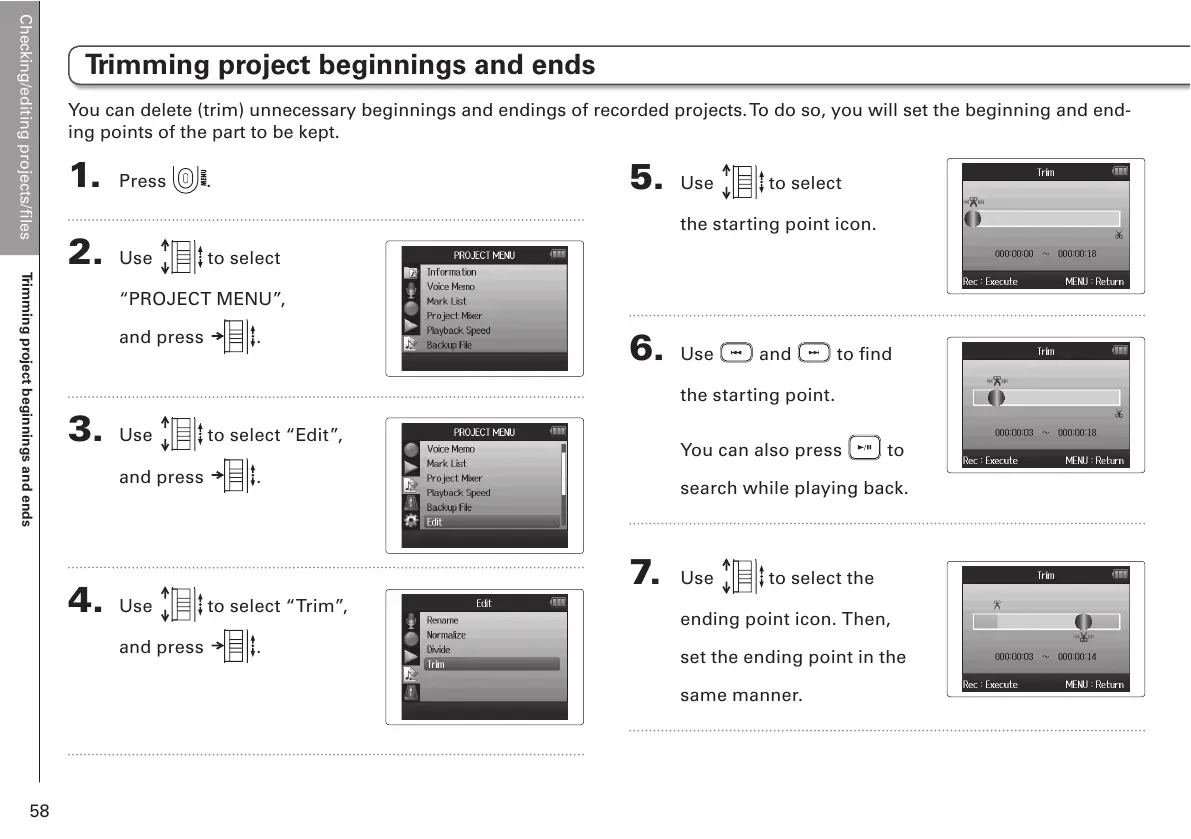Checking/editing projects/files
Trimming project beginnings and ends
58
1. Press .
2. Use to select
“PROJECT MENU”,
and press .
3. Use to select “Edit”,
and press .
4. Use to select “Trim”,
and press .
5. Use to select
the starting point icon.
6. Use and to find
the starting point.
You can also press to
search while playing back.
7. Use to select the
ending point icon. Then,
set the ending point in the
same manner.
Trimming project beginnings and ends
You can delete (trim) unnecessary beginnings and endings of recorded projects. To do so, you will set the beginning and end-
ing points of the part to be kept.
