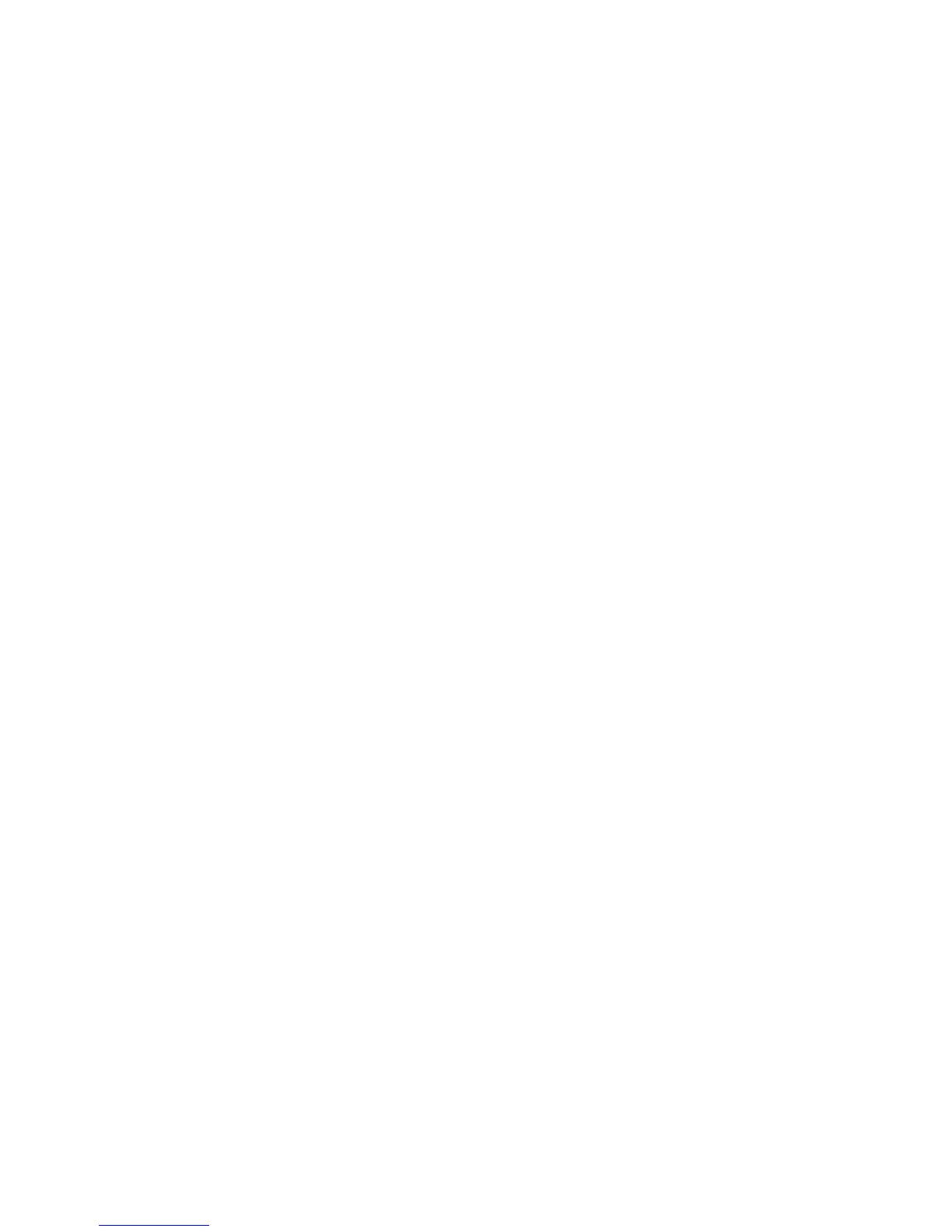116
SETTINGS
Google Location Sharing to congure Google location options
(Google account required).
Security
• Screen lock: Lock the screen with long press, pattern, PIN,
or password (see Personalizing – Protecting Your Phone With
Screen Locks).
• Smart Lock: Keep the phone unlocked when connected to
trusted devices, in trusted places, when unlocked by trusted
faces or voices, or when being carried on the body.
Note: You need to set up a screen lock on the phone to use the
Smart Lock feature.
• Encrypt phone: Your phone is already encrypted.
•
Set up SIM card lock: Lock the nano-SIM card and change the
SIM PIN.
– Lock SIM card: Activate or deactivate the PIN lock to require
PIN before accessing the nano-SIM card.
– Change SIM PIN: Change the PIN used to access the
nano-SIM card.
Note: Put all your condential passwords in a safe place for
future use. If you enter the wrong SIM PIN more times than
allowed, your nano-SIM card will be locked and you cannot
access the mobile phone network. Contact your operator for a
PIN Unlock Key (PUK) to restore the nano-SIM card.
• Make passwords visible: Display passwords as you enter them.
• Device administrators: View or deactivate apps you have
authorized to be device administrators.
• Unknown sources: Permit installation of apps from sources
other than the Play Store.
