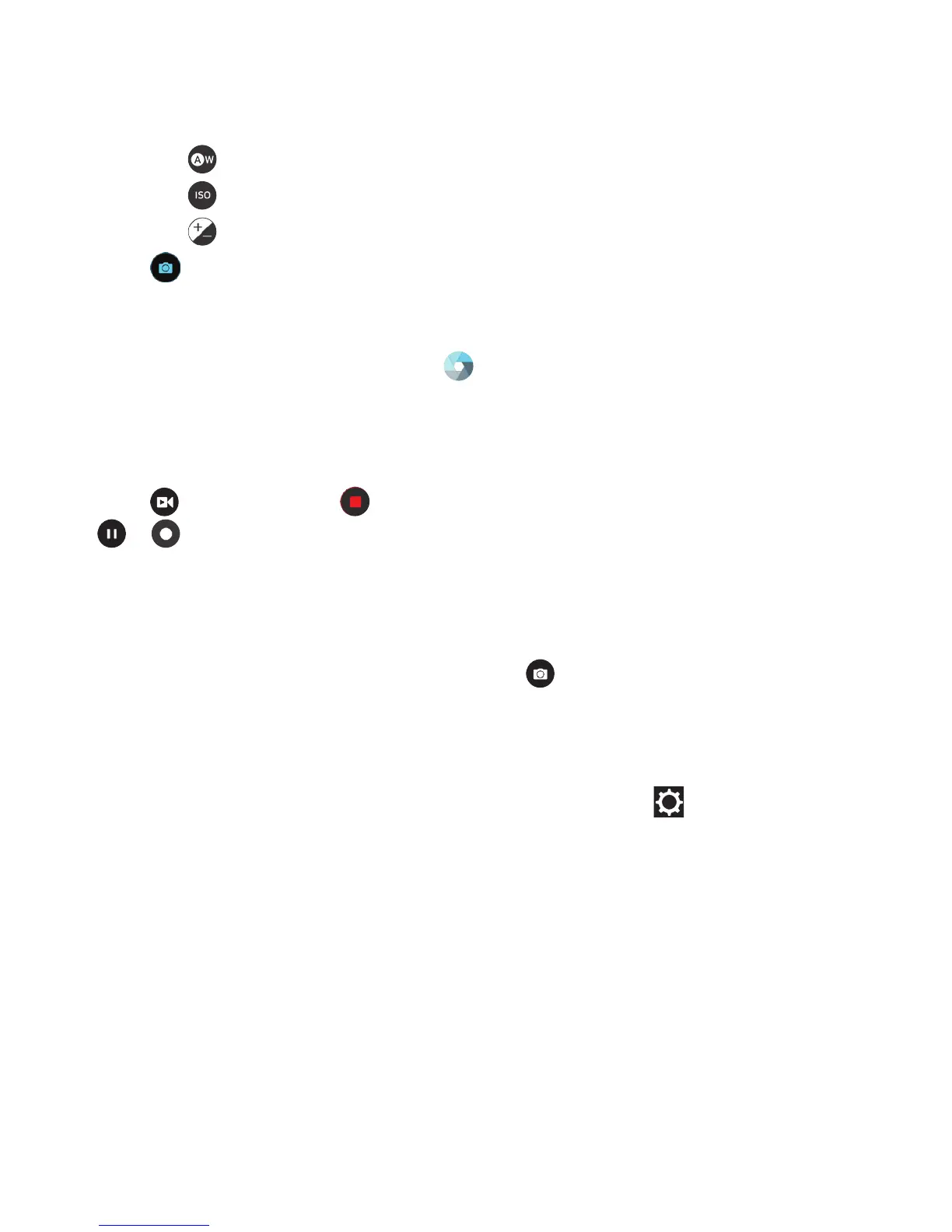90
CAMERA
• Tap to change white balance scenario or leave it at Auto.
• Tap to select ISO level or leave it at Auto.
• Tap to adjust the photo exposure.
4. Tap to take the photo.
Recording a Video
1. From the home screen, tap .
2. Aim the camera at the subject and make any necessary
adjustments. You can tap any area on the screen that you
want the camcorder to focus on before and during recording.
3. Tap
to start and
to stop recording. You can also tap
/ to pause or resume recording.
Notes:
• You can pinch or spread your ngers on the screen or press
the Volume key to zoom in or out before and during recording.
• While recording is in progress, tap
to save the frame as a
separate photo.
Customizing Camera and Video Settings
Before capturing a photo or video, you can tap
to open the
following camera setting options:
Note: Some camera and video options will change in dierent
modes.
CAMERA
• Picture size: Set the image size for your photo.
• Full screen: (back camera) When enabled, allows the camera
viewnder to ll the entire screen.
