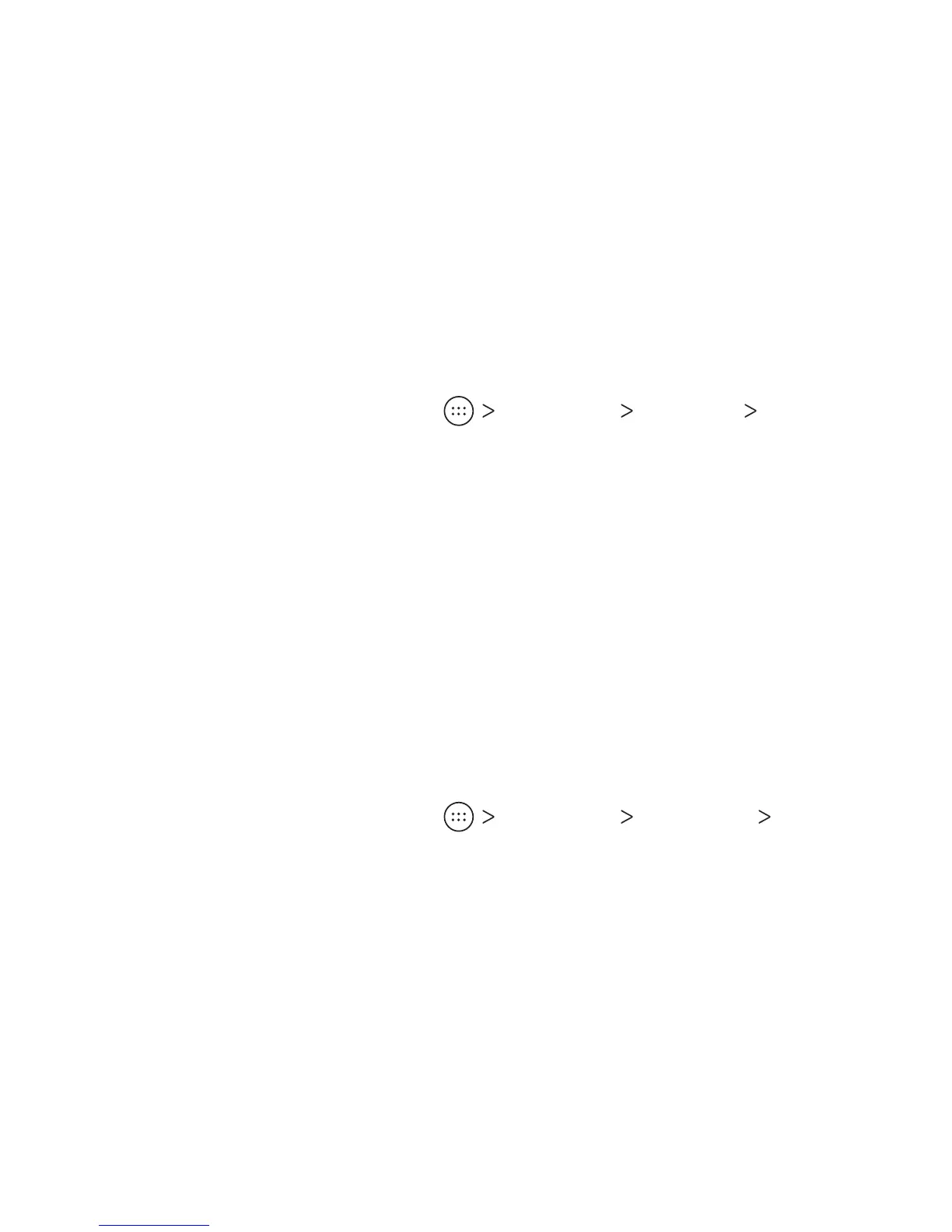22
Setting the Home Screen Transition Eect
1. Press and hold an empty area of the home screen.
2. Tap Eects.
3. Tap an eect, and the phone will demonstrate how it works.
Tap other eects until you nd your favorite one.
Changing the Screen Brightness
1. From the home screen, tap Settings Display
Brightness level.
2. Drag the slider to manually adjust the screen brightness.
Note: Your phone can automatically adjust the screen brightness
for available light. Tap Adaptive brightness in the Display settings
screen to turn the feature on or o.
Protecting Your Phone With Screen Locks
You can protect your phone by creating a screen lock. When
enabled, you need to press and hold on the lock screen, and then
draw a pattern or enter a numeric PIN or a password to unlock
the phone’s screen and keys.
1. From the home screen, tap Settings Security
Screen lock.
2. Tap None, Long press, Pattern, PIN, or Password.
• Tap None to disable screen lock protection.
• Tap Long press to enable screen lock and allow unlocking
with a “press and hold” gesture. You can unlock the screen
by pressing and holding a blank area on the lock screen.
PERSONALIZING
