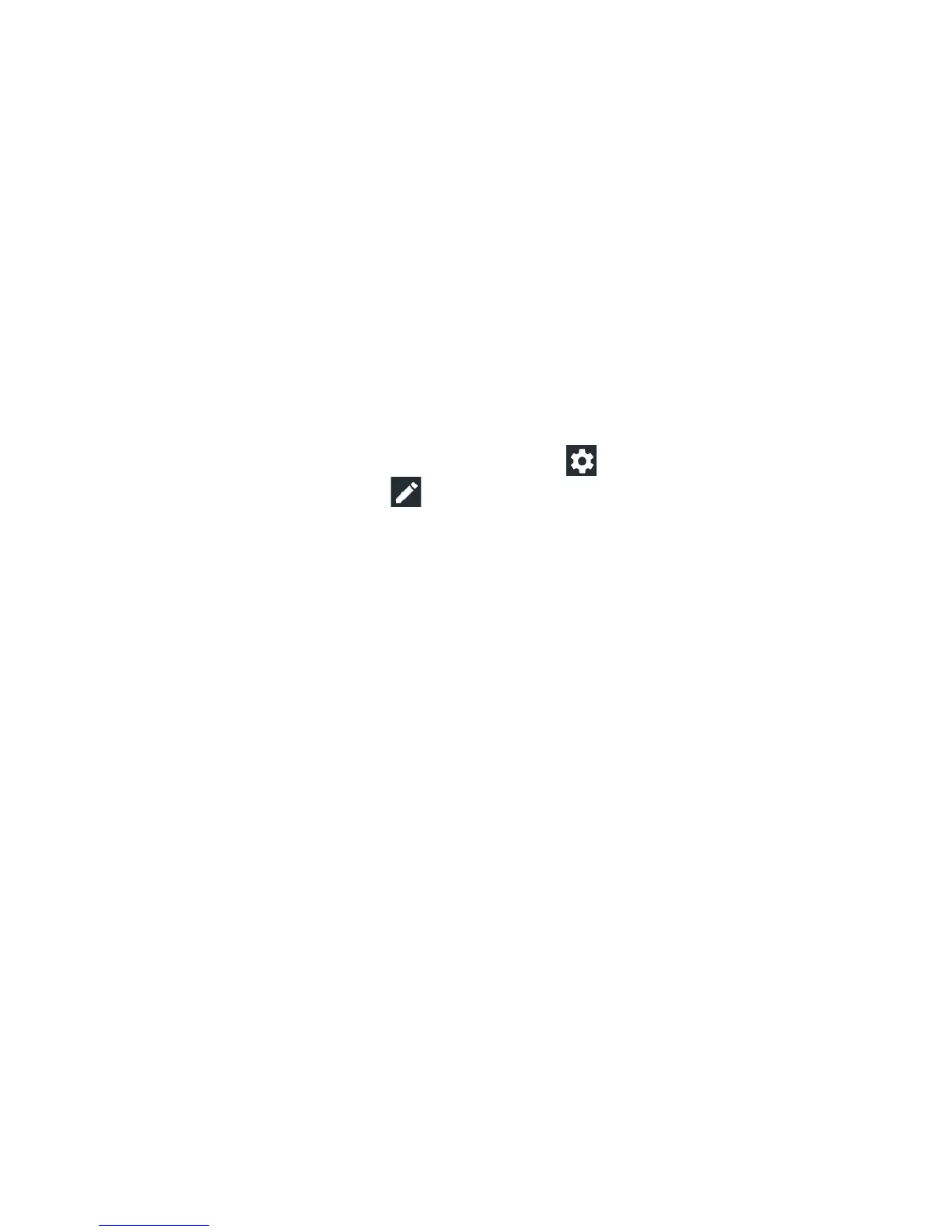28
KNOWING THE BASICS
Note: If you block notications for an app, you may miss its
important alerts and updates. The notications of some apps
cannot be blocked.
Using Quick Settings
The Quick Settings in the Notication Panel make it convenient
to view or change the most common settings for your phone.
Swipe down with two ngers from the top of the screen, or open
the Notication Panel and drag the panel downward to view the
following Quick Settings; swipe le for more.
Note: On the Quick Settings screen, tap at the top to open
the Settings menu, or tap to add, remove, or rearrange Quick
Settings icons.
• Brightness: Uncheck AUTO and drag the brightness slider to
adjust the screen brightness.
• Bluetooth: Tap to turn Bluetooth on or o. Press and hold to
open the Bluetooth menu. (See Connecting to Networks and
Devices – Connecting to Bluetooth Devices.)
• Wi-Fi: Tap to turn Wi-Fi on or o. Press and hold to open
the Wi-Fi menu. (See Connecting to Networks and Devices –
Connecting to Wi-Fi.)
• Data: Tap to turn mobile data on or o. Press and hold to open
the Data usage menu. (See Settings – Wireless & Networks –
Data Usage.)
• Location: Tap to turn Location on or o. Press and hold to
open the Location menu. (See Settings – Personal – Location.)
• Airplane mode: Tap to turn Airplane mode on or o. Press and
hold to access additional network settings.
• Flashlight: Tap to turn the ashlight on or o.
