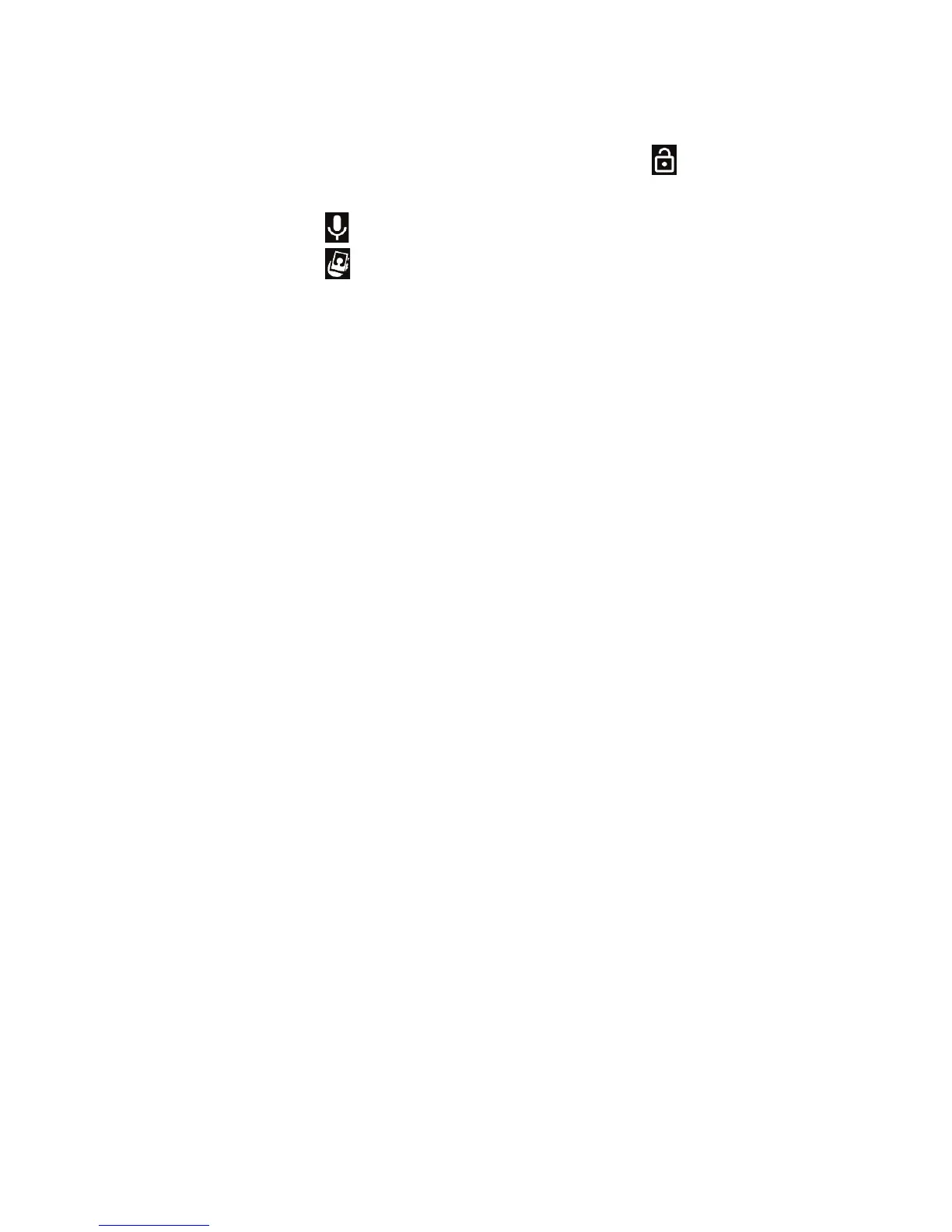11
GETTING STARTED
2. Press and hold a blank area of the screen or to wake the
phone, or
• Press and hold to use Google voice commands.
• Press and hold to open the front camera.
• Double-tap a notication to open the related app.
Note: If you have set an unlock pattern, PIN, or password for
your phone (see Personalizing – Protecting Your Phone With
Screen Locks), you’ll need to draw the pattern or enter the PIN/
Password to unlock your screen.
Using the Touch Screen
Your phone’s touch screen lets you control actions through a
variety of touch gestures.
• Tap – When you want to type using the on-screen keyboard,
select on-screen items (such as application and settings icons),
or press on-screen buttons, simply tap them with your nger.
• Press and Hold – To open the available options for an item
(for example, a message or link in a web page), press and hold
the item.
• Swipe or Slide – To swipe or slide means to quickly drag your
nger vertically or horizontally across the screen.
• Drag – To drag, press and hold your nger with some pressure
before you start to move your nger. While dragging, do not
release your nger until you have reached the target position.
• Pinch – In some apps (such as Maps and Browser), you can
zoom in and out by placing two ngers on the screen at once
and pinching them together (to zoom out) or spreading them
apart (to zoom in).
