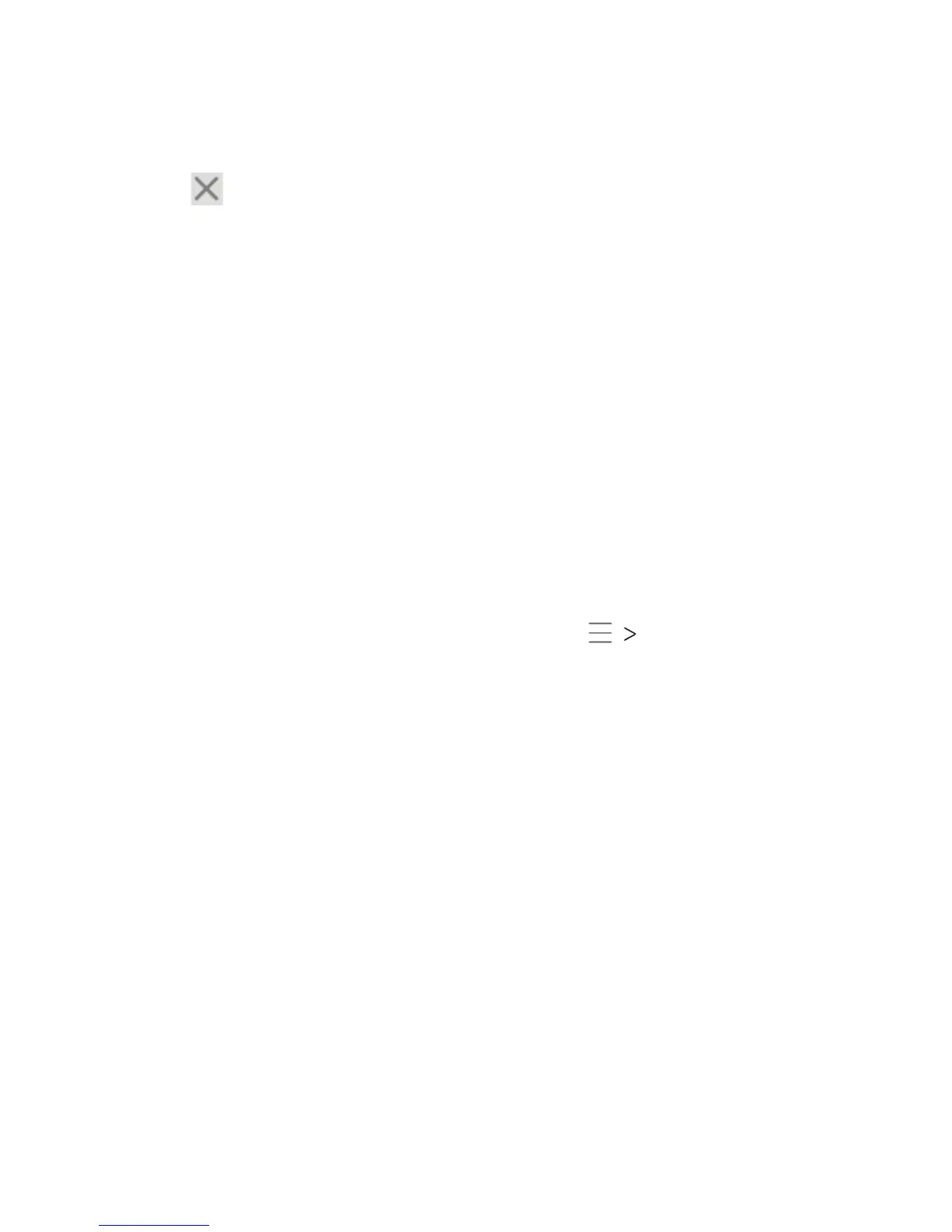86
BROWSER
2. In the list of opened web pages, tap the one you want to view.
Note: Tap or swipe le or right to close a tab.
Downloading Files
1. Press and hold an image or a link to a le or to another
web page.
2. In the menu that opens, tap Save image or Save link.
The downloaded les are saved to your phone or the memory
card. You can view or open them in the Downloads app.
Changing Browser Settings
You can congure a number of Browser settings to customize
the way you browse the web, including several that you can use
to control your privacy.
To open the Browser settings screen, tap Settings.
