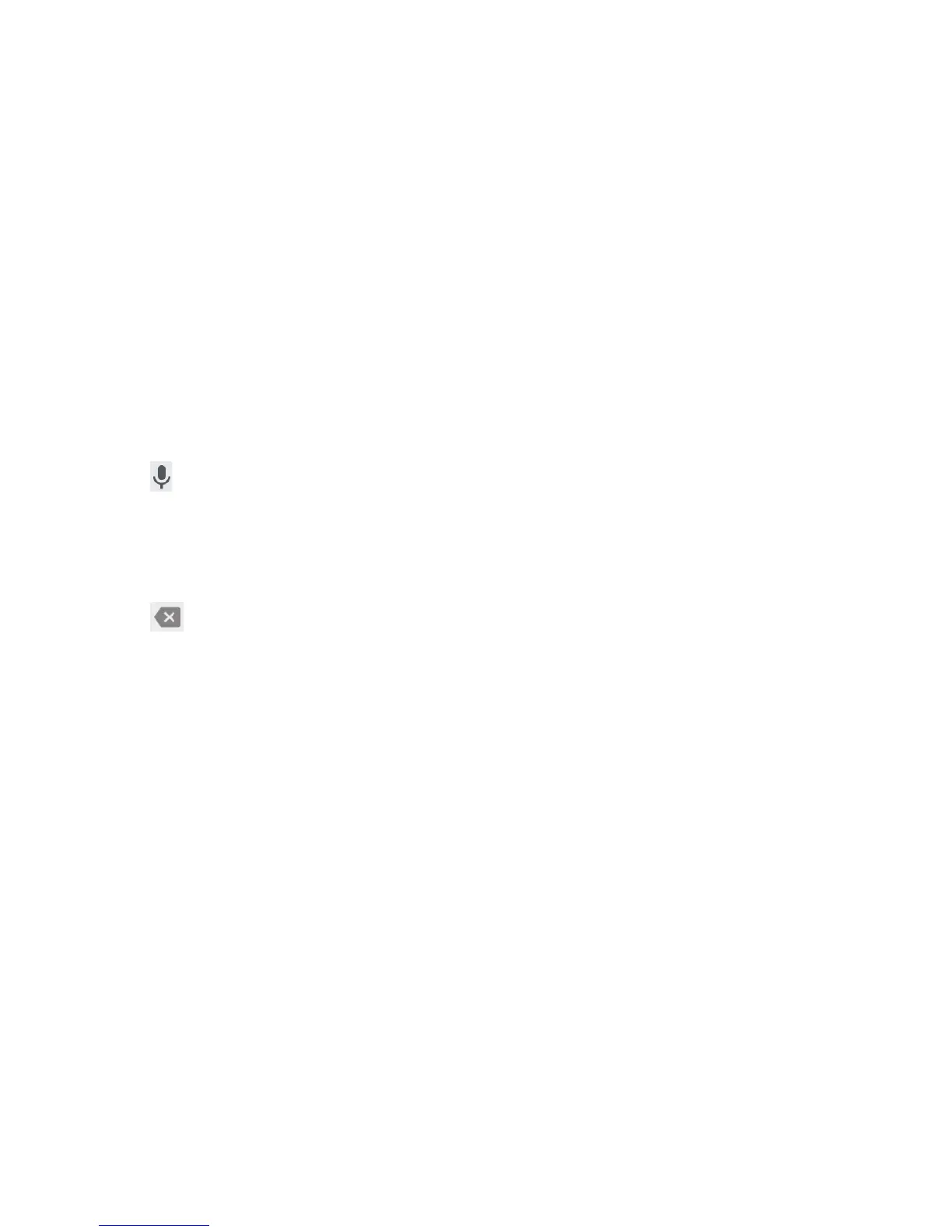34
Notes:
• Tap to type when you want to. If you want to enter a single
letter, simply tap the key once.
• Li your nger at the end of the word. A space is added
automatically when you begin to trace the next word.
Google Voice Typing
Google voice typing uses the Google voice recognition service
to convert speech to text. You must have a data connection on a
mobile or Wi-Fi network to use it.
1. Tap to access the voice-typing feature when you are using
the Google Keyboard.
2. When you see the microphone image, speak what you want to
type. Tap underlined words to select an alternative.
3. Tap
to delete recently entered text.
Tip: Say “comma,” “period,” “question mark,” “exclamation mark,”
or “exclamation point” to enter punctuation.
Editing Text
• Move the insertion point: Tap where you want to type. The
cursor blinks in the new position, and a tab appears below it.
Drag the tab to move the cursor.
• Select text: Press and hold or double-tap within the text.
The nearest word highlights, with a tab at each end of the
selection. Drag the tabs to change the selection.
• Cut or copy: Select the text, and then tap CUT or COPY.
KNOWING THE BASICS
