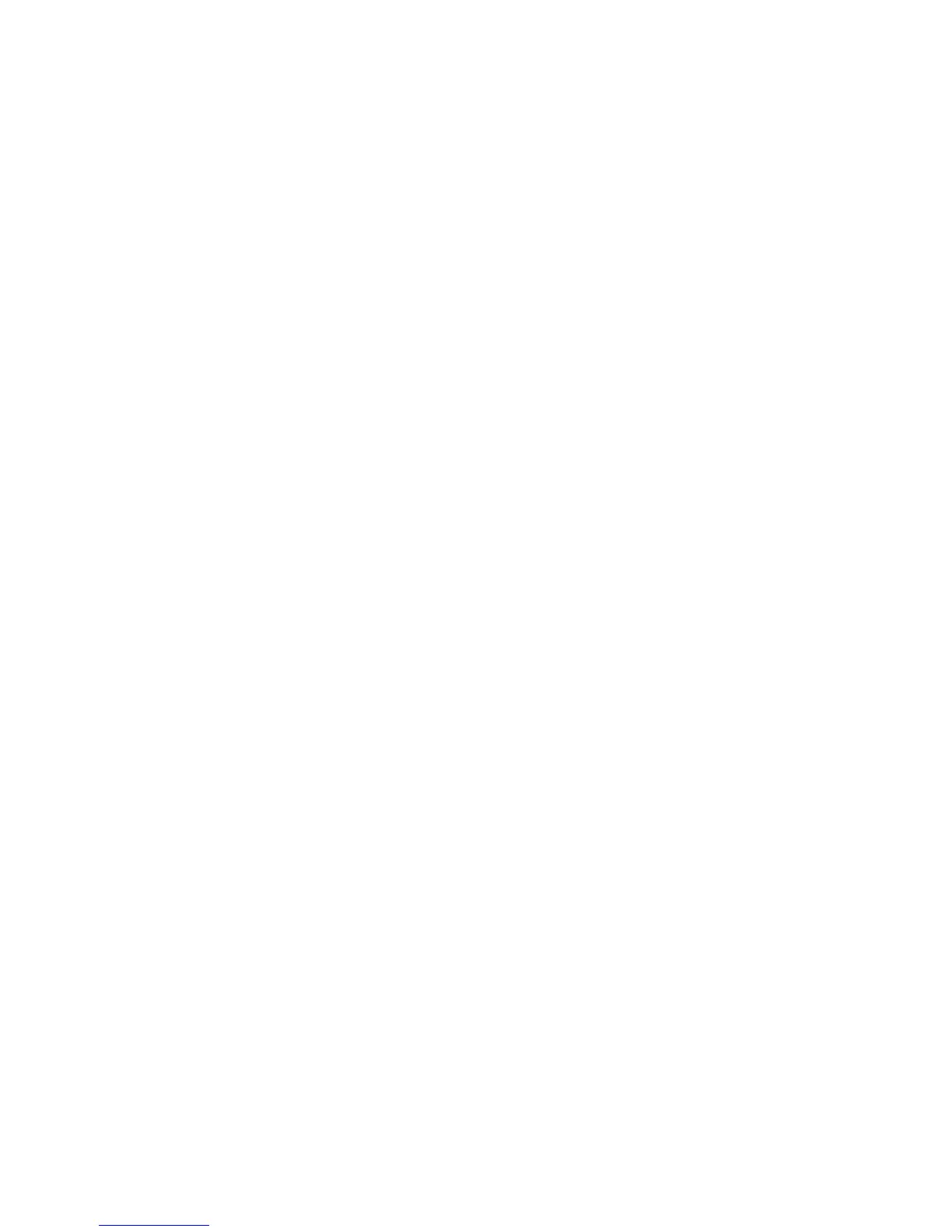10
Note: If the phone freezes or takes too long to respond, press and
hold the Power key for about 10 seconds to restart the phone.
Setting Up Your Phone for the First Time
When you rst power on your phone aer you purchase it or
reset it to factory settings (see Settings – Personal – Backup &
Reset), you will need to set it up before using it.
Tap the language eld to select a language. Then tap LET’S GO
and follow the prompts to set up your Wi-Fi connection, Google
services, name, device protection, and other options.
Note: Users with low vision can tap Vision Settings on the initial
setup screen to customize accessibility features.
Locking/Unlocking the Screen and Keys
Your phone allows you to quickly lock the screen and keys (put
the phone into Sleep mode) when not in use and also to turn the
screen back on and unlock it when you need it.
Locking the Screen and Keys
To quickly turn the screen o and lock the keys, press the
Power key.
Note: To save battery power, the phone automatically turns o
the screen aer a certain period of time when you leave it idle.
You will still be able to receive messages and calls while the
phone screen is o.
Unlocking the Screen and Keys
1. Press the Power key to turn the screen on.
GETTING STARTED
