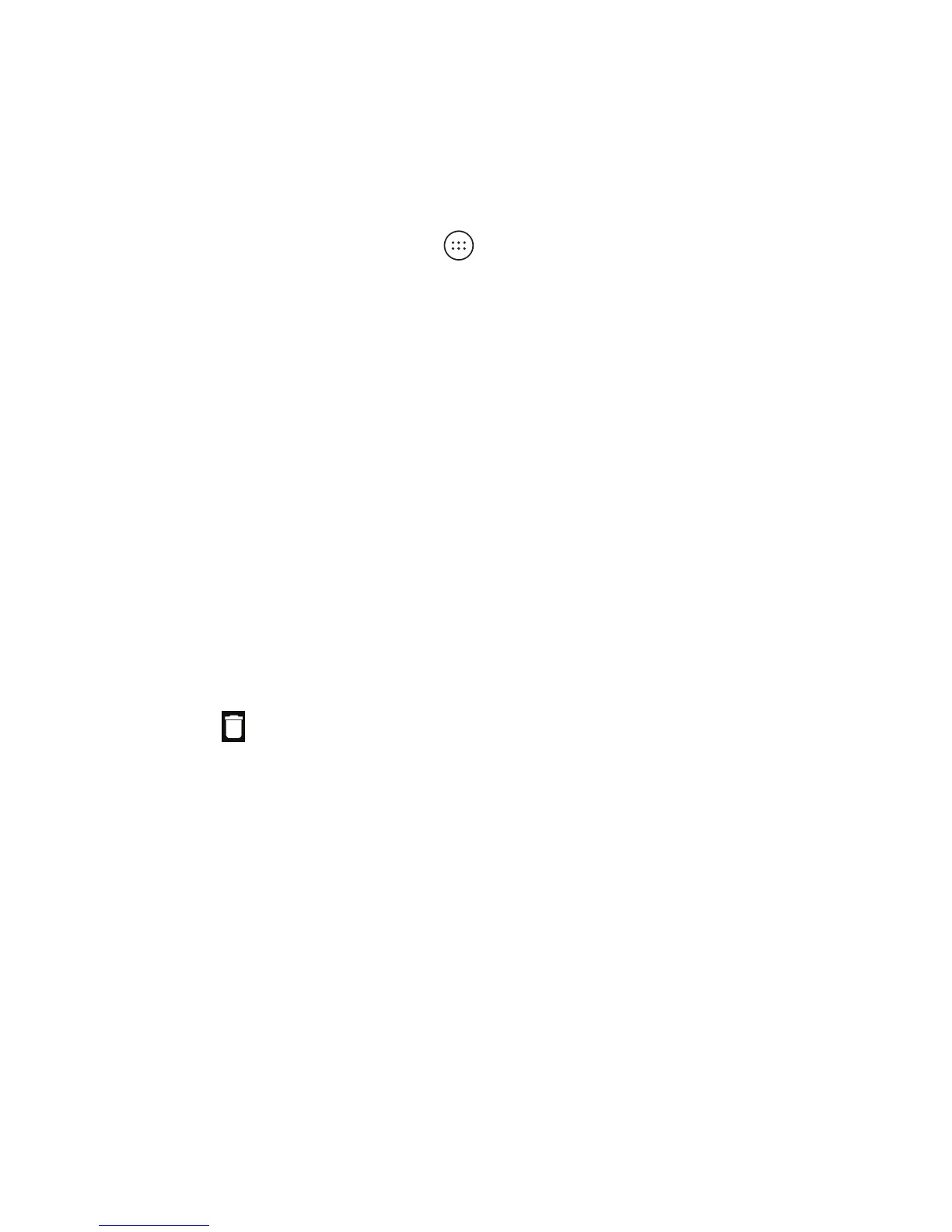30
Managing Shortcuts and Widgets
Adding Shortcuts and Widgets
1. From the home screen, tap to view apps.
Or, to view widgets, press and hold an empty area of the
home screen and select Widgets.
2. Swipe to browse the available apps or widgets.
3. Press and hold a widget or an app icon and drag it to a home
screen panel.
Note: You can drag a widget or an app icon to the right edge
of the screen to create a new home screen panel.
Moving Shortcuts and Widgets
1. Press and hold a shortcut or widget on the home screen.
2. Drag it to the place you need.
Removing Shortcuts and Widgets
1. Press and hold a shortcut or widget on the home screen.
2. Drag it to to remove it.
Adjusting Widget Size
1. Press and hold a widget on the home screen, and then
release it.
2. An outline appears around the widget. Drag the outline
to resize the widget.
Note: Not all widgets can be resized.
Organizing With Folders
You can create folders on the home screen and add shortcuts to
KNOWING THE BASICS
