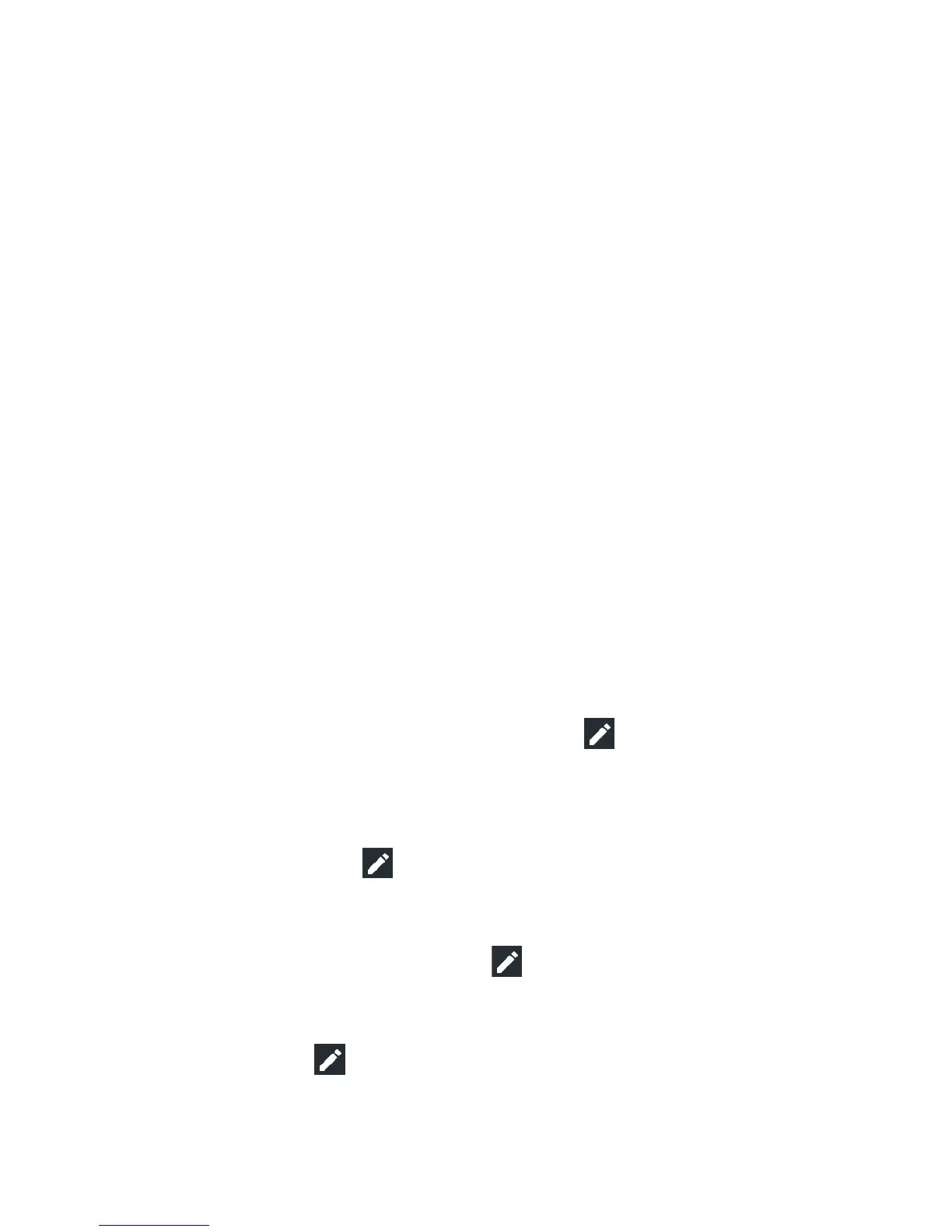29
• Sync: Tap to turn auto-syncing of accounts data on or o.
Press and hold to open the Accounts menu. (See Accounts –
Conguring Account Sync.)
• Do not disturb: Tap to turn on Do not disturb mode and select
options. Tap MORE SETTINGS for more options, or tap DONE
to turn on Do not disturb mode with the options you have
selected. Tap again to turn o Do not disturb mode. Press and
hold to open the Do not disturb menu. (See Personalizing –
Using Do Not Disturb Mode.)
• Auto-rotate / Portrait: Tap to turn auto-rotation of the screen
on or o. Press and hold to open the Display menu.
• Hotspot: Tap to turn the Wi-Fi hotspot feature on or o.
Press and hold to open the Mobile Hotspot menu. (See
Connecting to Networks and Devices – Sharing Your Mobile
Data Connection – Sharing Your Mobile Data Connection as
a Wi-Fi Hotspot.)
• Data Saver: Tap to turn Data Saver mode on or o. Press
and hold to open the Data usage menu. (See Settings –
Wireless & Networks – Data Usage. Tap to add this
option to Quick Settings.)
• Battery Saver: Tap to turn Battery Saver mode on or o.
Press and hold to open the Battery saver menu. (See Settings –
Device – Battery. Tap to add this option to Quick Settings.)
• Sound / Vibrate / Silent: Tap to switch between sound,
vibration, and silent mode. (See Personalizing – Switching
to Silent or Vibration Mode. Tap to add this option to
Quick Settings.)
• Nearby: Tap to nd apps and websites related to what’s
around you. (Tap to add this option to Quick Settings.)
KNOWING THE BASICS
