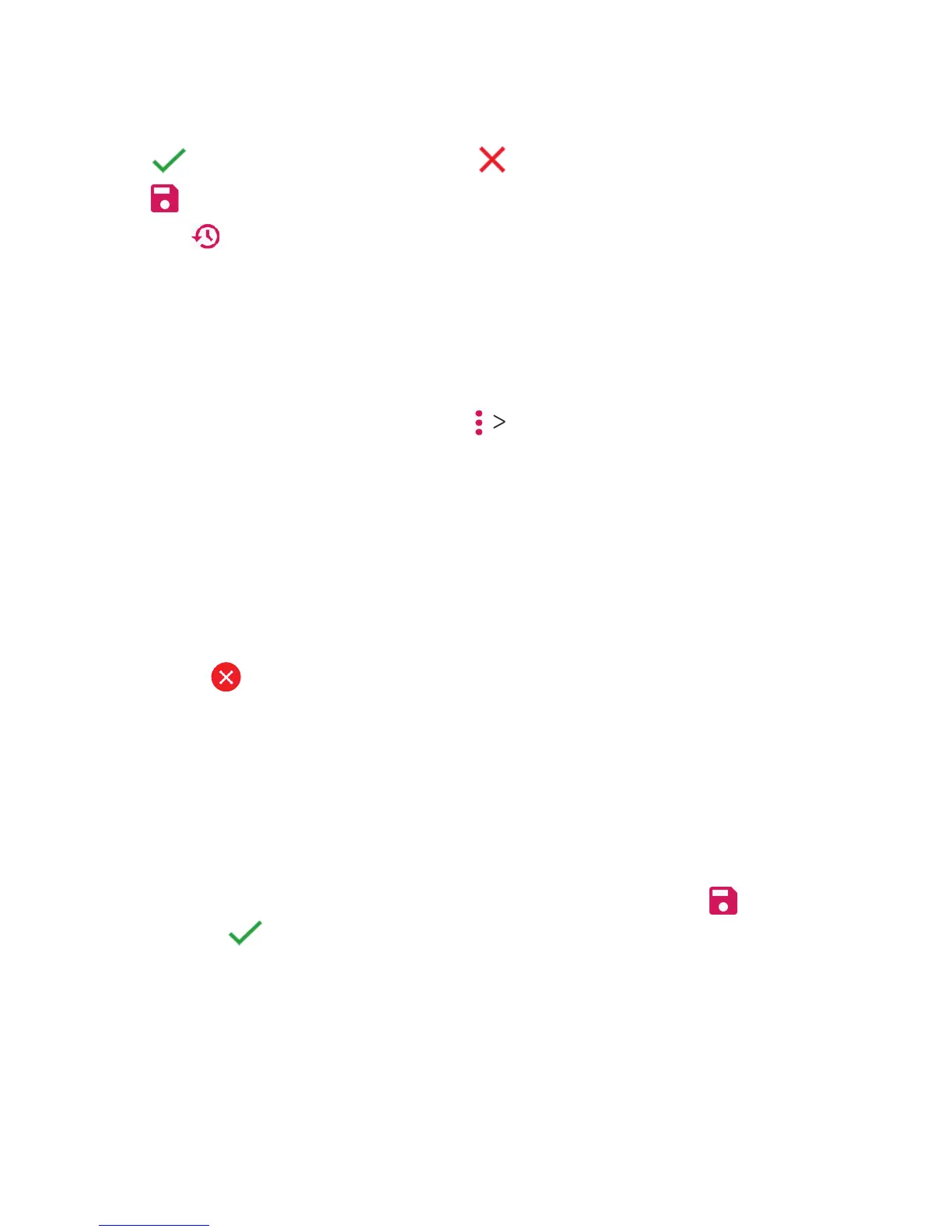95
3. Tap
to keep the change or
to cancel it.
4. Tap to save the new picture.
Note: Tap in the Photo Editor screen to see the edits you have
made and undo or redo them.
Making a GIF or a Collage
You can put together a few pictures in the same album to make
an animated GIF or a collage of pictures.
1. Open the Gallery app and tap GIF maker or Collage maker.
2. Tap an album.
3. Tap the pictures you want.
• To make a GIF, tap 2 to 50 pictures in the order (or reverse
of the order) that you want them to appear in the GIF.
• To make a collage, tap 2 to 9 pictures.
The pictures you tapped are displayed along the bottom of the
screen. Tap to remove the pictures you do not want.
4. Tap NEXT. The GIF or collage is displayed.
5. Tap the options along the bottom to adjust the nal picture.
• For GIF, you can adjust the speed, order, size, and more.
• For collage, tap TEMPLATE, FREE, or COLLAGE and then
select a border, shading, or style.
6. When you are satised with the nal picture, tap to save the
GIF or tap
to save the collage.
Note: The picture is saved to the zte_editor/Save folder in your
phone storage or memory card.
GALLERY
