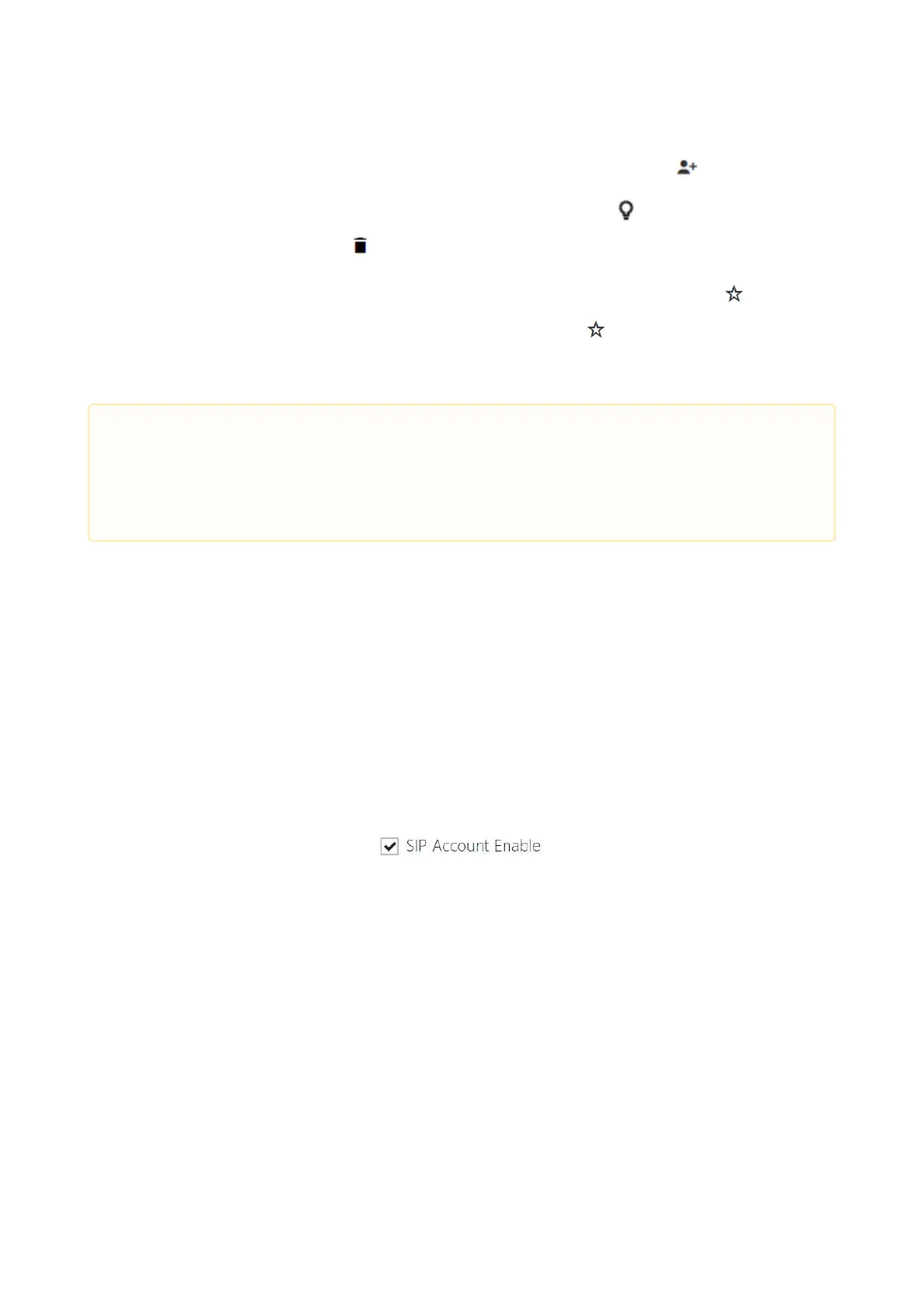Configuration manual for 2N IP intercoms
•
The users assigned to the selected group are displayed to the right. Click to add a user to
the group; yet the user remains in the phonebook main tree. Press to highlight the first item
in the group on the display.Click to remove a user.
The groups and users are arranged in the alphabetical order on the display.Click to assign a
priority. The directory items have 8 possible priorities. Priority 1 places the item on the top
of the list. No priority puts it on the end of the list. Multiple items with identical priorities, if any,
are grouped and arranged alphabetically.
5.3.3 SIP 1 / SIP 2
The2NIPintercomsallow two independent SIP accounts to be configured. Thus, the intercom
can be registered under two phone numbers, with two different SIP exchanges and so on. Both
the SIP accounts process incoming calls equivalently. Outgoing calls are primarily processed by
account SIP 1, or, if account SIP 1 is not registered (due to SIP exchange error, e.g.), by account
SIP 2. Select the account number for the phone numbers included in the phone directory to
specify the account to be used for outgoing calls (example: 2568/1 - calls to number 2568 go via
account SIP 1, sip:1234@192.168.1.1calls to sip uri via account SIP 2).
SIP Account Enable – allow the SIP account use for calling. If disallowed, the account
cannot be used for making outgoing calls and receiving incoming calls.
•
•
Caution
Remember to save the phonebook changes.
The setting (photos, root folder, content) display changes are not applied until you
go to the search or dialing menu.