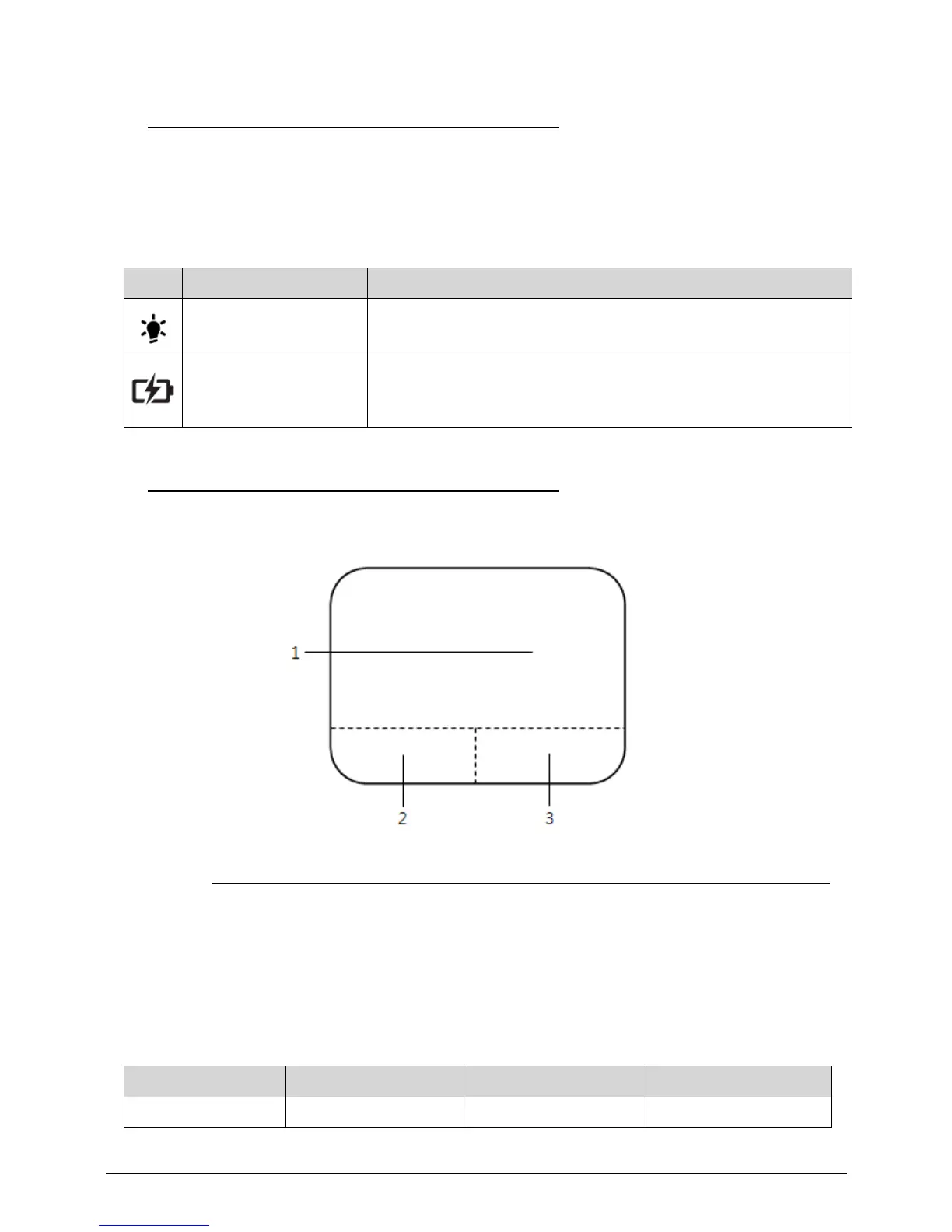1-16 Hardware Specifications and Configurations
Indicators 0
The computer has two easy-to-read status indicators. The following indicators are visible
even when the computer cover is closed.
Touchpad Basics 0
Figure 1-7. Touchpad
Move finger across the TouchPad (1) to move the cursor.
Press the left (2) and right (3) buttons located beneath the TouchPad to perform selection and
execution functions. These two virtual buttons are the equivalent of the left and right buttons on a
mouse. Tapping on the TouchPad is the same as clicking the left button.
Table 1-7. Indicators
Icon Function Description
Power indicator Indicates the computer’s power status.
Battery indicator Indicates the computer’s battery status.
Table 1-8. Touchpad
Function Left Button (2) Right Button (3) Main Touchpad (1)
Execute Quickly click twice. Rapidly tap twice.
