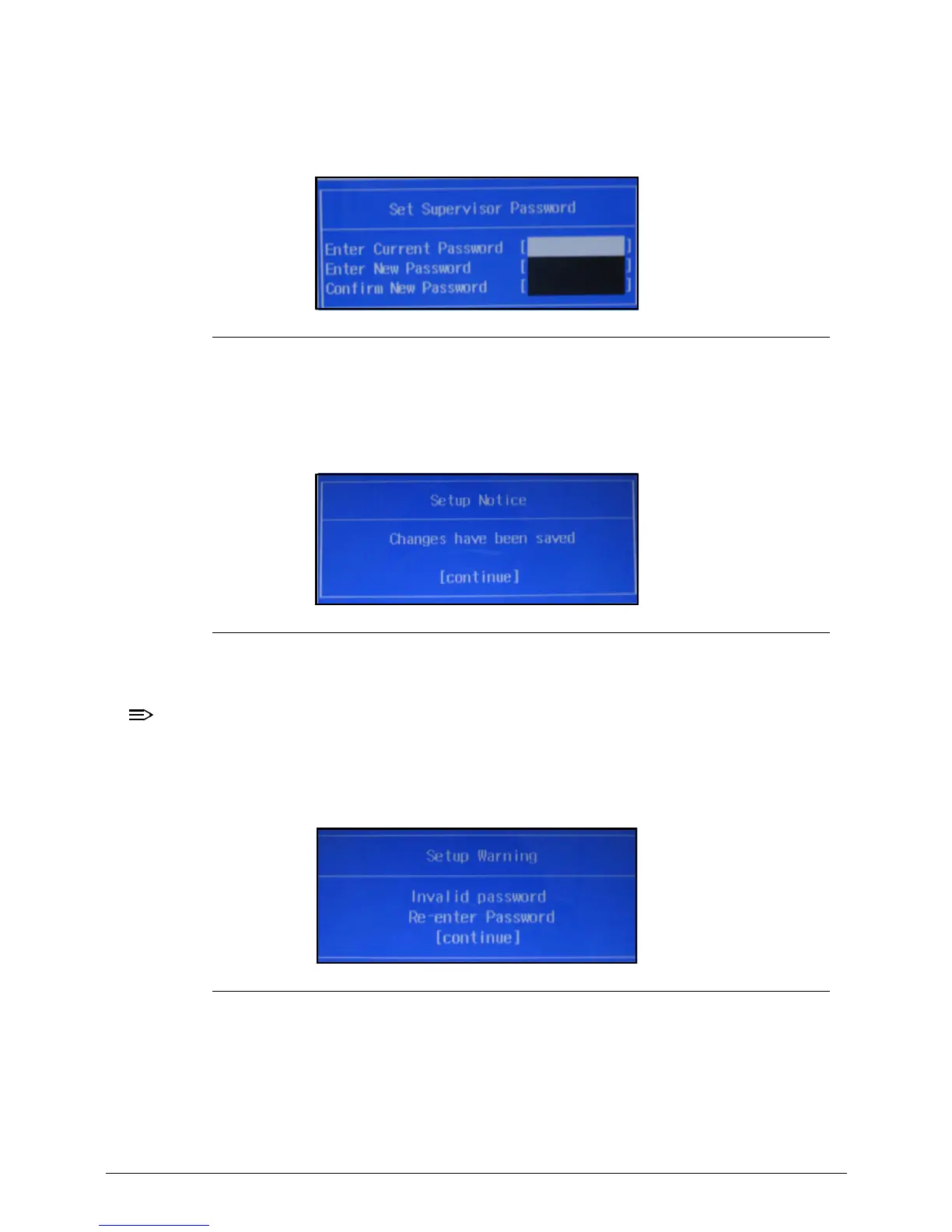2-10 System Utilities
Changing a Password 0
1. Use the and keys to highlight Set Supervisor Password and press the Enter. The Set
Supervisor Password box appears.
Figure 2-6. Set Supervisor Password
2. Type the current password in the Enter Current Password field and press Enter.
3. Type a password in the Enter New Password field. Retype the password in the Confirm
New Password field.
Figure 2-7. Setup Notice
4. Press Enter. The computer sets User Password parameter to Set.
Users can enable the Password on boot parameter.
5. Press F10 to save changes and exit the BIOS Setup Utility.
If the verification is OK, the screen will show as following.
Figure 2-8. This Setup Warning
The password setting is complete after the user presses Enter.
If the current password entered does not match the actual current password, the screen will
show the Setup Warning (Figure 2-9).
