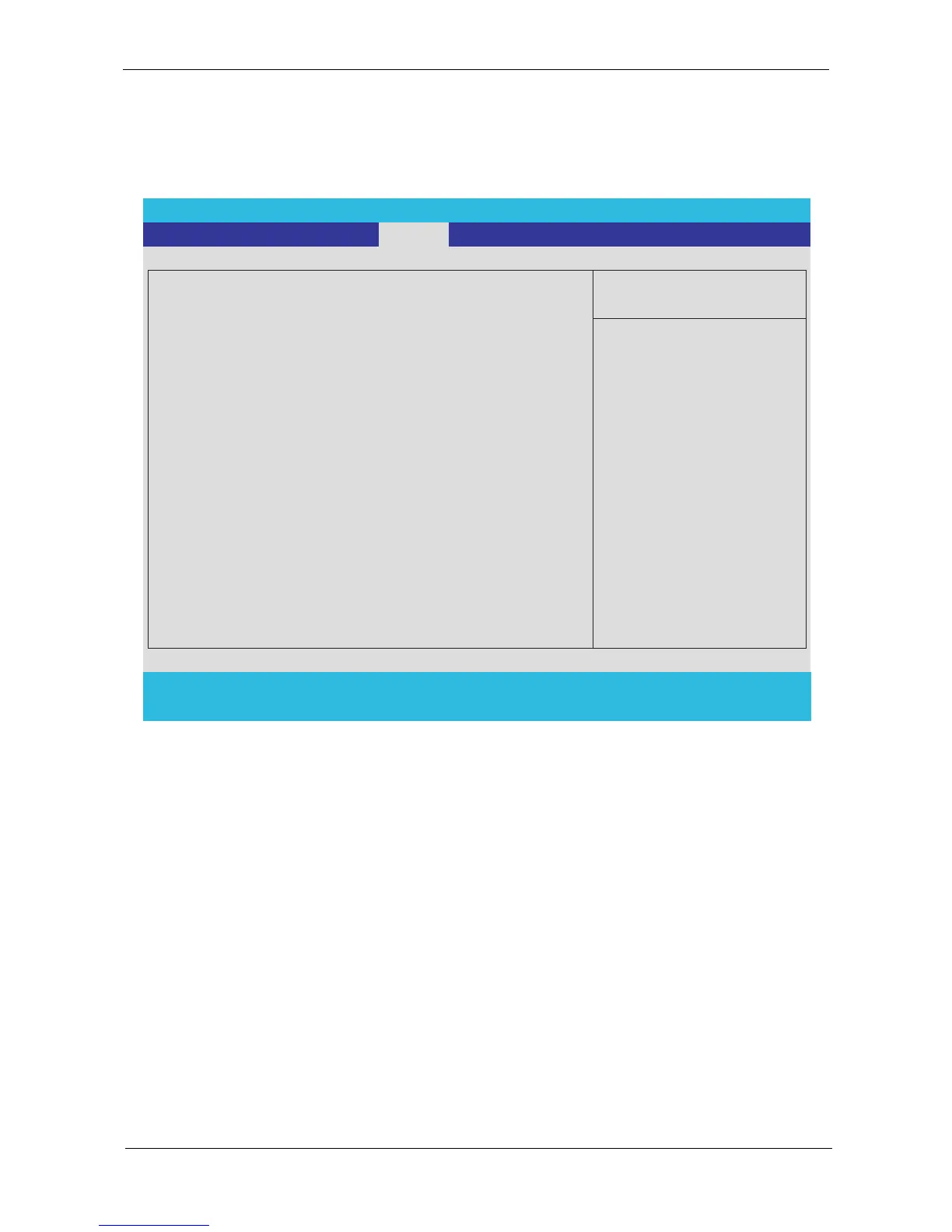Chapter 2 45
Security
The Security screen contains parameters that help safeguard and protect your computer from unauthorized
use.
NOTE: Please refer to “Remove HDD/BIOS Password” section if you need to know how to remove HDD/BIOS
Password.
PhoenixBIOS Setup Utility
Information Main
Boot
Item Specific Help
Supervisor Password Is : Clear
User Password Is :
HDD 0 Password
Clear
Clear
Set Supervisor Password
Set User Password
Set HDD 0 Password
Password on Boot
[Disabled]
Supervisor Password
controls accesses of the
whole setup utility.
Itcanbeusedto
boot up when Password
on boot is enabled.
F1 Help
Select Item F5/F6 Change Values F9 Setup Defaults
Esc Exit
Select Menu Enter Select
Sub-Menu F10 Save and Exit
[Enter]
[Enter]
[Enter]
Exit
Security
