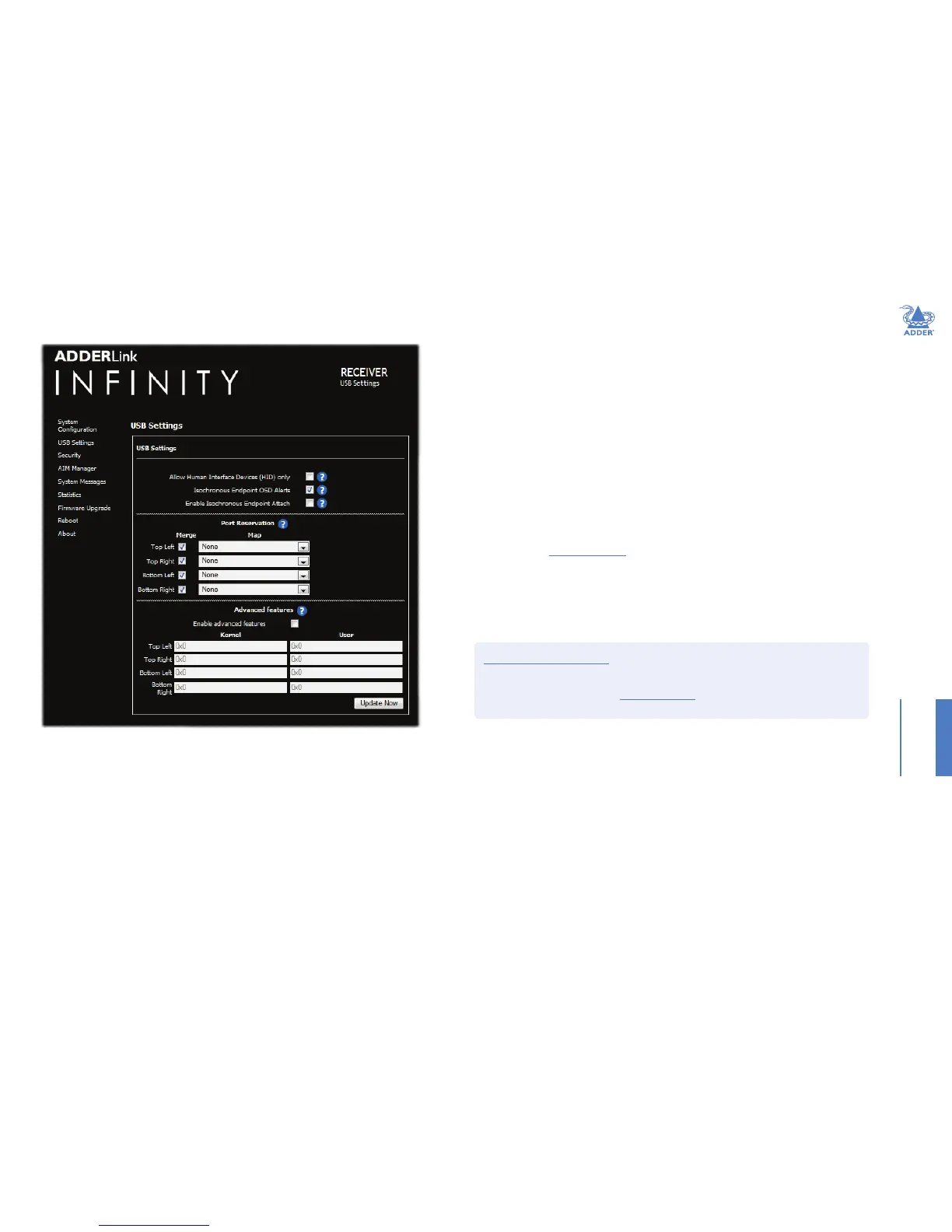34
INSTALLATIONCONFIGURATIONOPERATION
FURTHER
INFORMATION
INDEX
RX USB Settings
Allow Human Interface Devices (HID) only
When enabled, this option restricts supported USB devices to keyboards and mice only. The use of memory
sticks and other devices will be disabled.
Isochronous Endpoint OSD Alerts
The ALIF USB system does not support Isochronous USB. When enabled, this option will alert the user when
an Isochronous USB device is connected.
Enable Isochronous Endpoint Attach
When enabled, this option will allow for an exchange of control information with an Isochronous device. Some
devices have multiple endpoints e.g. a keyboard with an audio controller. By enabling this option, the keyboard
functionality will work even though the isochronous audio functionality will not. Without this setting, the entire
keyboard would be rejected as it would be detected as being solely an isochronous device.
Port Reservation
This section allows you map the four USB connectors on the receiver to a specic USB port that has been
reserved on the transmitter. It is useful if you have a specic device e.g. a touch screen that must allows be
reported to a specic USB port on the USB host device. If you have two touch screens of the same type
for each of the video displays, then using Port Reservation disables the USB merging mechanism and assigns
individual USB ports for each display. This means that the driver can now separate the left hand screen from the
right hand screen. See Reserved Port Range on the TX unit for further details.
Advanced features
This section is used for special conguration and is disabled by default. If a USB device fails to operate as
expected, this section allows special codes to be inserted to attempt to solve the issue.
To get here
1 Connect your computer to a port on the front panel.
2 Run a web browser and enter the IP address of the Management (ALIF dual only) or System port used:
http://192.168.1.42 (management port) or http://169.254.1.32 (system port)
If the address is unknown, perform a manual factory reset.
3 Click the USB Settings link.