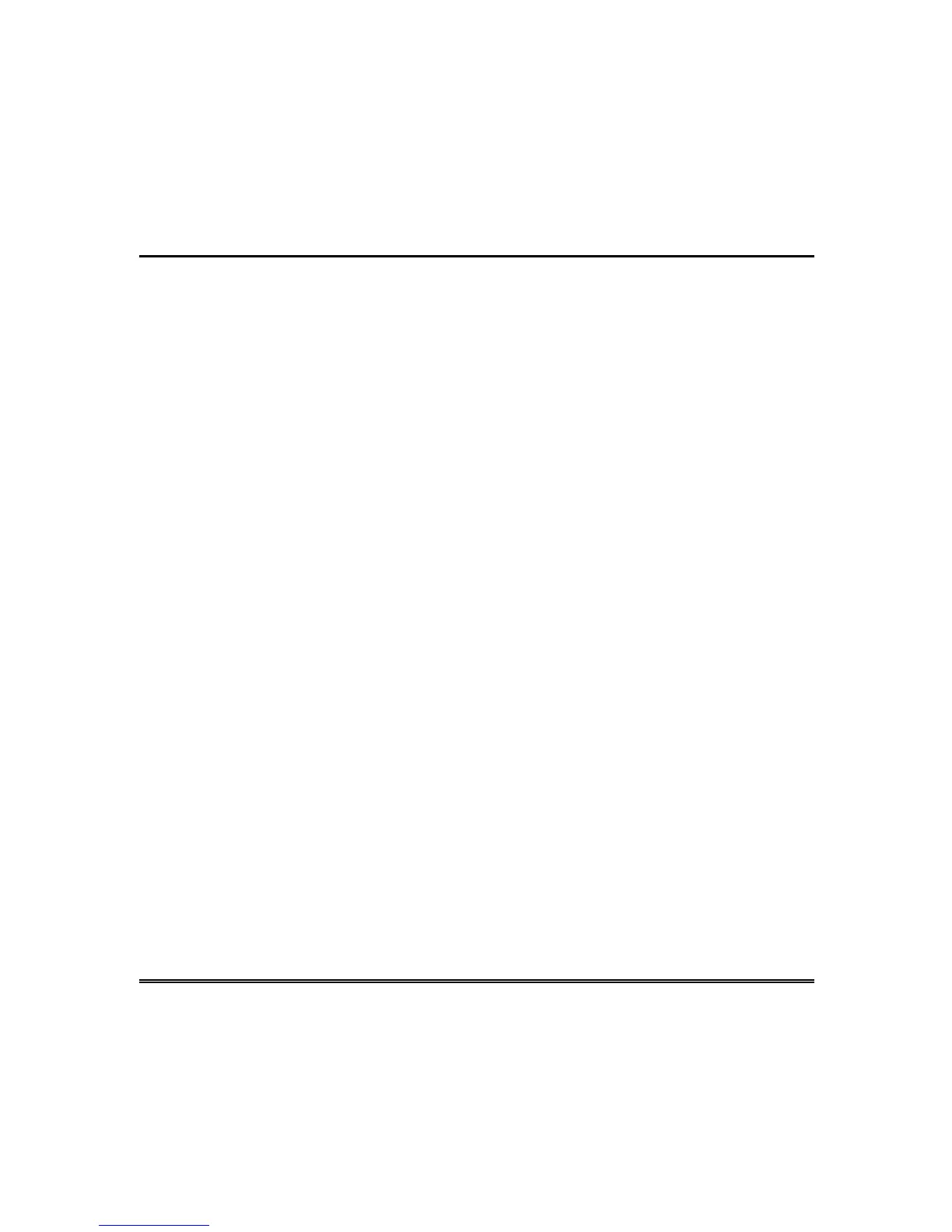– 28 –
System Operation Overview (cont’d)
As selector buttons are pressed, the operating panel will display system
status, selection menus, prompts, and help screens to guide the user through
the various operational capabilities assigned to that user. The messages
displayed on the operating panel can be customized by programming unique
descriptions for the name of each protective point, group of protective points,
holiday, and users.
Note: The operating panel remains “active” for 10 seconds after the entry
of a valid ID code. However, pressing a selector button within the initial 10
seconds extends the “active” period to 60 seconds.
Upon entry of a valid ID code, the operating panel will display the first of
four Action Menus. These Action Menus display all the operating functions
the user can access. To choose a displayed function, simply press the
corresponding selector button.
If you encounter a problem or require additional information during the
operation of the system, simply press the Help button located in the upper-
left corner of the operating panel. The display will then provide instructions
and information associated with the specific items displayed on the screen.
The use of the "Help" button will not interfere with the system operation in
process. Press
Quit
or the upper-left button again to exit the Help display.
If a system trouble or error message is displayed, refer to the
TROUBLESHOOTING GUIDE
section. It provides a list of these messages,
a brief explanation of each message, and the required action to resolve the
problem.
Note: The contrast of the display screen can be adjusted at any time.
Simply press the [0] and [#] keys simultaneously which are located on the
numeric keypad. The contrast adjustment options will be shown on the
display screen. To increase the contrast, press the “CONTRAST (+)”
selector button. To decrease the contrast, press the “CONTRAST (-)”
selector button.