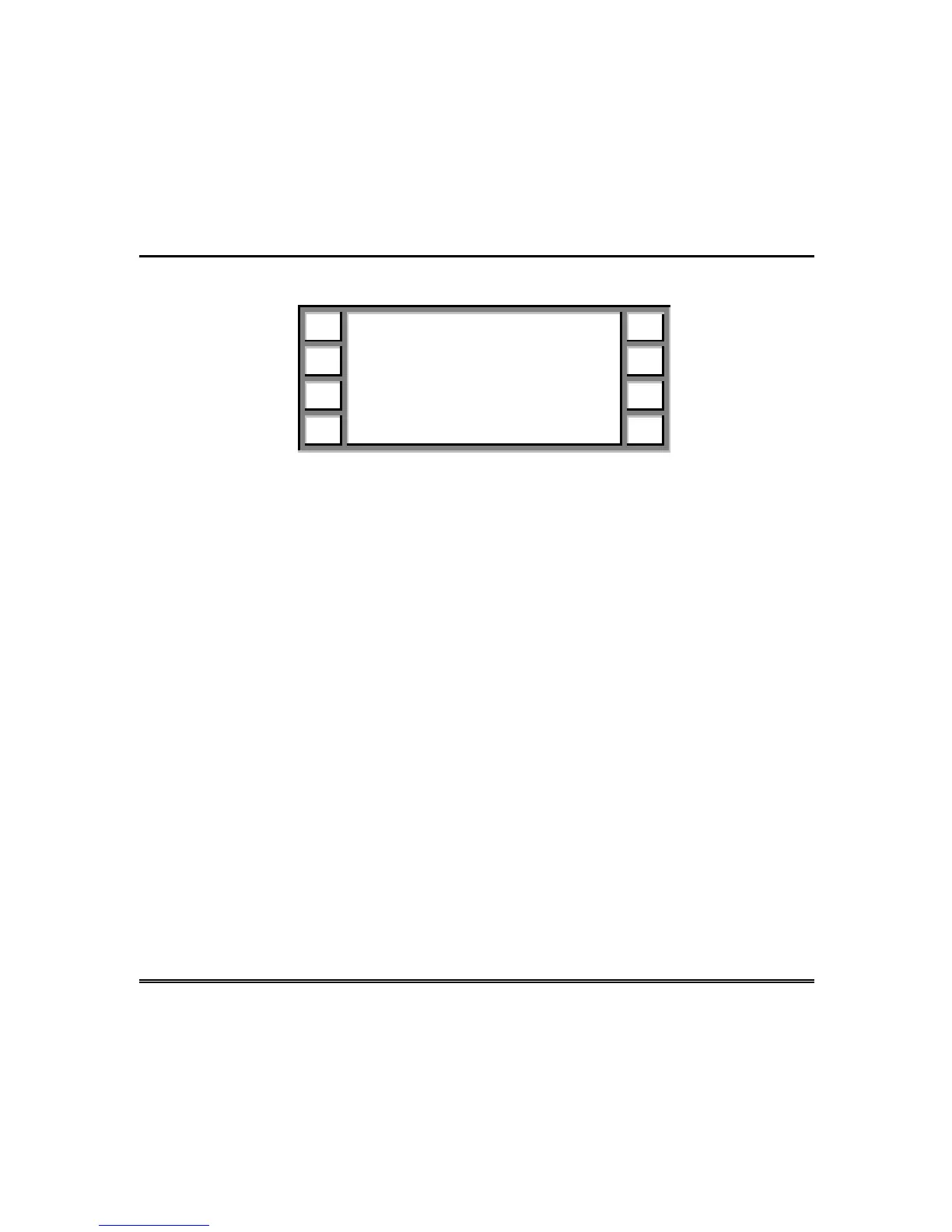– 60 –
System Operation (cont’d)
History Selection Menu
? See history:
On this screen
On
rinter
Quit
4.
Press
On this screen
to display the last 500 system events (in
chronological order, beginning with the most recent event). The events
are displayed by date, time, and type.
5.
Press
PgDn
to display additional information, including the user name,
point, and group description.
6.
Press
PgUp
to display the original event information.
7.
Press
Prev
or
Next
to display additional events in the history log.
8.
Press
Quit
to display the History Selection Menu.
9.
Press
Quit
to display Action Menu 1.
Printing the History Log
If a printer is installed, turned on, and selected complete steps 1 through 3
in
Viewing the History Log.
Then perform following steps:
4.
Press
On printer
to display the printing options.
5.
Press
Last 60 events
or
Last 500 events
to print the desired number of
events.
6.
The display will prompt you to check your paper supply (2 sheets to print
60 events or 10 sheets to print 500 events).
7.
Press
Start print
to begin printing the history log.
8.
Press
Stop print
to stop the printing of the history log; or press
Continue
to display Action Menu 3.