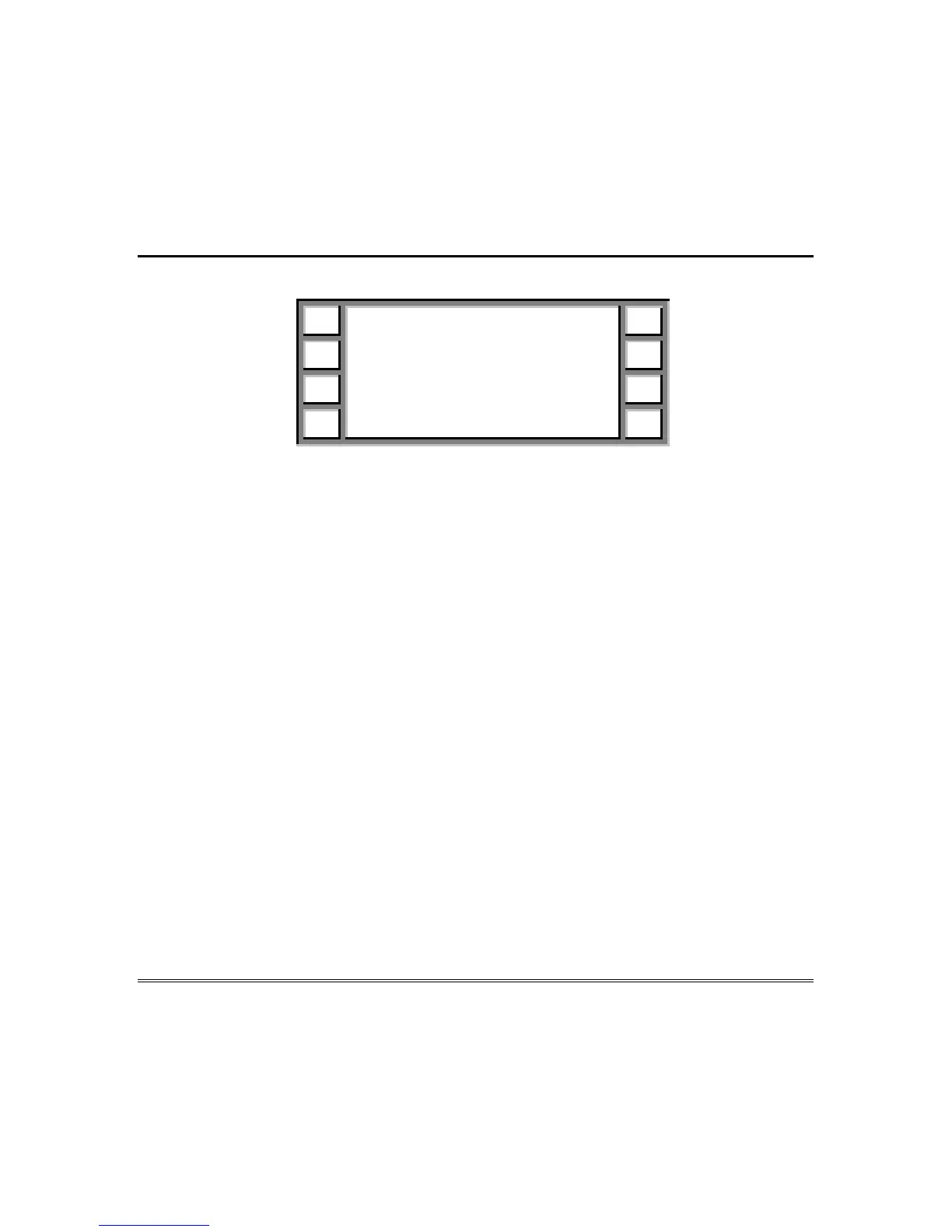– 35 –
System Programming (cont’d)
User Selection Menu
? User Name
User xxx Delete
Prev Chan
e
Quit Next
4.
Press
Prev
or
Next
to display the specific user name and user number to
be changed or added.
Hint: To go directly to the user, enter one-to three-digit user number on the
numeric keypad.
5.
Press
Change
to display the Character Entry Screen to change the user
name.
The first line of the screen displays the current name with the cursor on the
first letter of the description.
6.
Use the
POS
(Cursor Position) keys to move the cursor to the right and
left through the description. Use the
CHR
(Character) keys to scroll
forward and backward through the character list (letters, numbers,
symbols, and spaces).
Similarly, you may change characters directly by using the alphanumeric
keypad, which is organized like the TouchTone dial on a telephone.
•
Letters
are entered by pressing the key corresponding to them on the
keypad. Pressing a key once, twice, or three times enters the first,
second, or third letter shown on the button. For example, press the
5
key
three times to enter the letter
L
. The letters
Q
and
Z
are the fourth
letters for the
7
and
9
keys, respectively.
•
Numbers
are entered by pressing the
0
key once to enter the number 0,
or by pressing the
0
key repeatedly to scroll through the numbers until
the correct one is displayed.