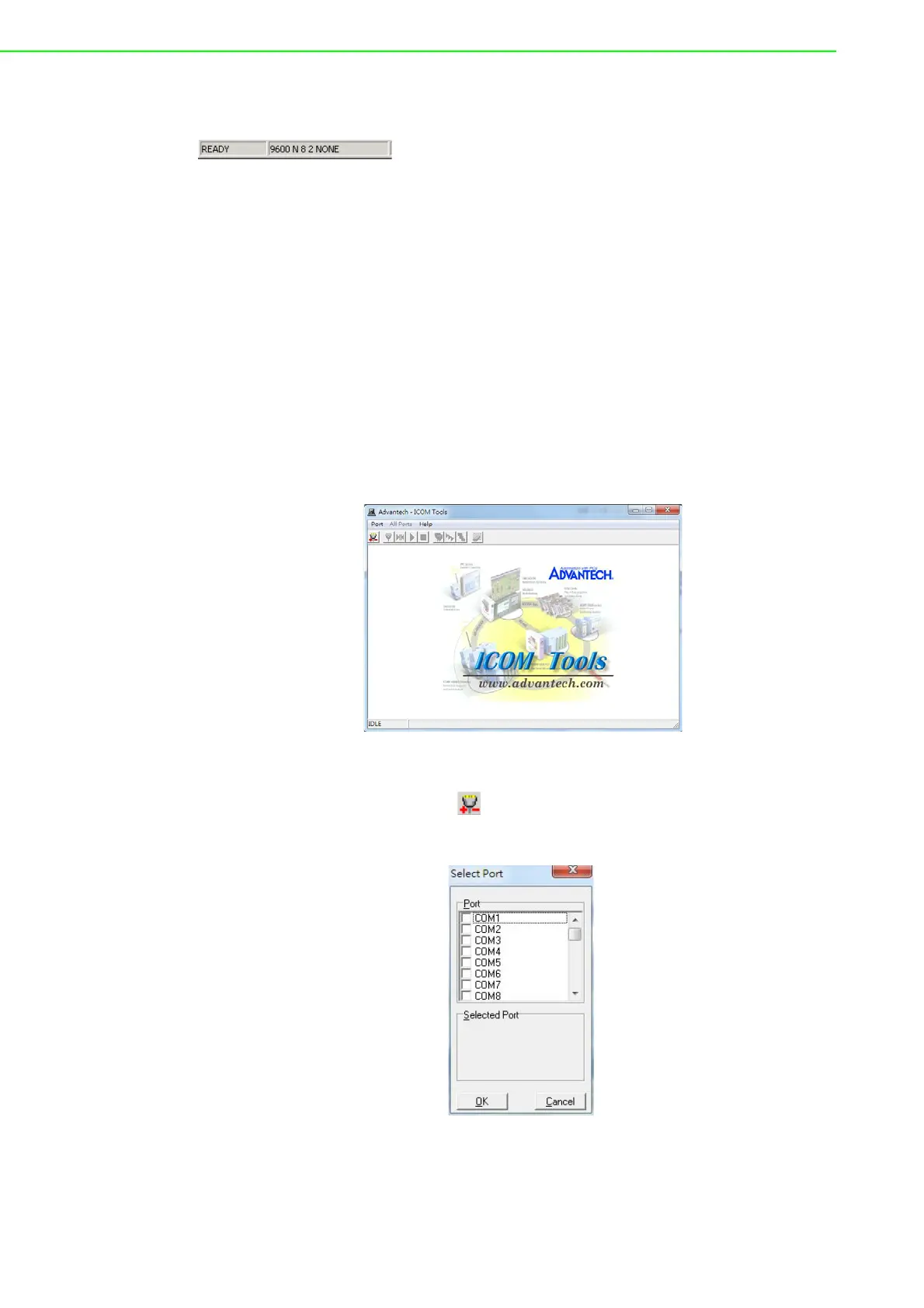PCI Communication User Manual 30
4.3.8 Status Bar
The status bar displays current information on the selected port. It indicates whether
a port is ready, running, busy, stopped, or not applicable. It also shows the baud rate,
data bit, stop bit, parity bit, and flow control (e.g., 1200 N 8 1 NONE), with the test
duration shown in hh:mm:ss format on the right. See Section 4.5 for information on
the messages that appear in this panel.
4.4 Using the ICOM Tools Utility
To launch the ICOM Tools Utility, access Start/Programs/Advantech PCI Comm
Tools/COM Examine Tools.
4.4.1 Port Selection
Follow these steps for port selection:
1. Launch ICOM Tools. The program window is shown in Figure 4.1. The window
will be blank if you have not yet selected a port.
Figure 4.1 ICOM Tools Program Window
2. There are two ways to select ports: 1) on the Port menu, click Select; or 2)
press the Port Select button on the toolbar. This will open the Select Port
dialog box (Figure 4.2).
Figure 4.2 “Select Port” Dialog Box
Choose which port(s) you want to test by selecting the checkbox or double-clicking
the port name(s) (you can do the same to deselect a port). The ports you select will
immediately appear in the Selected Port panel (see Figure 4.3).