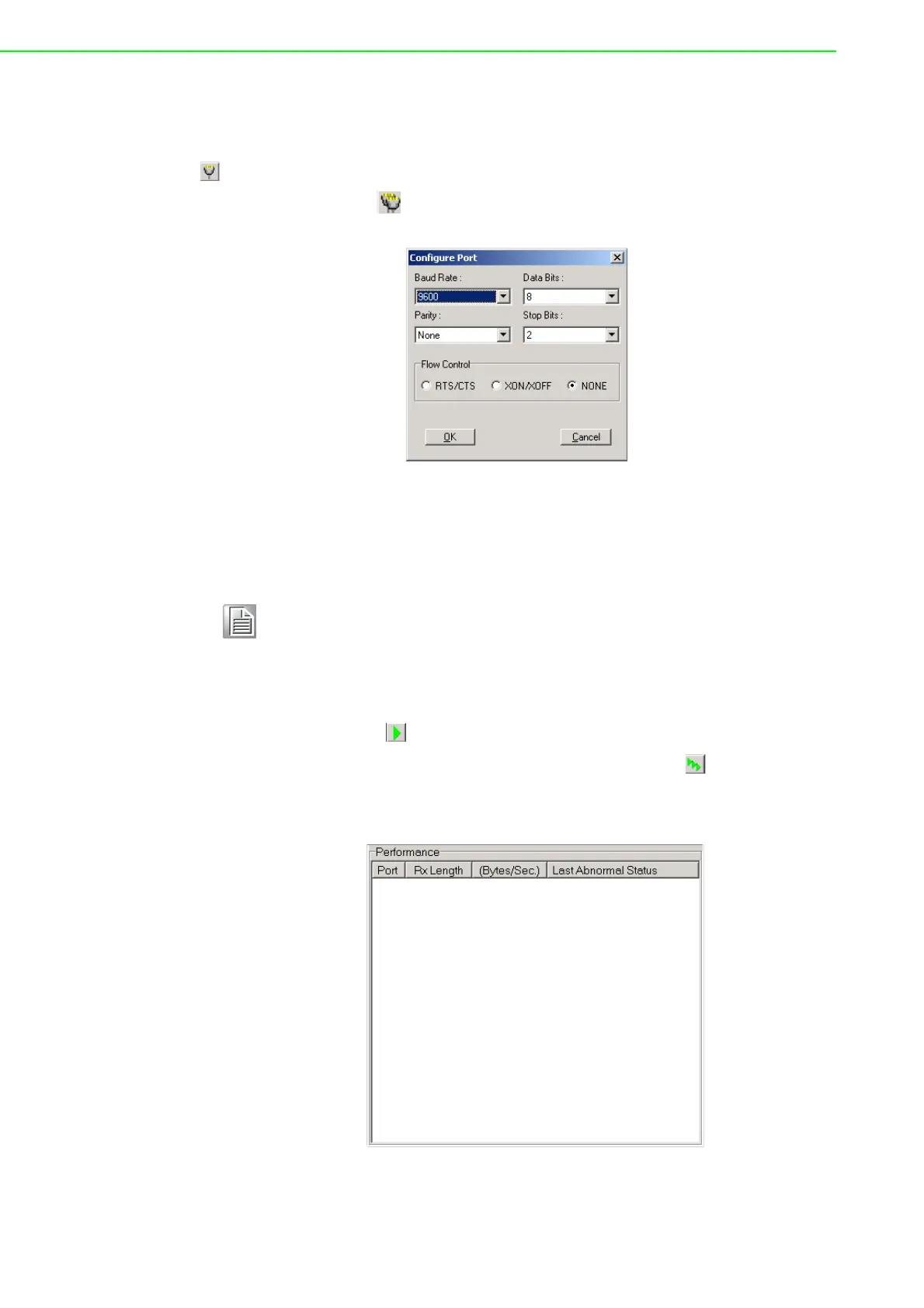PCI Communication User Manual 32
4.4.2 Configuring a Port
You can choose to configure a specific port before running your test. Simply click the
corresponding port tab (COM1, COM2, etc.) and then press the Port Setup button
on the toolbar or click Setup on the Port menu. To configure all ports, press the
All Ports Setup button on the toolbar or click Setup on the All Ports menu. This
will open the Configure Port dialog box (Figure 4.5).
Figure 4.5 Test Information on the Performance Listing Area
In the Configure Port dialog box, you can configure the baud rate, data bits, parity,
stop bits, and flow control mode for the specified port (or for all ports). Once you have
configured the ports, click OK to apply the configuration.
Run the Test
After the ports have been configured, you can start the test on the selected port by
pressing the Run button on the toolbar or by clicking Run on the Port menu. Sim-
ilarly, to run the test on all ports, press the All Ports Run button on the toolbar or
click Run on the All Ports menu. Once the test has started, information on port per-
formance will be shown in the Performance panel.
Figure 4.6 “Performance” Panel
Note! When setting up all ports, you must stop any ports that are running the
test or they will not be configured. In other words, you can configure only
those ports that have been stopped.